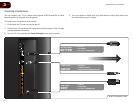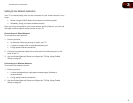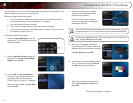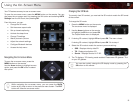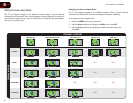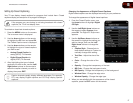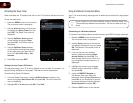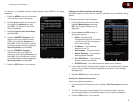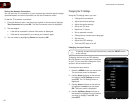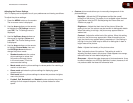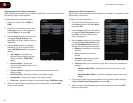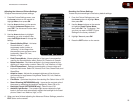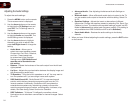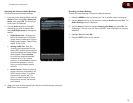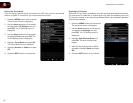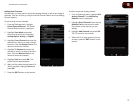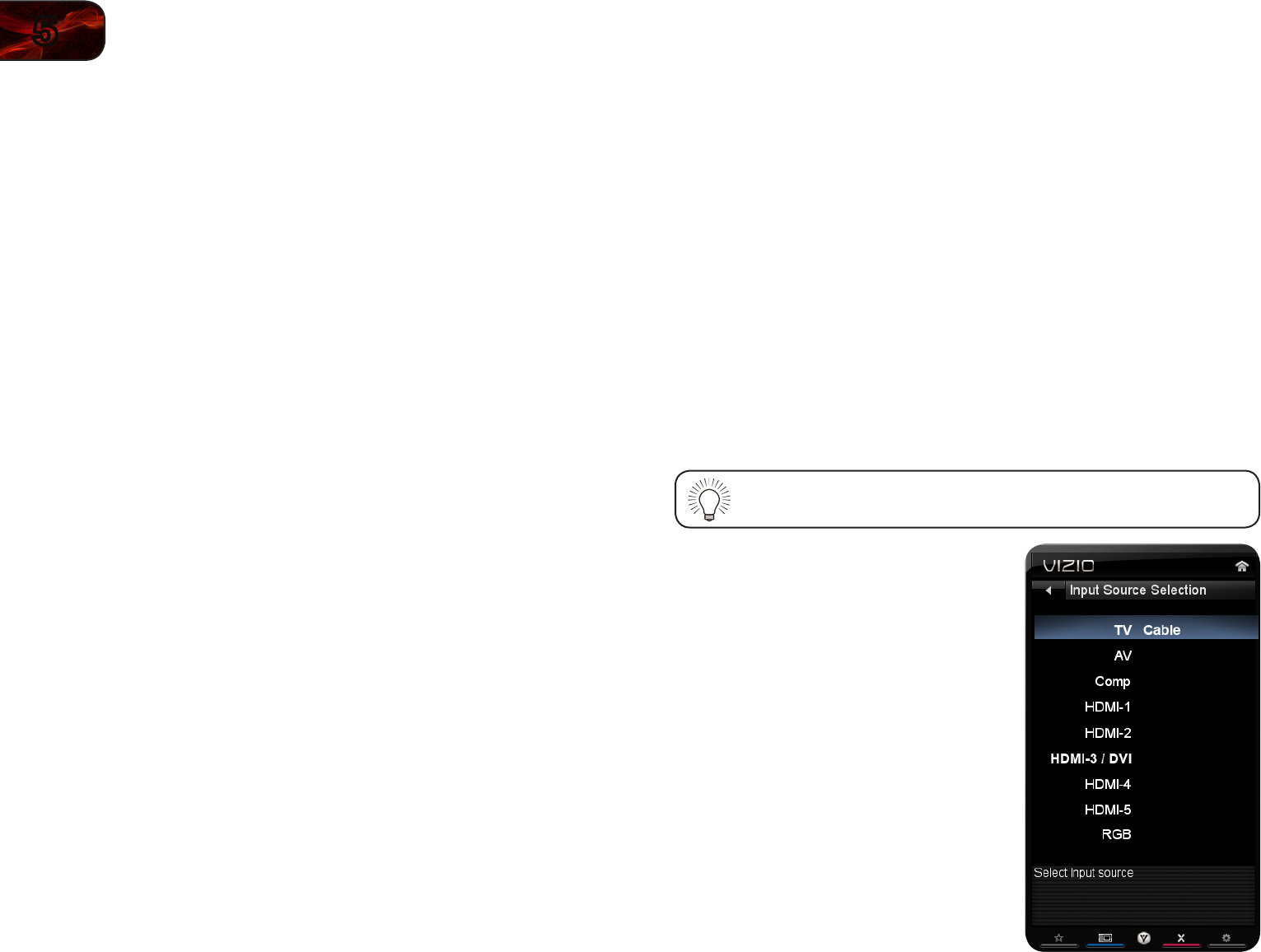
20
5
XVT3D500CM / XVT3D580CM
Testing the Network Connection
You can test the TV’s connection to your network and examine signal strength,
download speed, and other information via the Test Connection menu.
To test the TV’s network connection:
1. From the Network menu, use the Arrow buttons on the remote to highlight
Test Connection and press OK. The Test Connection menu is displayed.
2. The test begins.
• If the test is successful, network information is displayed.
• If the test is unsuccessful, try to setup your network again.
3. You can retest by highlighting Retest and pressing OK.
Changing the TV Settings
Using the TV settings menu, you can:
• Change the input source
• Adjust the picture settings
• Adjust the audio settings
• Set up the TV tuner
• Name the TV inputs
• Set up parental controls
• Change the on-screen menu language
• Set the time
• Adjust the CEC settings
• Turn the VIZIO logo on or off
Changing the Input Source
To quickly access the Input Source menu, press the INPUT button
on the remote.
To display devices such as DVD players,
Blu-Ray Players, and video game consoles
on your TV, you must rst change the input
source in the on-screen menu.
To change the input device:
1. Press the MENU button on the remote.
The on-screen menu is displayed.
2. Use the Arrow buttons on the remote
to highlight the TV Settings icon and
press OK. The TV Settings menu is
displayed.
3. Use the Arrow buttons on the remote
to highlight the Input icon and press
OK. The Input menu is displayed.
4. Use the Up/Down Arrow buttons on
the remote to highlight the input source
you wish to display. Press OK, then
press EXIT.