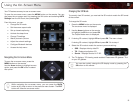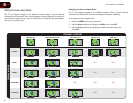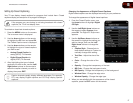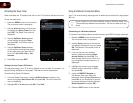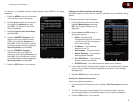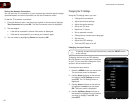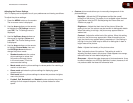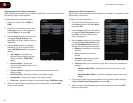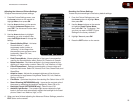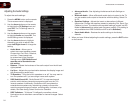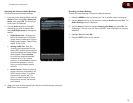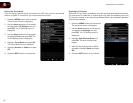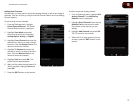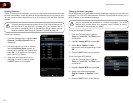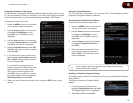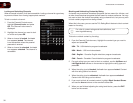5
23
XVT3D500CM / XVT3D580CM
Adjusting the Advanced Picture Settings
To adjust the advanced picture settings:
1. From the Picture Settings menu, use
the Arrow buttons on the remote to
highlight More, then press OK.
2. Use the Arrow buttons on the remote
to highlight Advanced Picture, then
press OK. The Advanced Picture menu
is displayed.
3. Use the Arrow buttons to highlight
the setting you wish to adjust, then
press Left/Right Arrow to change the
setting:
• Smooth Motion Effect - Activates
Smooth Motion™, which
suppresses motion judder, or
“stuttering” of the image when
the camera moves across a scene
horizontally. Select Off, Low,
Middle, or High.
• Real Cinema Mode - Allows selection of the type of compensation
used for the Smooth Motion effect. Select Off, Precision or Smooth.
• Noise Reduction - Diminishes artifacts in the image caused by the
digitizing of image motion content. Select Off, Low, Medium, or High.
• Color Enhancement - Reduces oversaturation of some colors and
improves esh tones. Select Off, Normal, Rich Color, Green/Flesh, and
Green/Blue.
• Adaptive Luma - Adjusts the average brightness of the picture to
compensate for large areas of brightness. Select Off, Low, Medium,
Strong, or Extend.
• Film Mode - Optimizes the picture for watching lm. Select Auto or Off.
• Smart Dimming (XVT3D580CM only) - Improves the contrast ratio of
the screen by adjusting the backlight intelligently. Select Off or On.
• Backlight Control (XVT3D500CM only) - Select Auto of Off.
• Ambient Light Sensor - The ambient light sensor detects the light
levels in the room and automatically adjusts the backlight for the best
picture. Select Low, Medium, High, or Off.
4. When you have nished adjusting the Advanced Picture Settings, press the
EXIT button on the remote.
Resetting the Picture Settings
To reset the picture settings to the factory default settings:
1. From the Picture Settings menu, use
the Arrow buttons to highlight More,
then press OK.
2. Use the Arrow buttons on the remote
to highlight Reset Picture Mode,
then press OK. The TV displays, “Are
you sure you want to RESET Picture
Settings to the factory defaults?”
3. Highlight Yes and press OK.
4. Press the EXIT button on the remote.