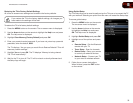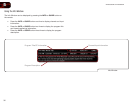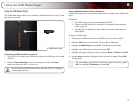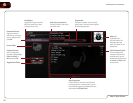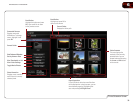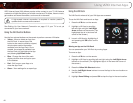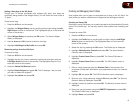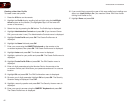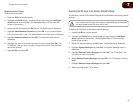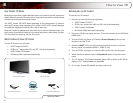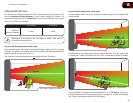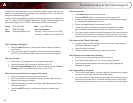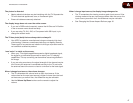7
43
XVT3D500CM / XVT3D580CM
Removing a User Profile
To remove a user prole:
1. Press the V Button on the remote.
2. Highlight the Profile App by scrolling left and right using the Left/Right
Arrow buttons on the remote. (The highlighted App is in the lower left
corner of the screen.)
3. Select the App by pressing the OK button. The Prole App is displayed.
4. Highlight Administrative Controls and press OK. (If you have an Owner
PIN, you must enter it now.) The Administrative Controls menu is displayed.
5. Highlight Remove Profile and press OK. The Remove Prole menu is
displayed.
6. Highlight the name of the prole you want to remove and press OK. The
TV displays, “Are you sure you want to delete this prole? This operation
cannot be undone.”
7. Highlight OK and press OK.
Restoring the VIA Dock to the Factory Default Settings
The VIA Dock, and all of its installed Widgets can be restored to the factory default
settings.
If you restore the VIA dock to the factory-default settings, all changes
you have made to the VIA dock will be lost!
To restore the VIA Dock to the factory default settings:
1. Press the V Button on the remote.
2. Highlight the Profile App by scrolling left and right using the Left/Right
Arrow buttons on the remote. (The highlighted App is in the lower left
corner of the screen.)
3. Select the App by pressing the OK button. The Prole App is displayed.
4. Highlight System Settings and press OK. The System Settings menu is
displayed.
5. Highlight Restore Factory Settings and press OK. The TV displays, “Are
you sure you want to proceed?”
6. Select Restore Factory Settings and press OK. The TV displays, “Are you
sure?”
7. Highlight Restore Factory Settings and press OK.
8. Wait 5 seconds for the TV to restart.