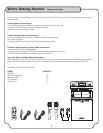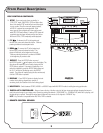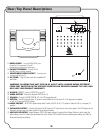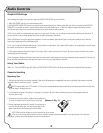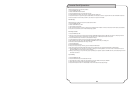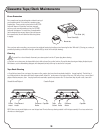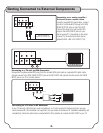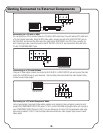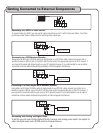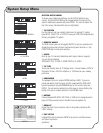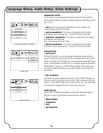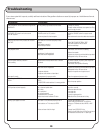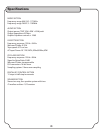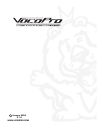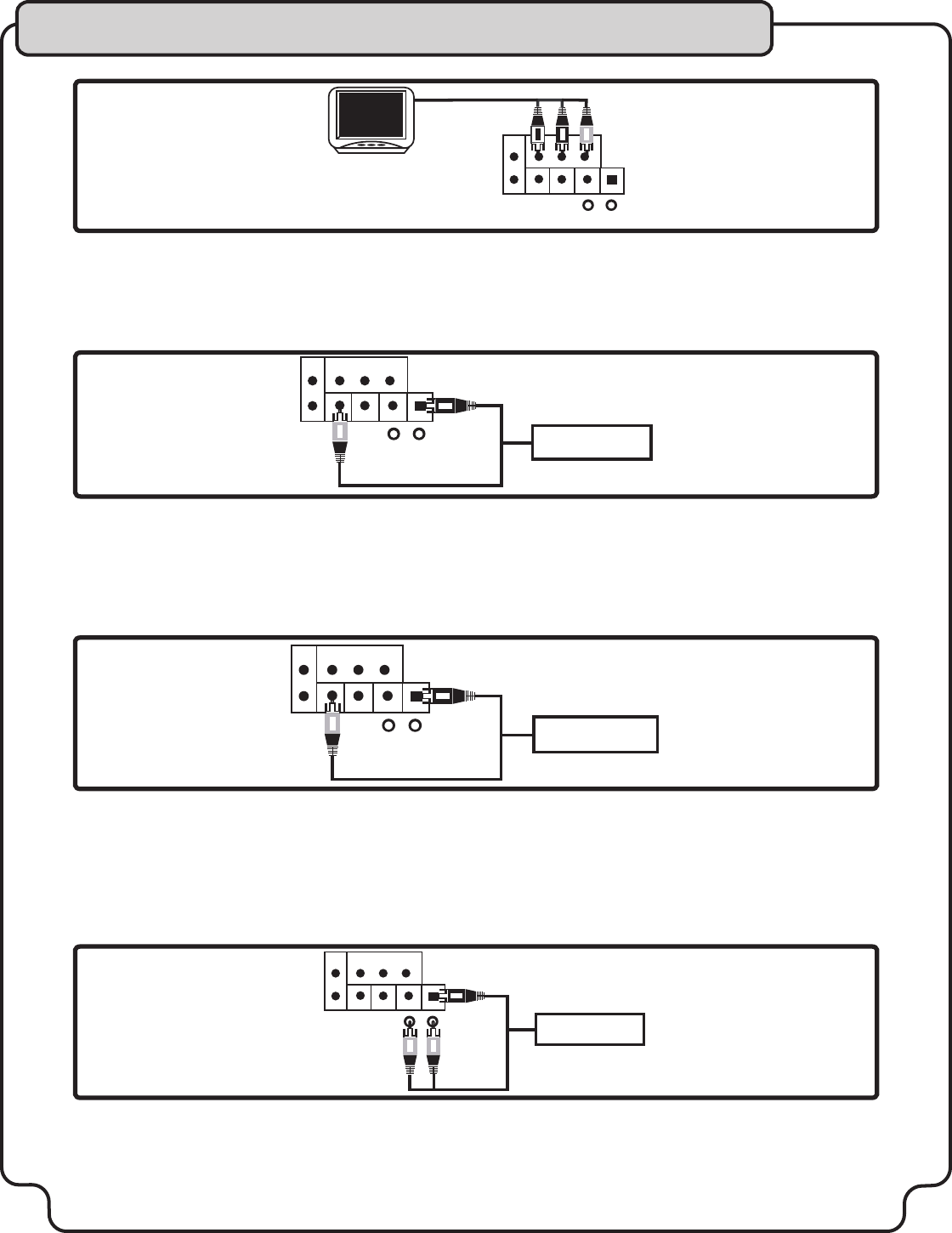
17
AUDIO
OUT
COMPONENTVIDEOOUT
COAXIAL VIDEO S-VIDEO OPTICAL
Y Cb Cr
L
R
AUDIO
L R
OUTPUT
DTS
Receiver/Decoder
-or-
AUDIO
OUT
COMPONENTVIDEOOUT
COAXIAL VIDEO S-VIDEO OPTICAL
Y Cb Cr
L
R
AUDIO
L R
OUTPUT
Dolby Digital AC-3
Receiver/Decoder
-or-
AUDIO
OUT
COMPONENTVIDEOOUT
COAXIAL VIDEO S-VIDEO OPTICAL
Y Cb Cr
L
R
AUDIO
L R
OUTPUT
Dolby DTS/
AC-3 Receiver
and
AUDIO
OUT
COMPONENTVIDEOOUT
COAXIAL VIDEO S-VIDEO OPTICAL
Y Cb Cr
L
R
AUDIO
L R
OUTPUT
MUSIC
ONLY
MUSIC+MIC
MUSIC
ONLY
MUSIC+MIC
MUSIC
ONLY
MUSIC+MIC
MUSIC
ONLY
MUSIC+MIC
Connecting to a HDTV or video monitor
To connect video to a HDTV you can use the same connections as for TV with Component Video. See Video
preferences under System Setup menu for selecting video output type.
Connecting to a Dolby Digital AC-3 Receiver/Decoder
Using either an RCA type COAXIAL cable for digital audio or an OPTICAL cable, connect one end to the re-
specitve Coaxial or Optical jack of the DUET and the other end to the appropriate jack on the DTS receiver. If
you have both coaxial and optical inputs on your DTS decoder/receiver, it is recommended to use an optical
connection as those cables eliminate the possibility of Electromagnetic Interference.
Connecting both Analog and Digital Audio
To do this you will need a Dolby Digital DTS/AC-3 receiver with analog audio inputs. Use optical for
video and digital audio and L/R RCA audio for Karaoke features.
Connecting to a DTS Receiver/Decoder
Using either an RCA type COAXIAL cable for digital audio or an OPTICAL cable, connect one end to the re-
specitve Coaxial or Optical jack of the DUET and the other end to the appropriate jack on the DTS receiver. If
you have both coaxial and optical inputs on your DTS decoder/receiver, it is recommended to use an optical
connection as those cables eliminate the possibility of Electromagnetic Interference.
Getting Connected to External Components