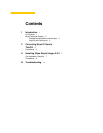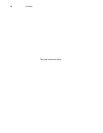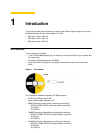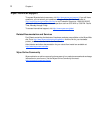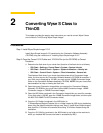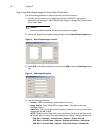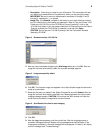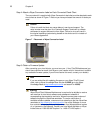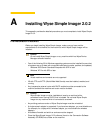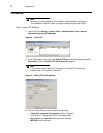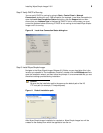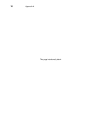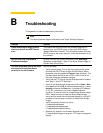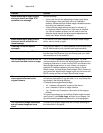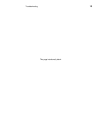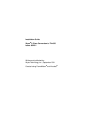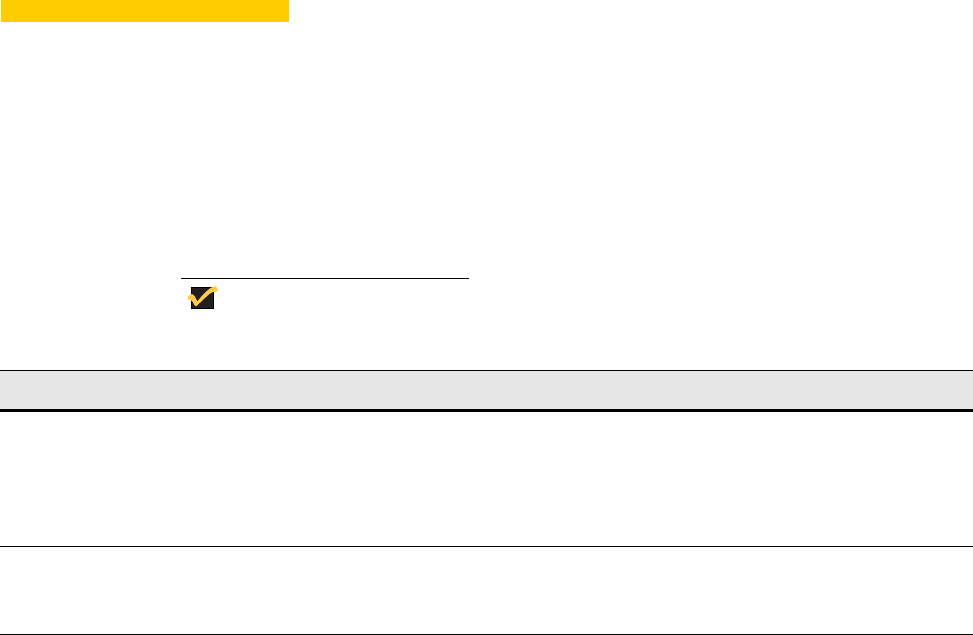
B Troubleshooting
This appendix includes troubleshooting information.
Note
For Wyse Customer Support information, see "Wyse Technical Support."
Problem Solution
When attempting to image a cloud
client you receive an ARP Timeout
error.
This means that the cloud client was unable to obtain an IP
address from your DHCP server on the router (ARP means
Address Resolution Protocol). This indicates a problem with your
DHCP server on the router (see your router documentation to fix
the problem).
You are receiving Incompatible
Firmware messages.
Be sure you have the correct information in the Add Image
dialog box as described in "Step 3: Use Wyse Simple Imager to
Convert Each Cloud Client."
The new image was sent to the cloud
client but the cloud client boots
normally to the old firmware.
Use the following:
• Verify the boot order. Turn on the cloud client power, press
and hold the DELETE key to enter the BIOS setup. When
prompted, enter the password Fireport (case sensitive). The
first boot device should be set to PXE or LAN. If that is not
the case, make the necessary changes.
• Verify that the FTP Server has the Write permission enabled
(see "Step 1: Verify FTP Settings").
• Verify on the Wyse Simple Imager server: Go to Start > Run,
enter cmd, and click OK. At the command prompt (c:>) enter
ipconfig and press the Enter key: If you see an IP address
of 127.0.0.1 anywhere, you have a loopback network
condition. To recover from this, uninstall Wyse Simple Imager
ONLY, make sure you connect the Wyse Simple Imager
server and the cloud client (with power applied to it, but NOT
powered-on) to the router, and then re-install Wyse Simple
Imager.
• Verify the directory structure is set to:
c:\inetpub\ftproot\rapport
c:\inetpub\ftproot\rapport\tools
c:\inetpub\ftproot\rapport\tools\sa
• Remove any spaces in the firmware filename under
C:\inetpub\ftproot\rapport\<product>. FTP does not recognize
spaces.