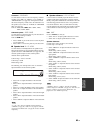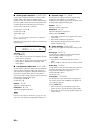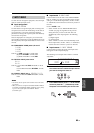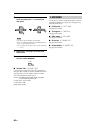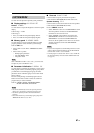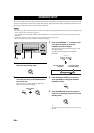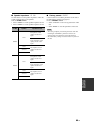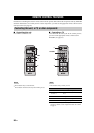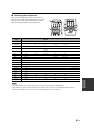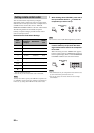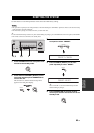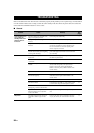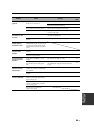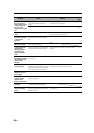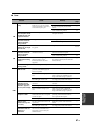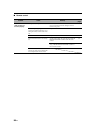91 En
REMOTE CONTROL FEATURES
ADVANCED
OPERATION
■ Controlling other components
Once you set the appropriate remote control codes (see
page 92), use the input selector buttons and to select the
component you want to control. Note that some buttons
may not correctly operate the selected component.
*1
This button functions only when the original remote control of the component has a POWER button.
*2
These buttons can operate your VCR when the remote control code of your VCR is set in DVR and DTV/CBL is selected.
*3
When you use this button to record a source, press it twice repeatedly to prevent a malfunction.
SRCH MODE
SET MENU
BAND
LEVEL
A/B/C/D/E A/B/C/D/E
DAB MEMORY
PRESET/CH
STRAIGHT
MOVIEENTERTAINMUSIC
DIRECT ST.EXTD SUR.STANDARD
SELECT
NIGHT
ENHANCER
SPEAKERS
TV MUTE TV INPUT
MUTE
MENUTITLE
STEREO
4321
8
10
7
09
65
ENT.
DISPLAYRETURN
ENTER
CD
MD/CD-R
TUNER
START
CODE SET
MODE PTY SEEK
V-A UXDVD
AMP
POWER
POWER POWER
REC
DISC SKIP
FREQ/TEXT EON
TV MUTE TV INPUT
DVR
DTV/CBL
SLEEP
MULTI CH IN
STANDBY
VOLUME
TV VOL TV CH
AV
TV
3
4
9
5
6
8
7
2
1
Remote
control
DVD player VCR
Digital TV/
Cable TV
CD player MD/CD recorder Tuner
1 AV POWER
Power
*1
Power
*1
VCR power
*2
Power
*1
Power
*1
Power
*1
2 REC/
DISC SKIP
O
Rec
*3
VCR rec
*2, 3
Disc Skip Rec (MD)
p Play Play
VCR play
*2
Play Play
w Search backward Search backward
VCR search
backward
*2
Search backward Search backward
f Search forward Search forward
VCR search
forward
*2
Search forward Search forward
e Pause Pause
VCR pause
*2
Pause Pause
b Skip backward Skip backward Skip backward
a Skip forward Skip forward Skip forward
s Stop Stop
VCR stop
*2
Stop Stop
3 0-9, +10
Numeric buttons Numeric buttons Numeric buttons Numeric buttons Numeric buttons Preset stations (1-8)
4 TITLE
Title Band
5 PRESET/CH u
Up VCR channel up Preset up (1-8)
PRESET/CH d Down VCR channel down Preset down (1-8)
A-E/CAT. j Left Preset down (A-E)
A-E/CAT. i Right Preset up (A-E)
ENTER Select
6 RETURN
Return
7 ENT.
Title/Index Enter Enter Index Index
8 MENU
Menu
9 DISPLAY
Display Display Display Display
Notes