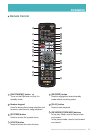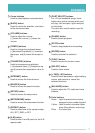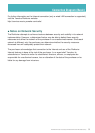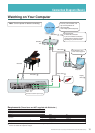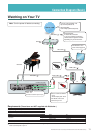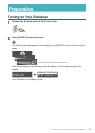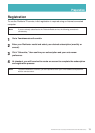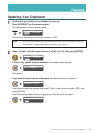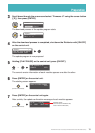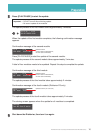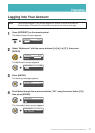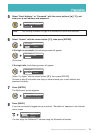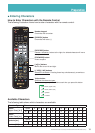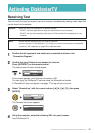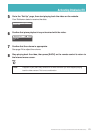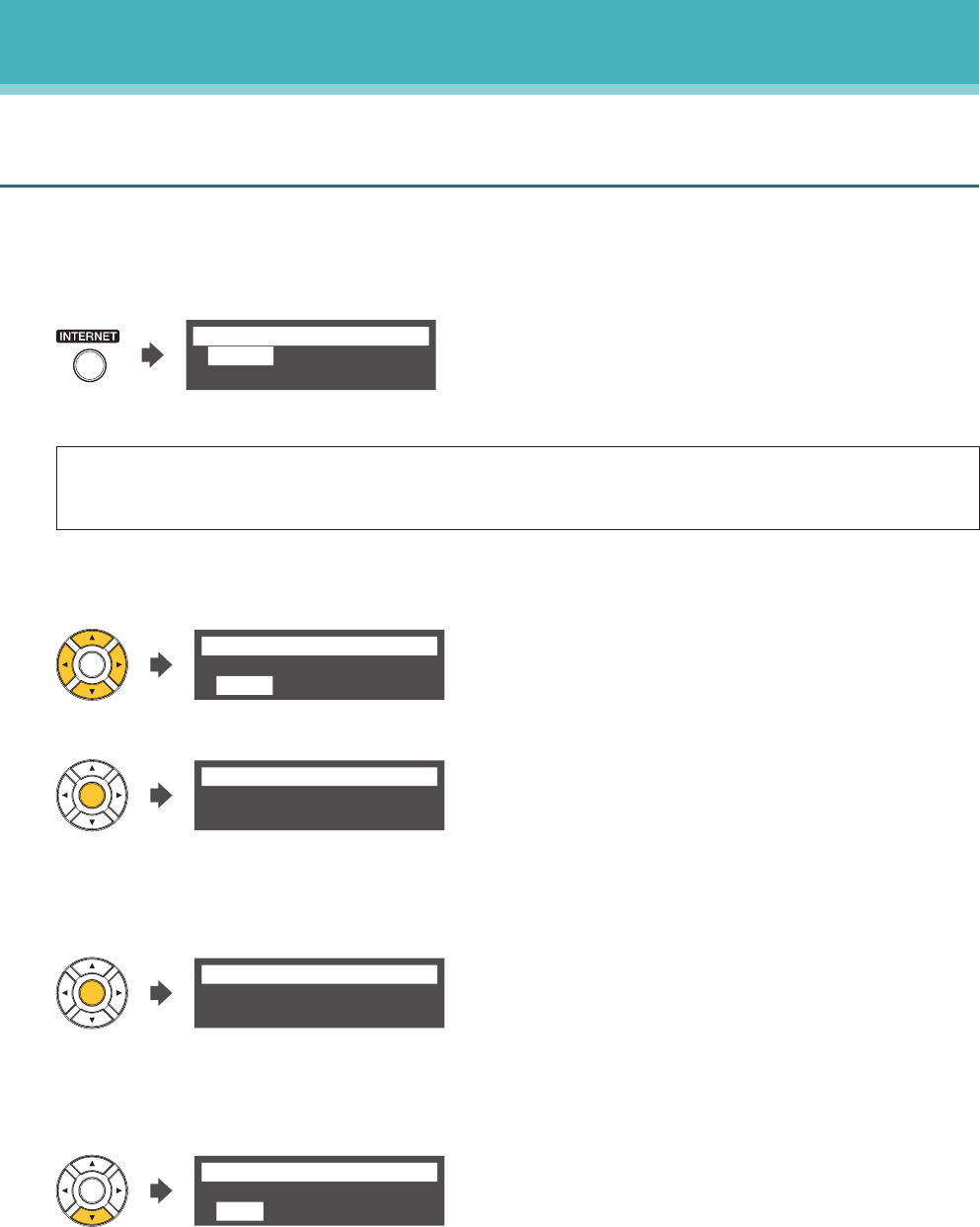
14
DisklavierTV User’s Guide (For Disklavier E3 and DKC-850 Users)
Preparation
Updating Your Disklavier
1
Confirm that your Disklavier can access the Internet.
Press [INTERNET] on the remote control.
The Internet menu screen should appear.
*D-Radio
*Update
*MyAccount
=Internet=
(1/1)
If this screen appears, your Internet connection is OK.
Note: If you have not connected your Disklavier to the Internet, see “Connecting the Disklavier
to the Internet” on page 8 and connect it properly to the Internet.
2
Select “Update” with the cursor buttons ([◄] [►] [▲] [▼]), then press [ENTER].
*D-Radio
*Update
*MyAccount
=Internet=
(1/1)
If there is any update program available, the update screen appears.
Update Available
-----------------------
=Update= ?
Go to step 3.
If you have the latest version of firmware, the following screen will appear.
Firmware Up To Date
-----------------------
=Internet= ?
Scroll down through the screens and select “Close” using the cursor button ([▼]), then
press [ENTER].
Skip the following steps and go to “Logging into Your Account” on page 17.
-----------------------
=Internet= =
*Close