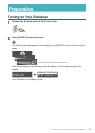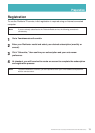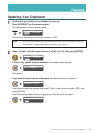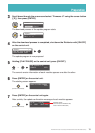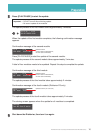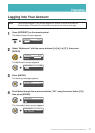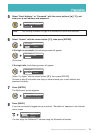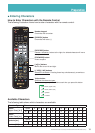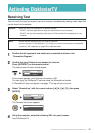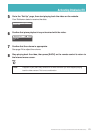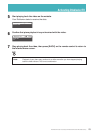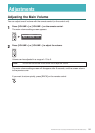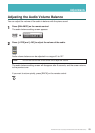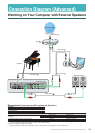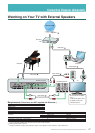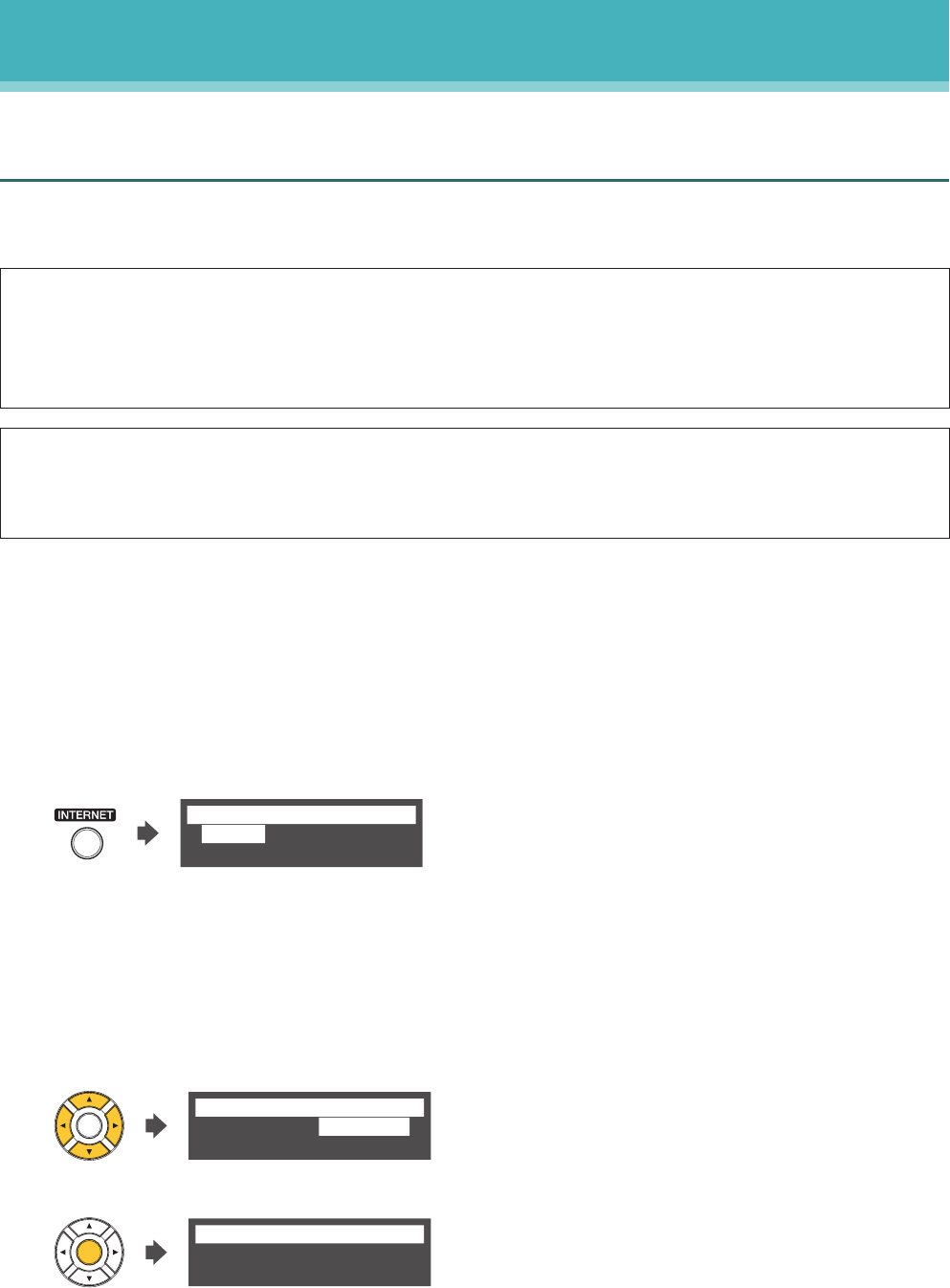
20
DisklavierTV User’s Guide (For Disklavier E3 and DKC-850 Users)
Activating DisklavierTV
Receiving Test
You can verify that you are properly set up to receive a broadcast by viewing a test video that
can be found on the website.
Caution: •Whileyouenjoylivebroadcastoron-demandcontent:
- DO NOT use other applications except your web browser on your computer.
- DO NOT visit any other websites (other than the URL provided for the broadcast) on your
computer.
Note: •ConrmthatthevolumeonyourPCissettomaximum.
•IfyouareusingaPCwithWindows7or8,makesureallsoundenhancementsaredisabled
(turned off). See “Appendix” on page 29 for additional detail.
1
Confirm that all equipment and cables are connected as shown in the
“Connection Diagram.”
2
Confirm that your Disklavier can access the Internet.
Press [INTERNET] on the remote control.
The Internet menu screen should appear.
*D-Radio
*MyAccount *Update
*RemoteLive
=Internet=
(1/1)
If this screen appears, your Internet connection is OK.
You can enjoy the DisklavierTV service using the RemoteLive function.
If “RemoteLive” does not appear, see page 17 to log into your account.
3
Select “RemoteLive” with the cursor buttons ([◄] [►] [▲] [▼]), then press
[ENTER].
*D-Radio
*MyAccount *Update
*RemoteLive
=Internet=
(1/1)
The RemoteLive screen appears.
Ready.
=RemoteLive=
FUNC
4
Using the computer, enter the following URL into your browser:
4wrd.it/DisklavierTV