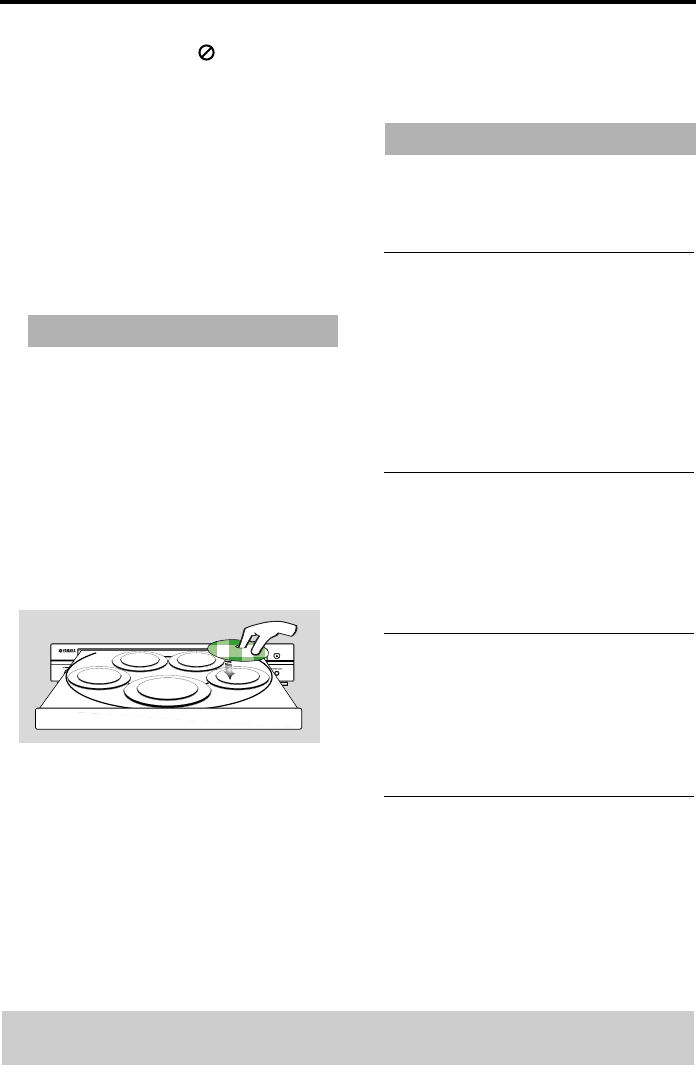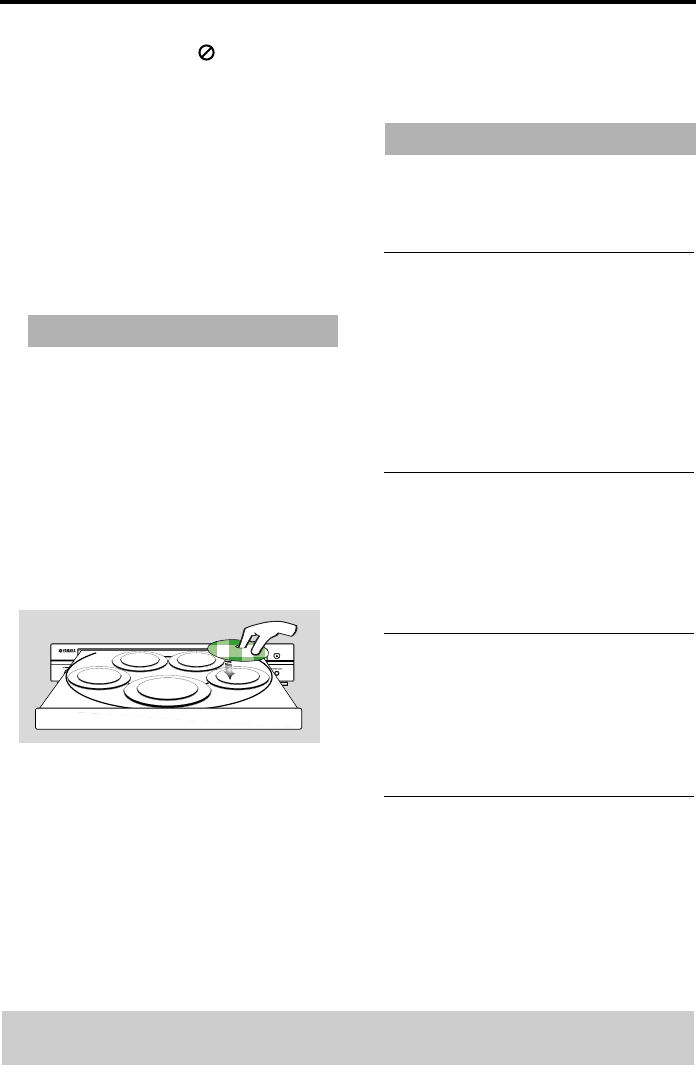
12
Disc Operations
IMPORTANT!
– If the inhibit icon ( or X) appears
on the TV screen when a button is
pressed, it means the function is
not available on the current disc or
at the current time.
– Depending on the DVD or VIDEO
CD, some operations may be
different or restricted.
– Do not push on the disc tray or put
any objects other than disc on the
disc tray. Doing so may cause the
disc player malfunction.
1
Press
STANDBY/ON
on the front panel.
2
Press
OPEN/CLOSE
/
on the front
panel to open disc loading tray.
3
Place the chosen discs in the tray, with the
label facing up.
4
Press
PLAY
B
.
➜
The disc tray closes and playback starts
automatically with all the loaded discs
on the tray in sequence.
5
To stop playback, press
STOP
9
.
• To playback a specific disc directly,
press
DISC SKIP
repeatedly on the
remote control or one of the
DISC (1,
2, 3, 4, 5)
on the front panel.
• Press
PLAYXCHANGE
on the front
panel to open the disc tray and reload
or unload any discs without interrupting
current disc playback.
• Playback will stop after all discs have
been played.
• When the disc tray is open, pressing
PLAY
B
,
OPEN/CLOSE
/
,
PLAYXCHANGE
,
DISC (1, 2, 3, 4,
5)
will close the disc tray automatically.
Unless otherwise stated, all operations
described are based on Remote Control
use.
Pausing playback
1
During playback, press
PAUSE
;
.
➜
Playback will pause and sound will be
muted.
2
Press
PAUSE
;
again to select the next
picture frame.
3
To resume normal playback, press
PLAY
B
.
Selecting track/chapter
• Press
S
/
T
or use the
numeric
keypad (0-9)
to key in a track/chapter
number.
➜
If repeat mode is active, pressing
S
/
T
will replay the same track/chapter.
Searching backward/forward
• Press and hold
S
/
T
, then press
PLAY
B
to resume normal playback.
➜
While searching, pressing
S
/
T
again will decrease/increase the search
speed.
Stopping playback
• Press STOP 9.
Basic Playback
General Operation
TIPS: The operating features described here might not be possible for certain discs. Always refer to
the instructions supplied with the discs.