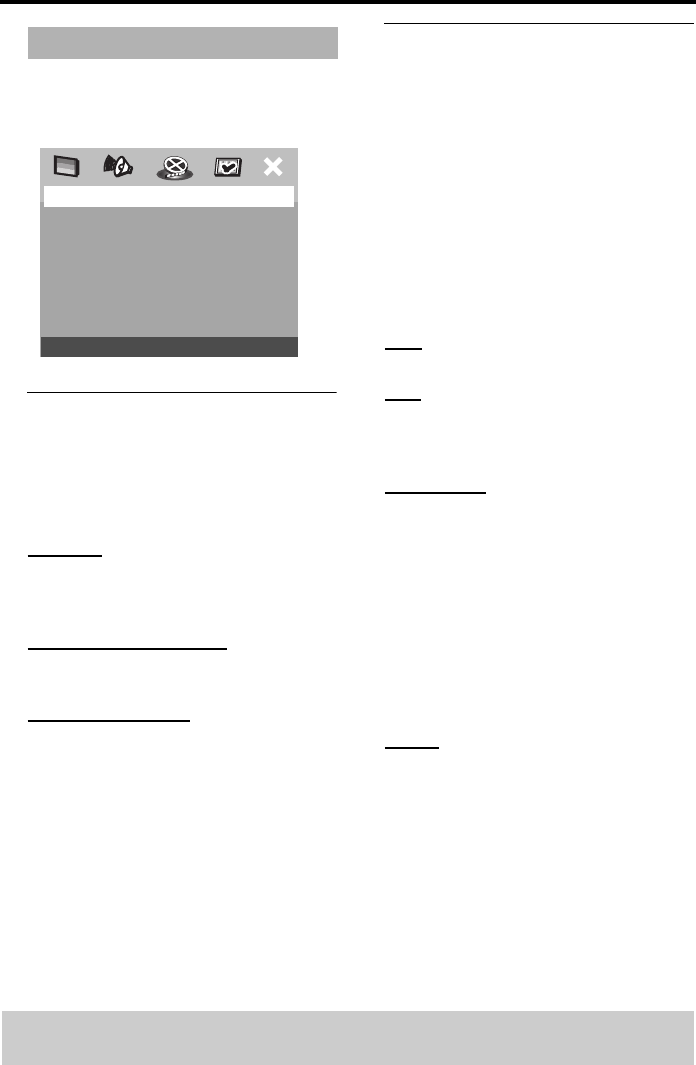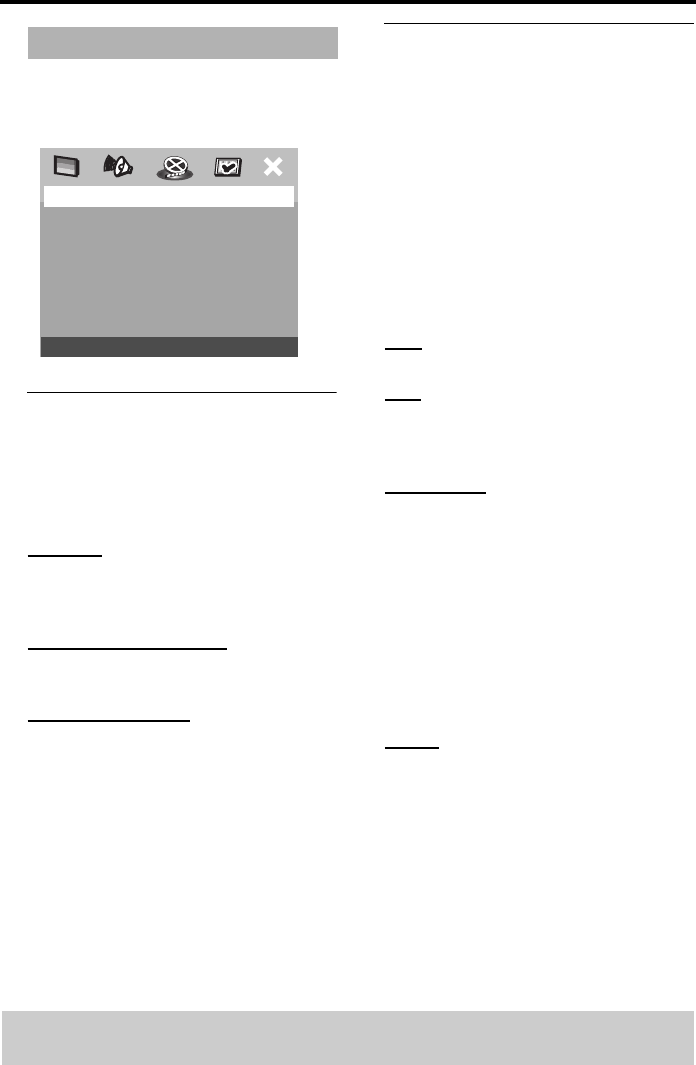
24
Setup Menu
1
Press
SETUP
.
2
Press
1
2
to select ‘Audio Setup’ icon.
3
Press
ENTER/OK
to confirm.
Setting the analog output
Set Analog Output to match your DVD
Player’s playback capability.
1
In ‘AUDIO SETUP PAGE’, press
34
to
highlight {ANALOG OUTPUT}, then press
2
.
STEREO
Select this to change channel output to
stereo which delivers sound from only the
two front speakers and subwoofer.
VIRTUAL SURROUND
Select this to reproduce the surround
channels virtually.
MULTI-CHANNEL
Select this setting when using a multi-
channel audio/(video) receiver with 6
channel inputs. In this mode, the player will
perform DTS decoding or Dolby Digital
5.1-channel decoding when applicable, and
Dolby Pro Logic decoding on DVD-Video
and Video-CD discs with 2-channel sound
tracks. No Dolby Pro Logic decoding is
done with (Super) Audio CD discs.
2
Press
34
to select a setting, then press
ENTER/OK
to confirm your selection.
Setting the Digital output
The options included in Digital Audio are:
‘Digital Output’ and ‘LPCM Output’.
1
In ‘AUDIO SETUP PAGE’, press
34
to
highlight {DIGITAL AUDIO}, then press
2
.
2
Press the
34
to highlight an option.
3
Enter its submenu by pressing
2
.
4
Move the cursor by pressing the
34
to
highlight the selected item.
DIGITAL OUTPUT
Set the Digital output according to your
optional audio equipment connection.
OFF
Turn off the digital output.
ALL
If you have connected your DIGITAL
AUDIO OUT to a multi-channel decoder/
receiver.
PCM ONLY
Only if your receiver is not capable of
decoding multi-channel audio.
LPCM OUTPUT
If you connect the DVD Player to a PCM
compatible receiver via the digital
terminals, such as coaxial or optical etc.,
you may need to adjust ‘LPCM Output’.
Discs are recorded at a certain sampling
rate. The higher the sampling rate, the
better the sound quality.
48kHz
Playback a disc recorded at the sampling
rate of 48kHz. 96kHz (if available on disc)
PCM data stream will be converted to
48kHz.
Audio Setup Menu
AUDIO SETUP PAGE
ANALOG OUTPUT
DIGITAL AUDIO
SPEAKER SETUP
CD UPSAMPLING
NIGHT MODE
TIPS: To return to the previous menu, press 1.
To remove the menu, press SETUP.