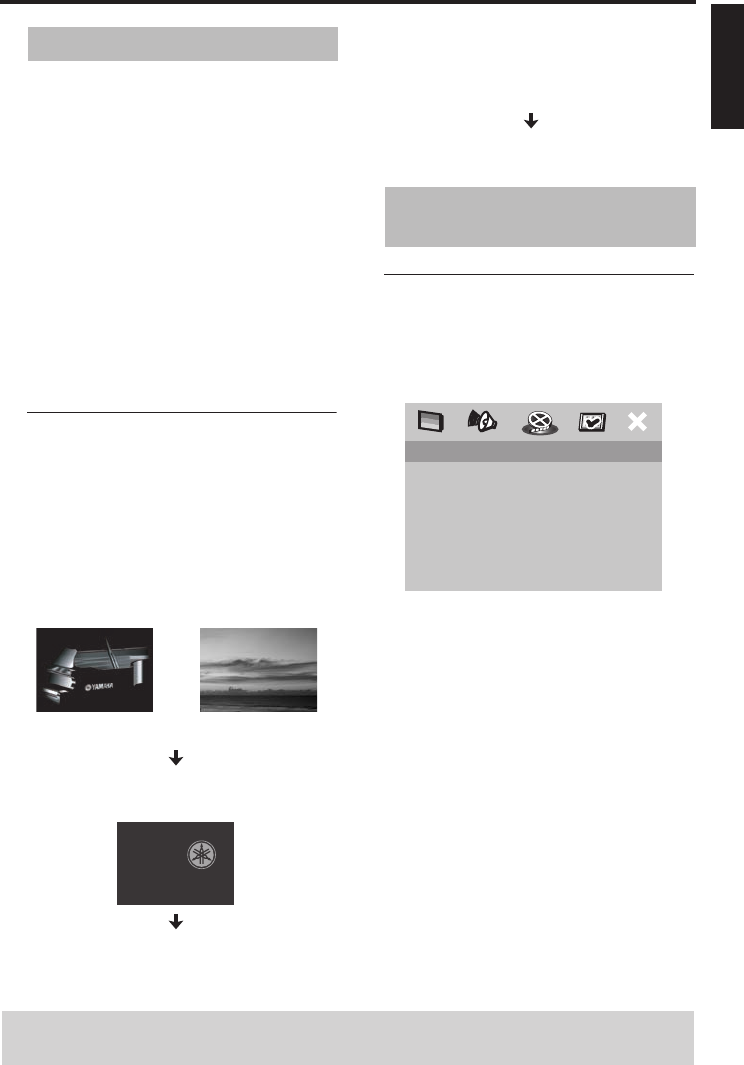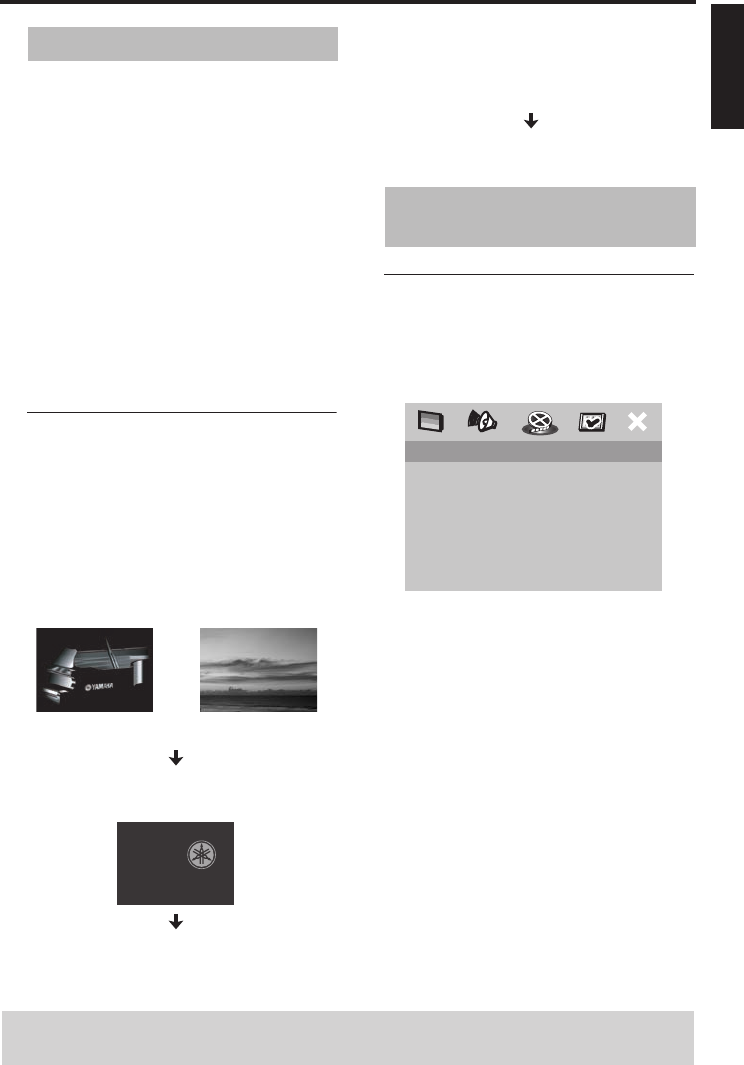
9 En
English
Getting Started
1 Connect the AC power cord to an AC
outlet.
2 Turn on your TV and AV receiver.
3 Select the appropriate input source of the
AV receiver connected to this unit. Refer
to the manual supplied with your AV
receiver for details.
4 Turn on this unit.
5 Set the TV to the correct Video IN channel
(e.g. EXT1, EXT2, AV1, AV2, AUDIO/
VIDEO, etc. Refer to the manual supplied
with your TV for details).
➜The front panel display lights up and the
default screen appears on the TV.
About the auto standby function
This unit is automatically set to the standby
mode when disc playback is stopped or
paused for more than 30 minutes.
When “SCREEN SAVER” is set to
“ON” (see page 22):
The background is displayed when disc
playback is stopped or the paused picture
is displayed for 15 minutes.
The screen saver is displayed for another 15
minutes.
This unit is set to the standby mode.
When “SCREEN SAVER” is set to
“OFF” (see page 22):
The background or the paused picture is
displayed for 30 minutes.
This unit is set to the standby mode.
Setting a color system for your
TV
This unit is compatible with both NTSC
and PAL video formats. Select the color
system that matches your TV.
1 Press SETUP.
2 Press 2 repeatedly to select “VIDEO
SETUP PAGE”.
3 Press 3
/ 4 to highlight [TV TYPE], and
then press 2.
4 Press 3
/ 4 to highlight one of the following
options.
Step 2:
Turning on the power
OR
Example of a
paused picture
Background
Step 3: Setting a TV type and
display
VIDEO SETUP PAGE
TV TYPE PAL
TV DISPLAY MULTI
PROGRESSIVE NTSC
PICTURE SETTING
COMPONENT
TIPS: To return to the previous menu, press 1.
To exit from the menu, press SETUP.