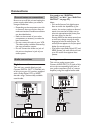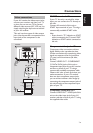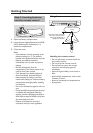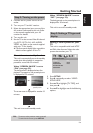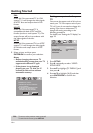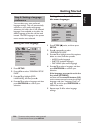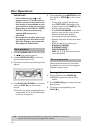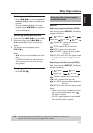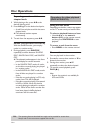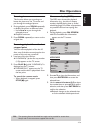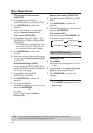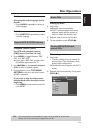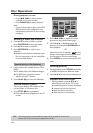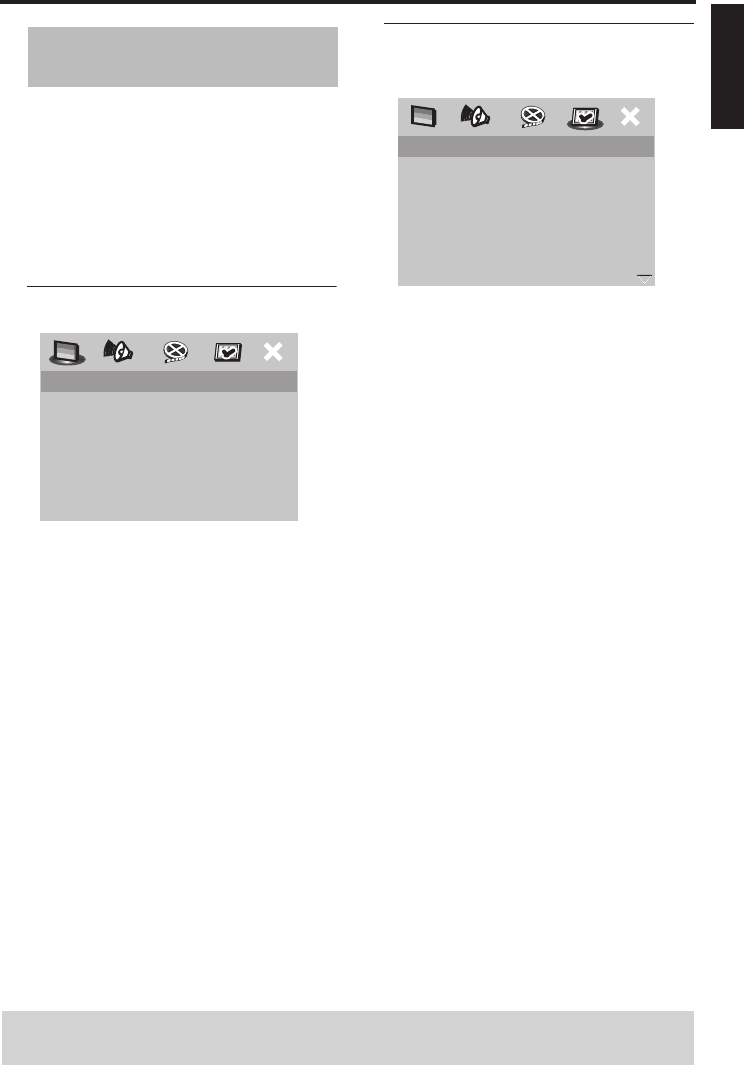
11 En
English
Getting Started
You can select your own preferred
language settings. This unit automatically
switches to your preferred language
whenever you load a disc. If the selected
language is not available on the disc, the
default language of the disc will be used
instead. The OSD language in the system
menu remains once selected.
Setting the OSD language
1 Press SETUP.
2 Press 1 / 2 to select “GENERAL SETUP
PAGE”.
3 Press 3
/ 4 to highlight [OSD
LANGUAGE], and then press 2.
4 Press 3
/ 4 to select a language, and then
press ENTER/OK to confirm your
selection.
Setting the audio, subtitle and
disc menu languages
1 Press STOP (9) twice, and then press
SETUP.
2 Press 2 repeatedly to select
“PREFERENCE PAGE”.
3 Press 3
/ 4 to highlight one of the options
below at a time, and then press 2.
– AUDIO (audio language)
– SUBTITLE (subtitle language)
– DISC MENU (disc menu language)
4 Press 3
/ 4 to select a language, and then
press ENTER/OK to confirm your
selection.
If the language you want is not in the
list, select [OTHERS],
and then use the numeric buttons (0-9)
on the remote control to enter the 4-digit
language code (see “Language Code” on
page 30), and then press ENTER/OK to
confirm the code.
5 Repeat steps 3–4 for other language
settings.
Step 4: Setting a language
preference
GENERAL SETUP PAGE
DISC LOCK ENGLISH
DISPLAY DIM DEUTSCH
PROGRAM FRANÇAIS
OSD LANGUAGE ITALIANO
SCREEN SAVER NEDERLANDS
SLEEP POLSKI
РУССКИЙ
TÜRKÇE
PREFERENCE PAGE
AUDIO ENGLISH
SUBTITLE CHINESE
DISC MENU FRENCH
PARENTAL SPANISH
PBC PORTUGUESE
MP3/JPEG NAV POLISH
PASSWORD ITALIAN
DEFAULT TURKISH
TIPS: To return to the previous menu, press 1.
To exit from the menu, press SETUP.