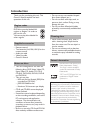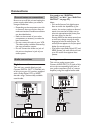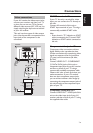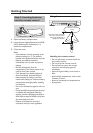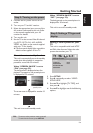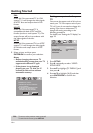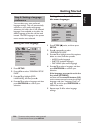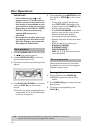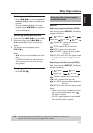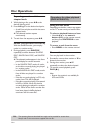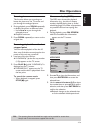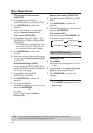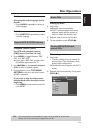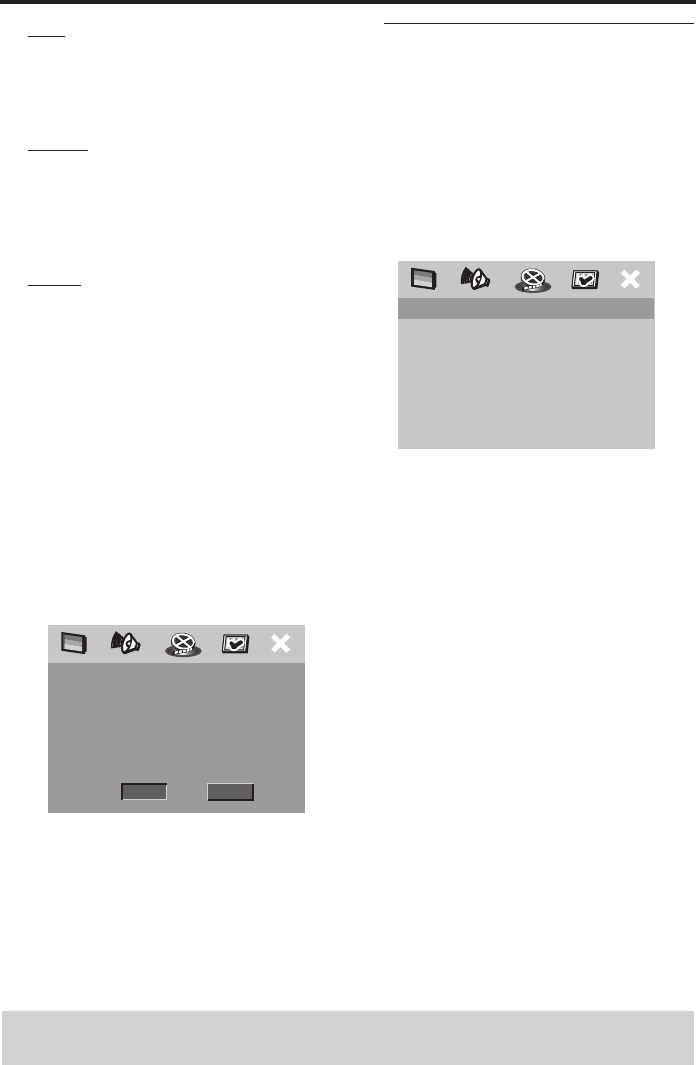
10 En
Getting Started
PAL
Select this if the connected TV is a PAL
system TV. It will change the video signals
of NTSC discs and output them in PAL
format.
MULTI
Select this if the connected TV is
compatible with both NTSC and PAL
formats (such as a multi-system TV). The
output format will be in accordance with
the video signals of the disc.
NTSC
Select this if the connected TV is an NTSC
system TV. It will change the video signals
of PAL discs and output them in NTSC
format.
5 Select an item, and then press
ENTER/OK to confirm your selection.
Notes:
– Before changing the current TV
standard setting, ensure that your TV
supports the selected TV type.
– If the picture is not displayed
properly on your TV, wait for 15
seconds for this unit to activate
automatic recovery.
Setting an aspect ratio for your
TV
You can set the aspect ratio of this unit to
match your TV. If the aspect ratio of your
TV is 4:3, you do not need to change this
setting. If you have a widescreen TV,
change this setting according to the
following procedure.
For details, see “Setting the TV display” on
page 25.
1 Press SETUP.
2 Press 2 repeatedly to select “VIDEO
SETUP PAGE”.
3 Press 3
/ 4 to highlight [TV DISPLAY], and
then press 2.
4 Press 3
/ 4 to highlight [16:9], and then
press ENTER/OK to confirm the
selection.
TIPS: To return to the previous menu, press 1.
To exit from the menu, press SETUP.
CHANGING PAL TO NTSC:
1. ENSURE THAT YOUR TV SUPPORTS
NTSC STANDARD.
2. IF THERE IS A DISTORTED PICTURE
DISPLAYED ON THE TV, WAIT 15
SECONDS FOR AUTO RECOVER.
CANCELOK
VIDEO SETUP PAGE
TV TYPE
TV DISPLAY 4:3 PAN SCAN
PROGRESSIVE 4:3 LETTER BOX
PICTURE SETTING 16:9
COMPONENT