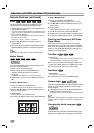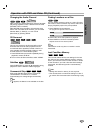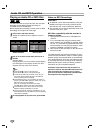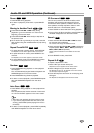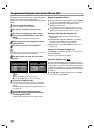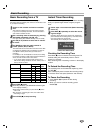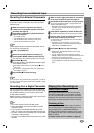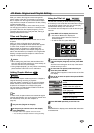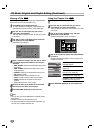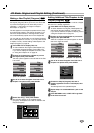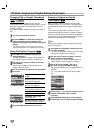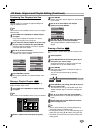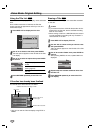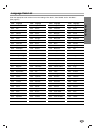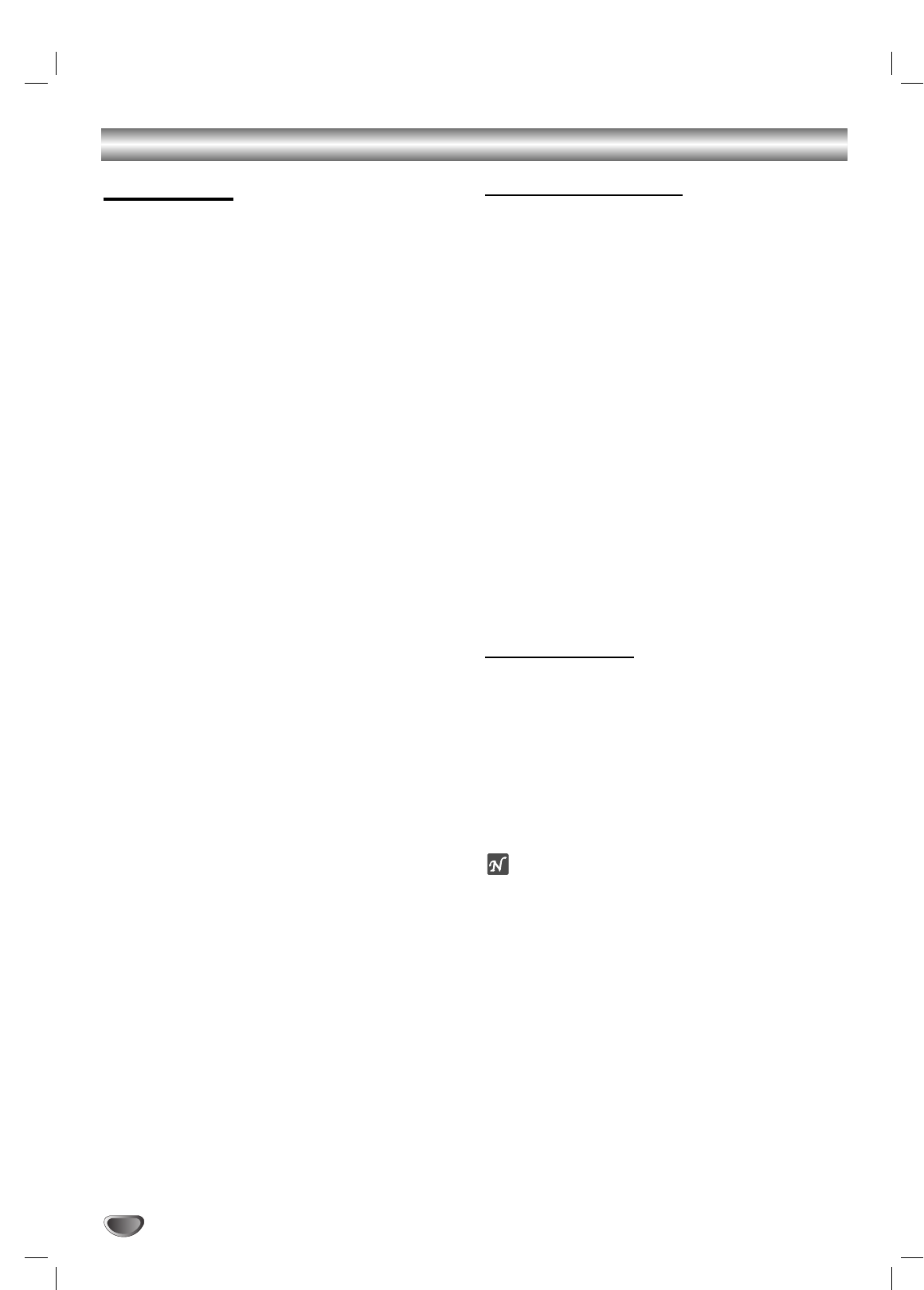
Recording from an External Input (Continued)
What is DV?
Using DV, also known as i.LINK, you can connect a
DV-equipped camcorder to this recorder using a single
DV cable for input and output of audio, video, data and
control signals.
The i.LINK interface is also known as IEEE 1394-1995.
“i.LINK” and the “i.LINK” logo are trademarks.
• This recorder is only compatible with DV-format (DVC-
SD) camcorders. Digital satellite tuners and Digital
VHS video recorders are not compatible.
• You cannot connect more than one DV camcorder at
a time to this recorder.
• You cannot control this recorder from external equip-
ment connected via the DV IN jack (including two
DVD recorders).
• It may not always be possible to control the connect-
ed camcorder via the DV IN jack.
• This recorder only outputs DVD video from the DV IN
jack; signals from the built-in TV tuner, CD, Video CD,
and other inputs cannot be output.
• Digital camcorders can usually record audio as stereo
16-bit/48kHz, or twin stereo tracks of 12-bit/32kHz.
This recorder can only record one stereo audio track.
Set DV Rec Audio to Audio 1 or Audio 2 as required
(see page 25).
• Audio output from the DV IN jack is 16-bit only.
• Audio input to the DV IN jack should be 32 or 48kHz
(not 44.1kHz).
• Picture disturbance on the recording may occur if the
source component pauses playback or plays an
unrecorded section of tape, or if the power fails in the
source component, or the DV cable becomes discon-
nected.
• Although DV Rec Audio is set to Audio 2 and Audio 2
signal is not present, DV Rec Audio will be reset to
Audio 1 automatically.
DV-Related Messages
You may see the following messages appear on your TV
screen when using the DV IN jack.
Not connected to camcorder
The camcorder is not connected properly, or the cam-
corder is switched off.
Too many devices connected
The DV jack on this recorder supports connection to just
one camcorder.
Check the tape
There is no cassette loaded into the connected equip-
ment.
Uncontrollable device
This recorder cannot control the camcorder. Try switch-
ing off the camcorder then switching it back on.
Updating Information
Camcorder is updating information for DV.
Camera mode
Camcorder is set to camera mode.
Troubleshooting
If you can’t get a picture and/or audio through the DV IN
jack, check the bullet points:
• If the source signal is copy-protected, it will not be
output through the DV IN jack.
• Make sure the DV cable is properly connected.
• Try switching off the connected equipment then switch
back on.
• Try switching the audio input.
• Make sure that the Sampling Frequency setting is not
set to 96kHz (see page 22).
ote
Depending on the connected camcorder, you may not
be able to control it using the remote control supplied
with this recorder.
40