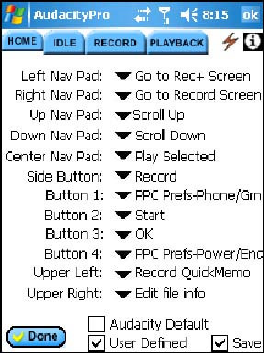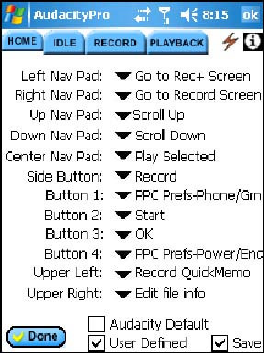
Audacity
©2008 Audacity Audio Page 17 of 29
change during the time between creating new recordings, the new file will be appended to the
existing file. (Check the filename on the record screen to confirm the filename being used.
Caution: Different filing systems (PC, Pocket PC internal, SD Card) will not allow certain filename
characters.
Memo Tab
The Memo tab settings duplicate those found on the Record tab. These settings are associated with
those files created using the Record QuickMemo function to create the file. This provides the author
the ability to process his professional files separately from his personal files. Files using this set of
parameters will begin with QM and be located in the QuickMemo folder. The QuickMemo Folder
does not allow subfolders like the Record Folder does.
Button Setup
The Button Setup Screen provides a way to customize access to the
control functions. The setup is divided into four tabs--Home, Idle,
Record, and Playback. Each represents a mode of operation. Each
button can be defined for each mode. When Audacity is launched, the
Audacity Home Screen displays. The recorded file list shows. This is
the Home mode. There is no open file in the Home Mode. The other
three modes have a specific file open. In the Idle mode, a file is open,
but idle.
The Button Setup is programmable for each of the four modes. It affects
both the Soft Buttons / Icons and also the associated hardware buttons.
Setting a specific function for any of the buttons will change the icon
and function for that button and also the function of the associated
hardware button (assuming there is one).
Using Button Setup, an author can customize Audacity for very easy
one-handed operation. For instance, you can set a button to delete a
file or open the alarm menu.
Definitions for each of the menu choices follow:
Home Mode
Go to Rec+ Screen (Go to Record Screen and open selected file)
Record (Go to Record Screen, open a new file in Active Folder, and start recording)
Go to Record Screen (and open a new file in the Active Folder)
Scroll Up
Scroll Down
Play Selected
Record QuickMemo (Go to Record Screen, open new file in QuickMemo folder, and start recording)
Go to Qmemo (Go to Record Screen and open a new file in the QuickMemo folder)
Edit file info (Open Edit Screen so author can edit information about the selected file)
Menu (Open Menu Screen)
PPC Prefs-Phone/Grn (Go to the Pocket PC phone application-for Smartphones)
PPC Preferences (Direct access to the application set in Start, Settings, Personal, Buttons.)
PPC Prefs-Phone/Red (Ends phone call)
Alarm (Open alarm setting screen to set or modify selected file alarm)