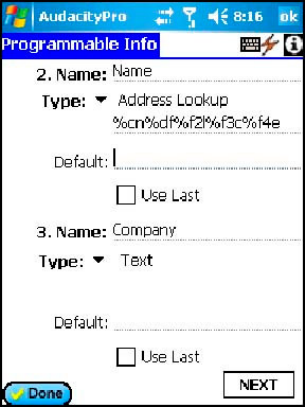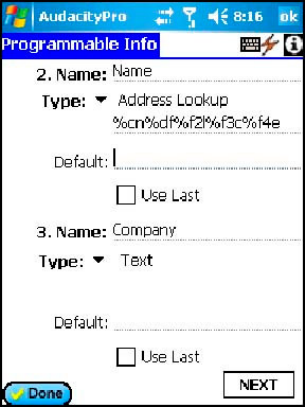
Audacity
©2008 Audacity Audio Page 20 of 29
Programmable Info
The programmable Information fields are used to enhance and
add intelligence to the dictation process. The information from
these fields is included in the AWI (Audacity Wave Intelligence)
file that is created with each audio recording. During a Sync, the
AWI file is transferred to the PC and is used by the LAM to
process the audio file. It is also used by other applications (RAM
and Transcriber) in the Audacity product suite to provide
intelligent processing of the files. Outside vendors also use this
feature to provide an exceptional experience.
The programmable information fields are displayed on the record
screen during the recording process allowing the user to access
pertinent information or add processing information to the audio
file. Field 1 is the Author Name and is defined on the preferences
screen. Fields 2, 3, and 4 can have custom names and custom
Types (functions). To name the field, enter up to 10 characters in
the space provided for the field name. The field type can be
Numeric, Text, Popup List, or Address Lookup. Fields 5 and 6
have fixed names of Work Type and Priority and only support Popup lists.
Selecting Numeric as the Type causes a selection box to display on the record screen. Tapping in the
box will open a large keypad for entry of a number with up to 10 digits. One use is to input a patient
number. It is primarily used with devices that do not have a keypad.
Selecting Text as the Type will allow the author to type up to 20 characters of text in this field.
Alternately, the field could be pre-populated by adding an entry under Default.
When the field type Popup List is selected, an entry list is displayed. You may add, delete, or modify
entries in the list. On the Record screen tapping on the pull-down will display the list. Scroll to select
your choice.
If the field type is Address Lookup, you can assign data from the address book (Contacts) application
to the various fields according to the Address Lookup templates. See the Appendix for details. For
instance, you can pull in an email address from your Contact List. When using the Address Lookup
function, the included data from your contact list will be included in the AWI file so if the email address
is included, the LAM will automatically email the file to the selected contact.
UseLast and/or Default: These modifiers are available for all of the programmable info fields. If you
usually require a particular entry, put it as a default. If you need to change it, you can still do so. Use
Last always displays the last value used. You will still be able to change it to a new value.
The programmable information fields are a convenient way to add intelligence to the dictation process.
Network Setup and Wireless Options including Stealth Mode
Audacity Pro supports several forms of wireless transfers. The most obvious choices are email and
beaming. These choices are found under the "Files" menu, but neither is optimal for large audio files.
Beaming is very slow and limiting. Email is not very reliable or efficient for large audio files. Bluetooth
could be used, but it is far too slow. Better choices are FTP (File Transfer Protocol) and WiFi, but the
best choice is the Audacity Stealth mode. The Network Setup section provides a means to configure
all of these last three methods. I will present them in reverse order of how I view their usefulness.
First is FTP (File Transfer Protocol). This is a standard for file transfers. An FTP server needs to be
established to send to. It works great with wired networks, but the cellular network offers more
challenges and will require some handholding to be successful. Use the FTP tab to program the Host
IP address or DNS name, the User Name, and the Password. Audacity Audio does sell tools to
automatically retrieve the files from the FTP server.