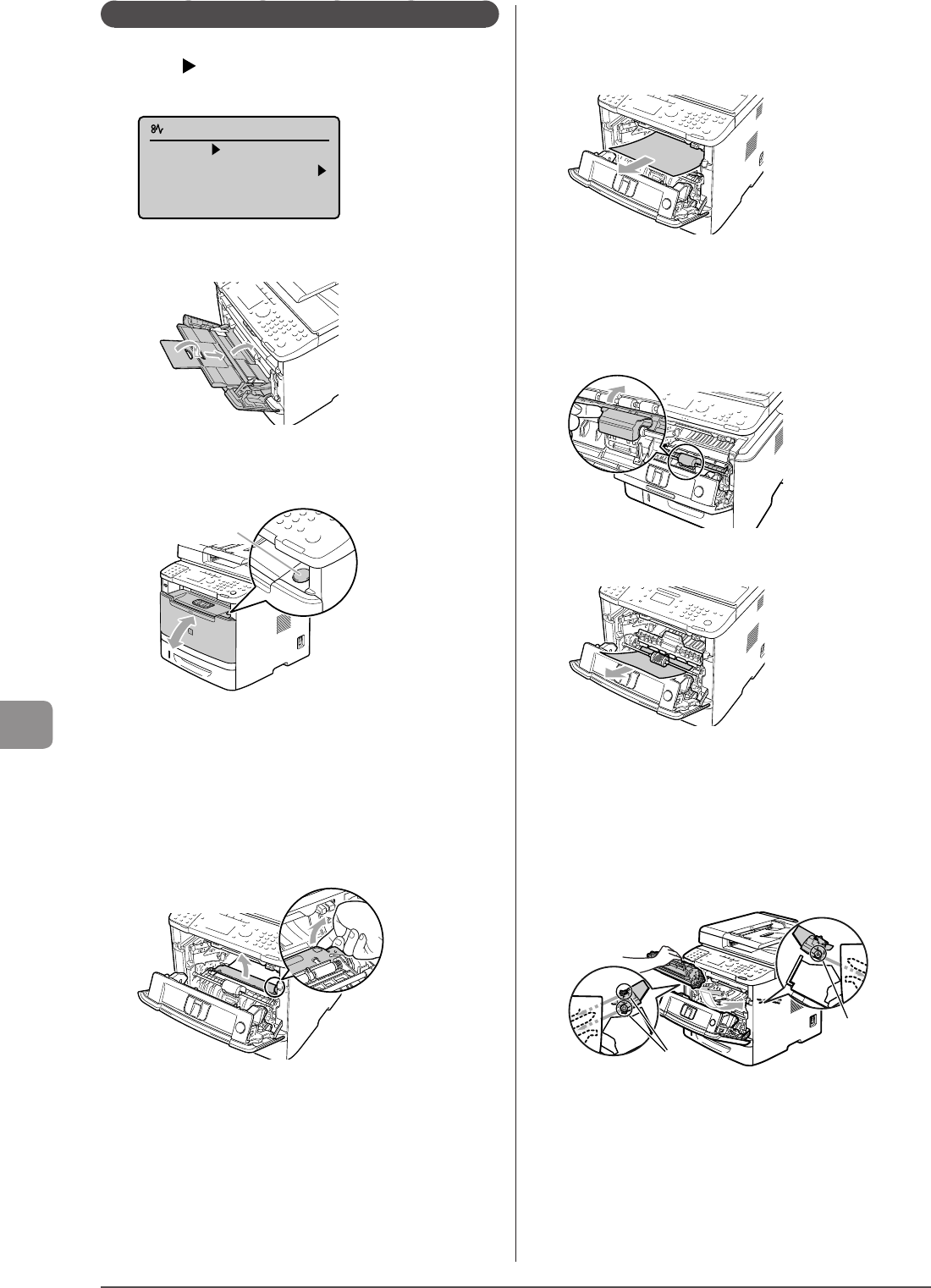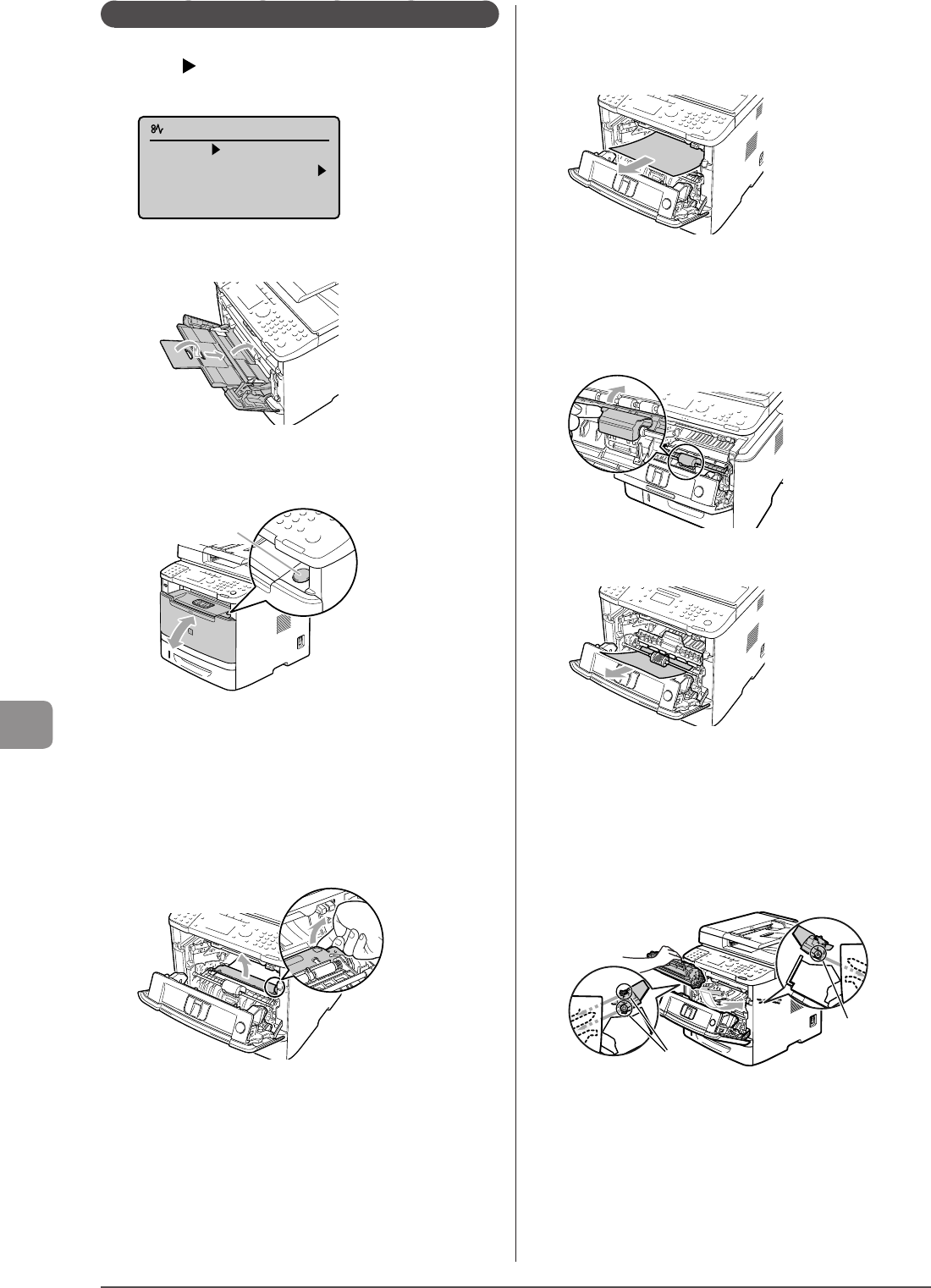
9-6
Troubleshooting
Paper Jams in the Front Cover
1 Press [ ].
Press [OK] to exit the operation screen.
Paper jam.
Press [ ] to
display steps.
Close back cover
if it is open.
2 If you are using the multi-purpose tray, close it.
3 Open the front cover while holding down the
open button.
(A)
4 Remove the toner cartridge.
Immediately place the toner cartridge into the original protective
bag or wrap it with a thick cloth.
5 Hold the green tabs (A), and push the transport
guide forward and down.
Do not take your hands off the transport guide until it has reached
the original position in Step 7.
6 Remove the jammed paper by pulling it out
gently.
Remove it as horizontally as possible so that loose toner does not
spill out.
7 Slowly move the transport guide to its original
position.
8 Hold the part where the green seal is attached
and open the roller cover.
9 Remove the document by pulling it gently.
10
Put the roller cover back in place gently.
11
Insert the toner cartridge.
Fit (A) on both sides of the toner cartridge into the guides located
on both sides of the machine and slide the toner cartridge into the
machine until the toner cartridge comes to rest and is held against
the back of the machine.
(A)
(A)
12
Close the front cover.