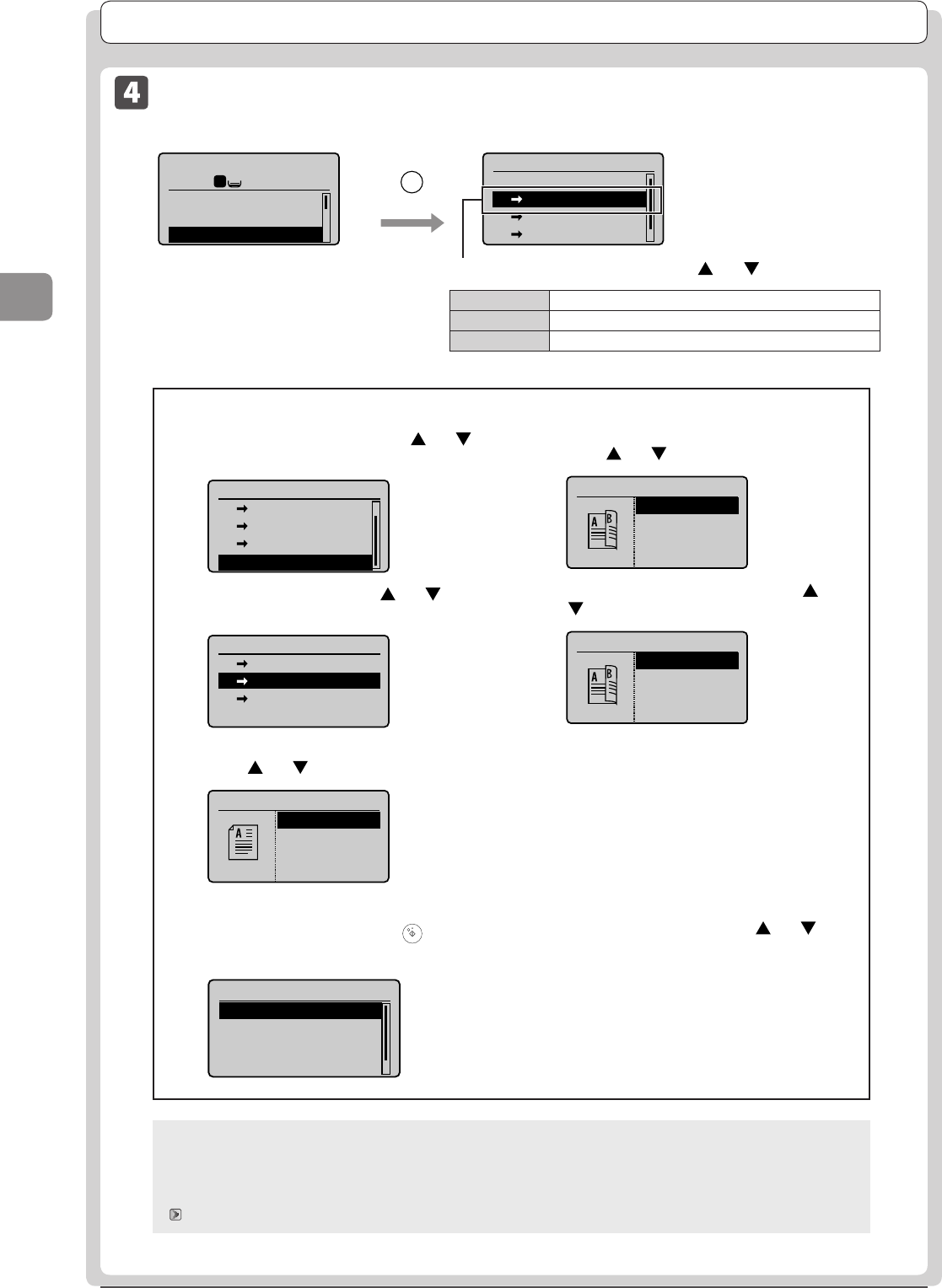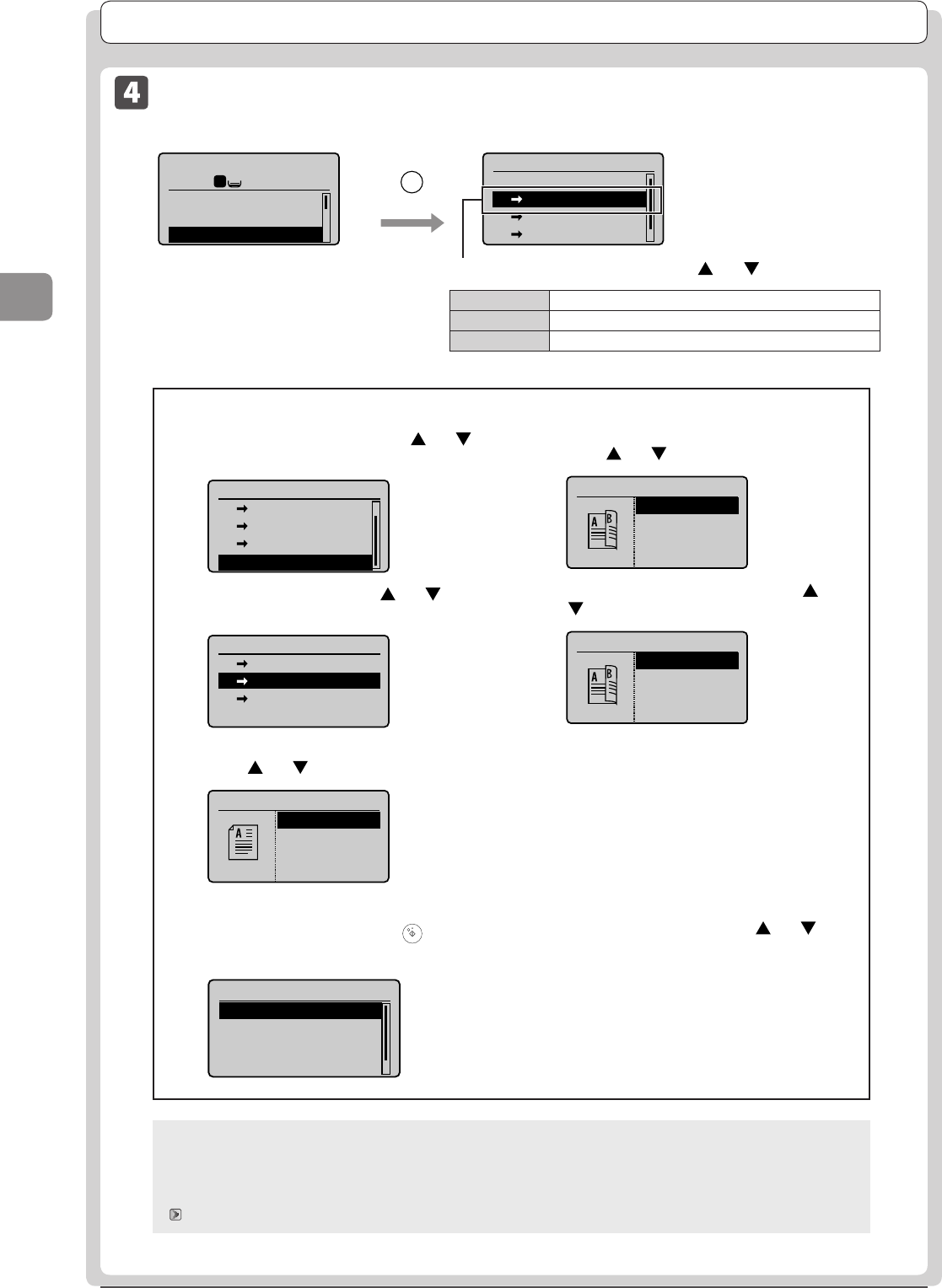
3-6
Copying
Copy Settings
2-Sided Copying
Copy mode screen Setting screen*
1
1
Copy: Press Start
100% LTR
Density: 0
Original Type: Text/
2-Sided: Off
+
-
2-Sided
Off
1 2-Sided
2 2-Sided
2 1-Sided
Notes on 2-Sided copying
Accurately attach the paper size switch lever. If the paper size switch lever is not securely attached,
documents may not be fed properly or jammed.
“1-sided Printing and 2-sided Printing” (→P. 4-4)
If you want to specify how to open document or copy
(1) Select <Format Settings> using [
] or [ ] and
press [OK].
2-Sided
1 2-Sided
2 2-Sided
2 1-Sided
Format Settings
(2) Select <2->2-Sided> using [ ] or [ ] and press
[OK].
Format Settings
1 2-Sided
2 2-Sided
2 1-Sided
(3) Select the orientation of the original document
using [ ] or [ ] and press [OK].
Original Orientation
Portrait
Landscape
(4) Select how to open the original document
using [ ] or [ ] and press [OK].
Original Format
Book Type
(5) Select how to open the output using [ ] or
[ ] and press [OK].
Finishing Format
Book Type
To copy a document by placing on the platen glass
(1) Place the next page and press [
] (Start).
* Repeat this step until all pages are scanned.
<Start Copying>
<Cancel>
SheetxCopy:1x1
Density: 0
+
-
(2) Select <Start Copying> using [ ] or [ ] and
press [OK].
2-Sided
* You can display the setting screen
also by selecting <2-Sided> in the
copy mode screen.
Select the 2-Sided copy format using [
] or [ ]
<1→2-sided>
Copy a 1-sided document onto both sides of the output.
<2→2-sided>
You can make 2-sided copies from 2-sided documents.
<2→1-sided>
You can make 1-sided copies from 2-sided documents.