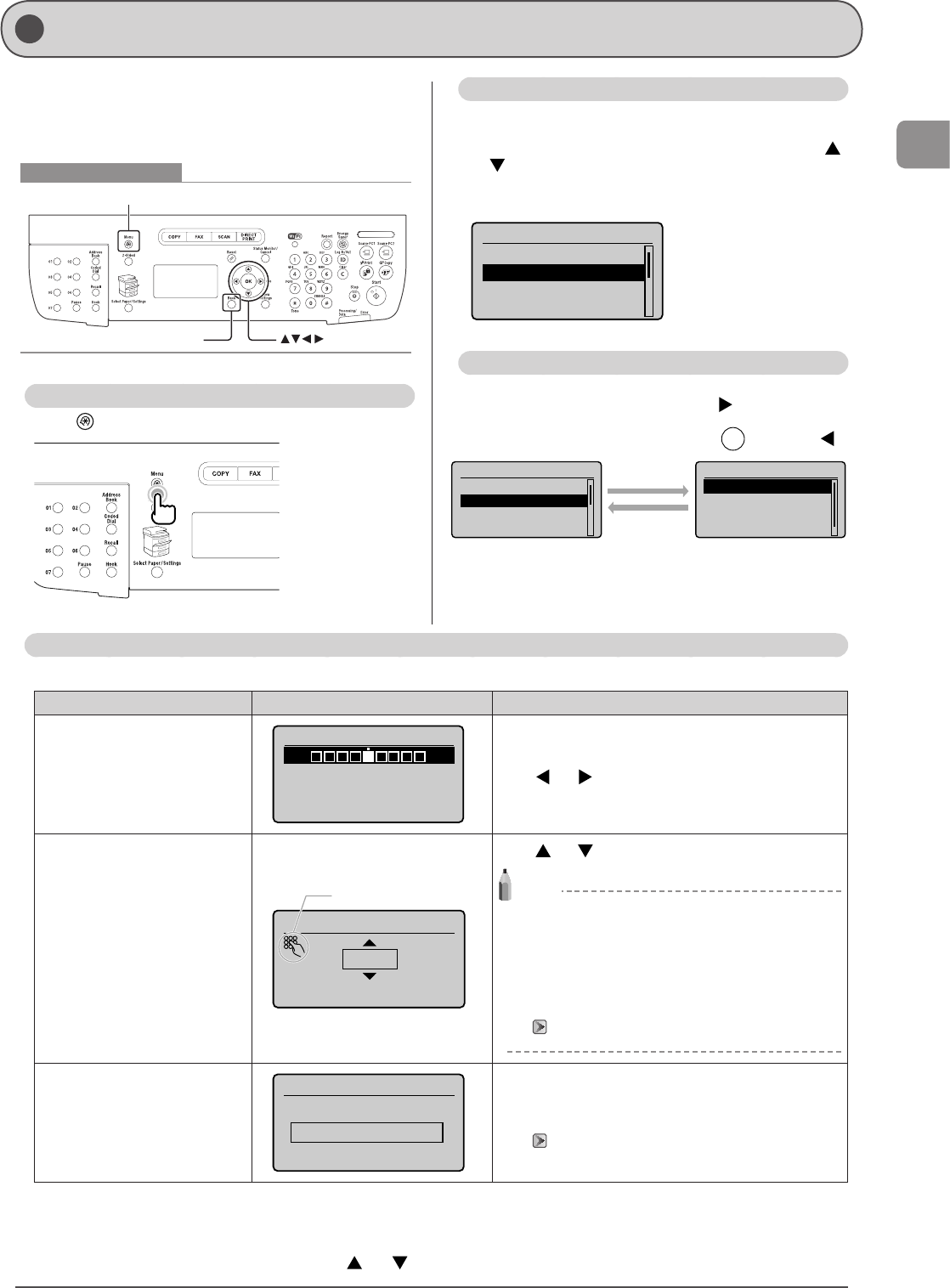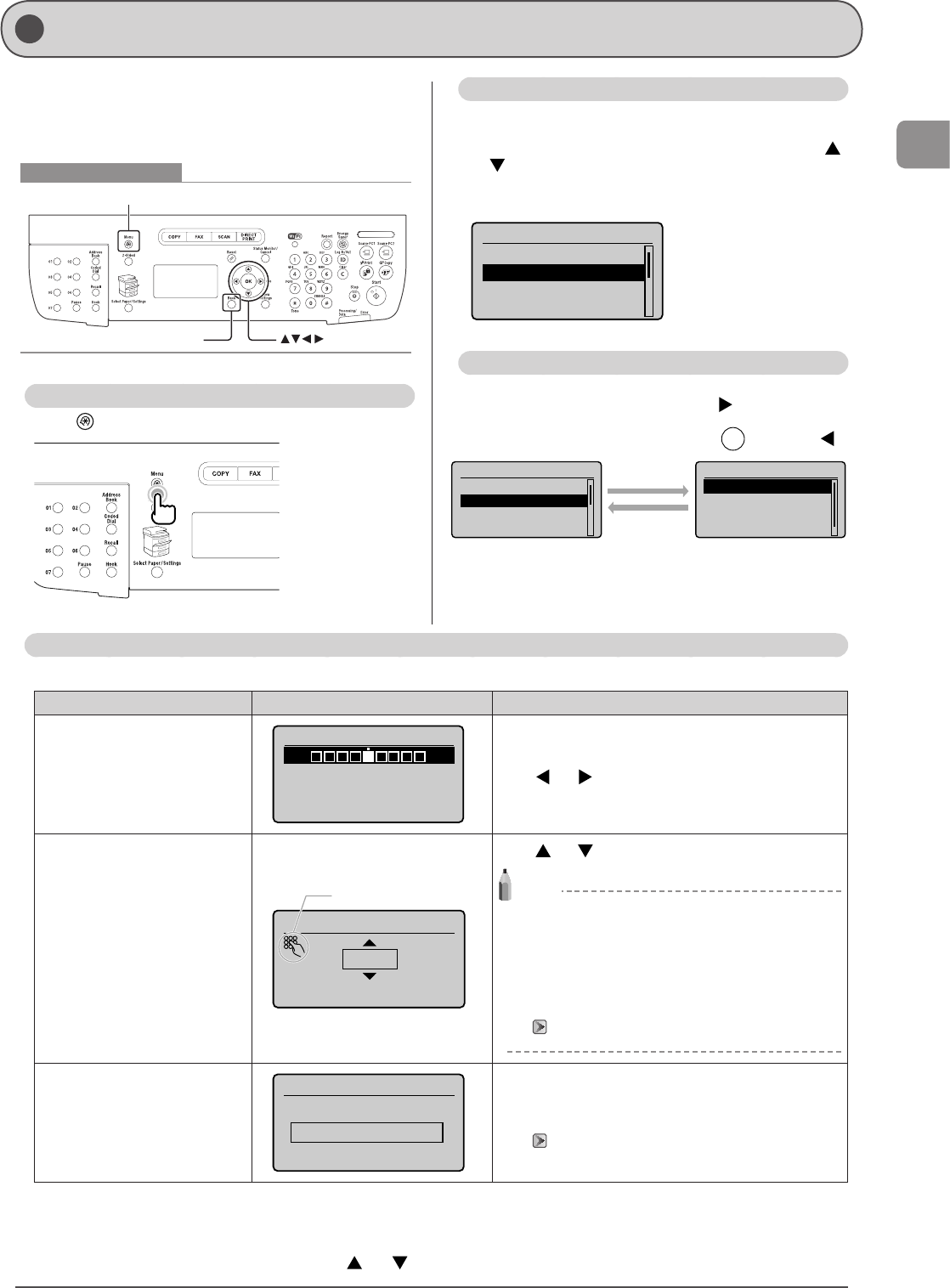
1-7
Before Using the Machine
This section describes how to navigate the menu and
configure menu options on the menu screen.
Use the following keys to navigate the menu and configure
menu options.
Keys to be used for this operation
OK
Back
Menu
Entering the Menu Screen
Press [ ] (Menu) to enter the menu screen.
Scrolling the Menu
The scrollbar at the right side of the screen indicates that
more items are available in the menu.
To select an item that is not shown on the screen, press [
]
or [
] to scroll up and down the menu.
The currently selected item is highlighted with a black
background.
Menu
Preferences
Timer Settings
Common Settings
Copy Settings
Selecting a Menu Item
Press [OK] to select the highlighted menu.
When the menu has a submenu, press [
] to select the
item and proceed to the next screen.
To return to the previous screen, press [
] (Back) or [ ].
Timer Settings
Time & Date Settings
Sleep Timer
Auto Reset Timer
Screen After Auto R
...
[Back] or [◄]
[OK] or [►]
Menu
Preferences
Timer Settings
Common Settings
Copy Settings
Navigating the Menu
Configuring Menus Using the Navigation Keys
How to configure menus
What you want to do Screen example Procedure
Adjust levels such as density on
the scale
Density
Background: Default
Press [ ] or [ ] to adjust the level.
Set the timer
Numeric key icon
Auto Reset Timer
2 min.
(0=Off, 1-9)
Press [ ] or [ ] to specify the value.
NOTE
Values that you can specify
You can specify any value shown in the parentheses at
the bottom of the screen.
When the numeric key icon is displayed on the
screen
You can enter it using the numeric keys.
“Entering Text” (→P. 1-9)
Enter numbers or characters such
as a PIN.
System Manager PIN
(Apply: Press OK)
*******
You can enter numbers or characters using the numeric
keys.
“Entering Text” (→P. 1-9)
Confirming the entry
To confirm the entered number or character:
• Press [OK].
• Select <Apply> displayed on the screen using [
] or [ ] and press [OK].