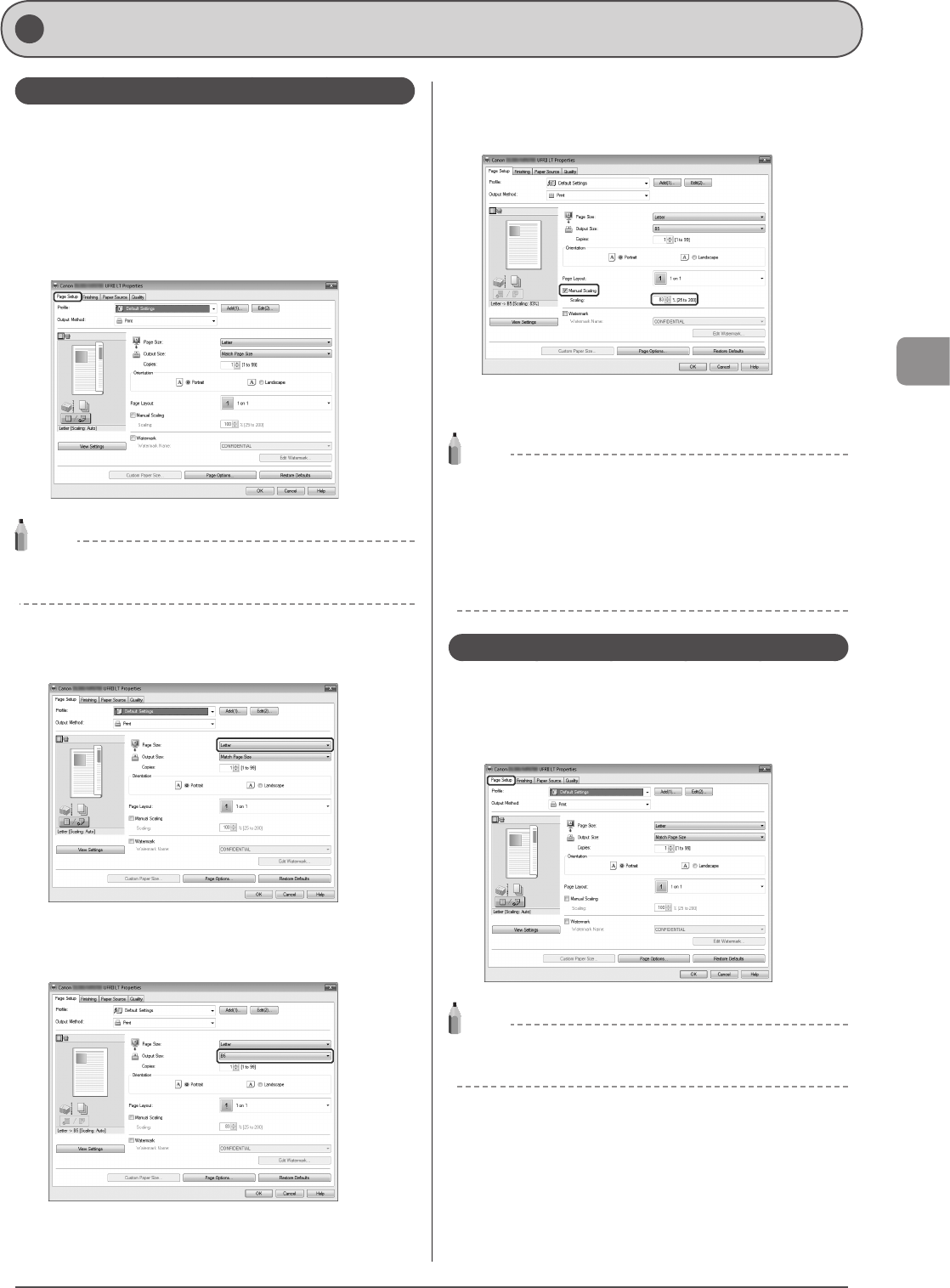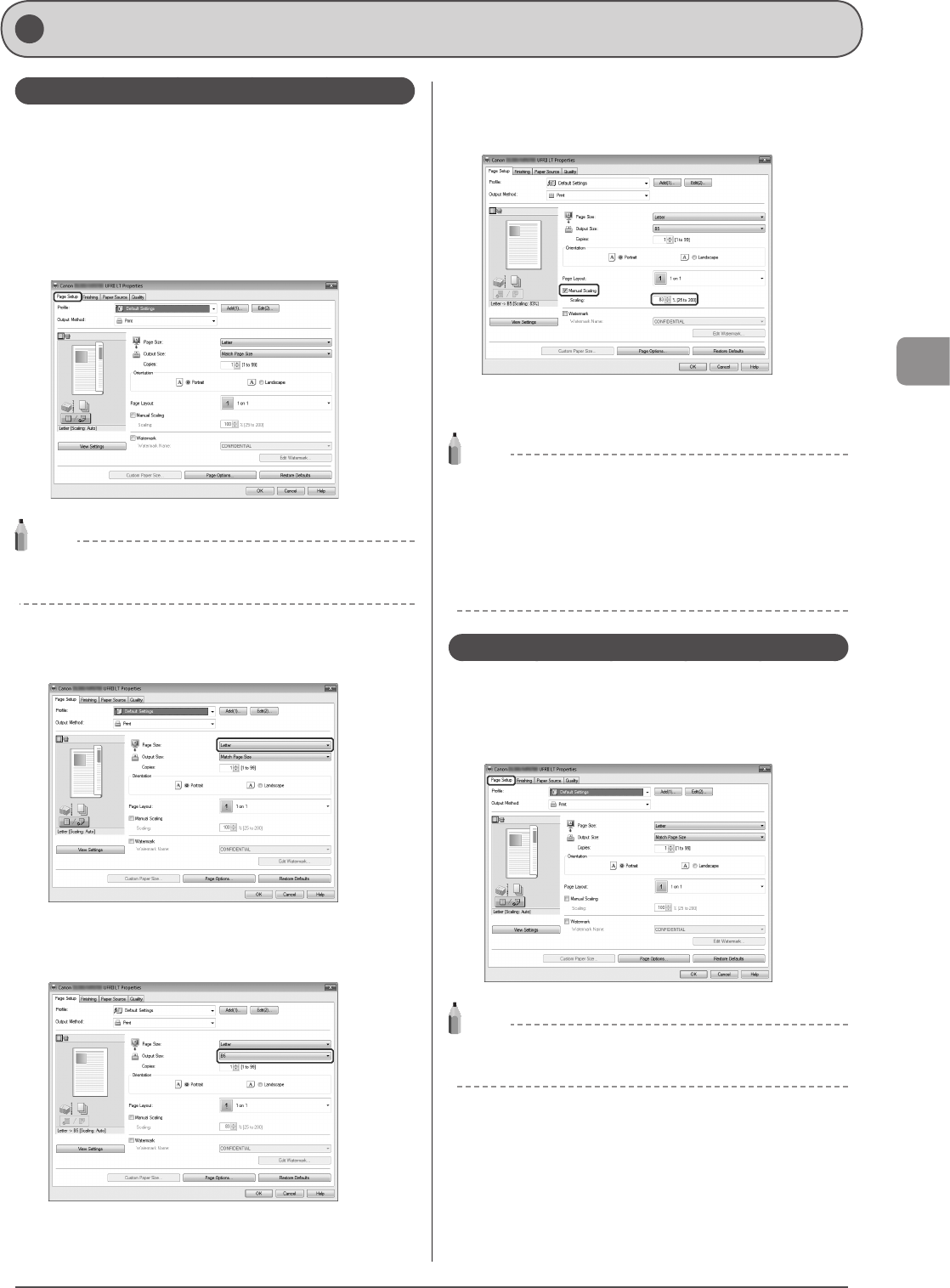
4-3
Printing from a Computer
Scaling Documents
You can enlarge or reduce documents to match the output
paper size.
There are two methods for scaling a document:
select the output size of the document to scale it
automatically, or specify the scaling value manually.
1 Click [Page Setup].
NOTE
For instructions on how to display the printer driver screen, see
“Printing” or “Configuring the Default Print Settings” in the e-Manual.
2 Select paper size of the document you created in
the application from [Page Size].
3 Select output size of the document from [Output
Size].
The document is scaled automatically according to the settings
made in [Page Size] and [Output Size].
4 If you want to increase or decrease the
magnification manually, select [Manual Scaling]
→ specify the scaling ratio for [Scaling].
5 Click [OK].
NOTE
• Depending on the selected page size and printer model you are
using, you may not be able to magnify the document.
• Depending on the printer model you are using, you may not
be able to magnify the document to the optimum ratio for the
selected page size.
• The display may differ according to the operating system, as well
as the type and version of the printer driver.
Printing Multiple Pages on One Sheet
Multiple pages can be printed on one sheet of paper.
1 Click [Page Setup].
NOTE
For instructions on how to display the printer driver screen, see
“Printing” or “Configuring the Default Print Settings” in the e-Manual.
Printing from a Computer