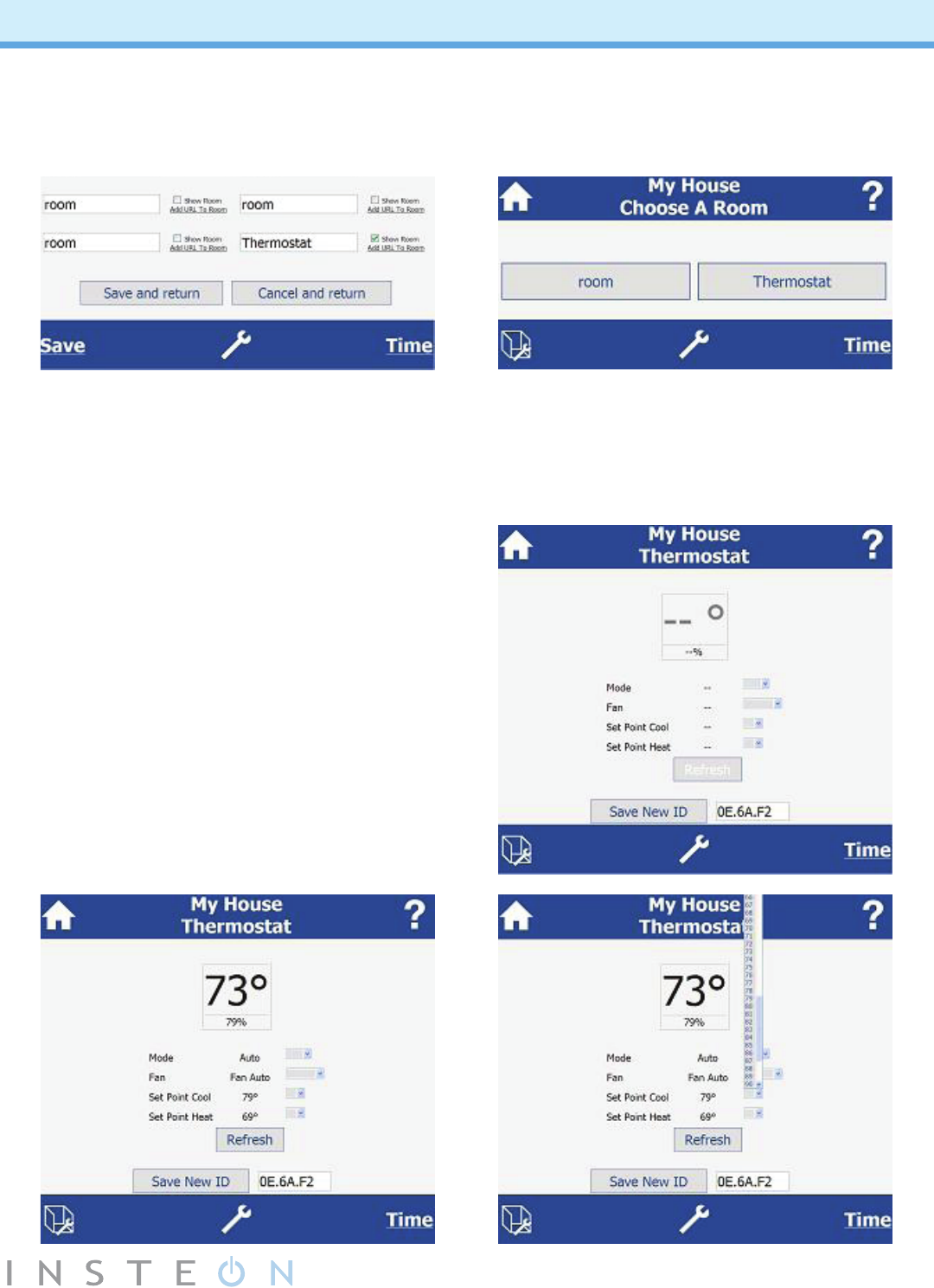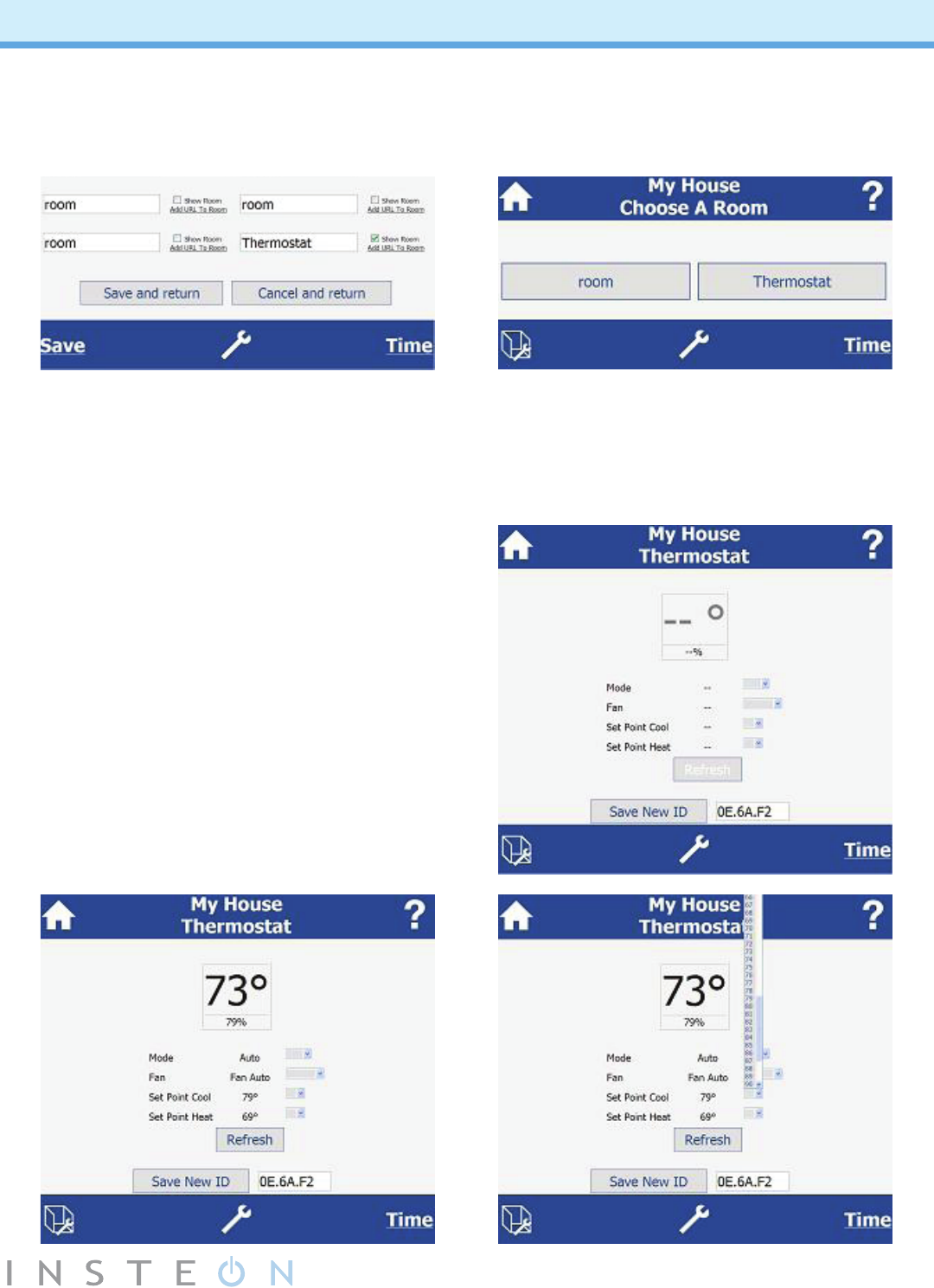
11
Adding and Controlling a Thermostat from SmartLinc
1. Write down your thermostat’s INSTEON I.D. (located on the back near the label). If using a
ThermostatAdapter,unplugfromthermostattondthenumber,thenplugbackin.
2. Log onto http://smartlinc.smarthome.com and click the Room Settings icon (cube with a wrench).
3. If you haven’t already, create a room called “Thermostat” in the 16th room slot (bottom right).
IfyouhaveanINSTEONThermostat(2441TH),INSTEON-compatibleVenstarthermostat(2491T)
orINSTEONTotaline/VenstarThermostatAdapter(2441V),youcanaddyourthermostatandadjust
temperatures and modes from the SmartLinc interface. Note that you must add the thermostat in its
own room in the 16th (bottom right) room slot.
(See Adding/Naming Rooms in SmartLinc.)
4. Click Thermostat scene.
5. Type the INSTEON I.D. you wrote down in
step1intothetexteldnextoSaveNewID,
then click Save New ID.
6. WaitwhileSmartLincautomaticallyndsand
synchronizeswithyourthermostat.
7. Use the drop-down menus to change
thermostat mode, fan mode and heat and
cool setpoints.