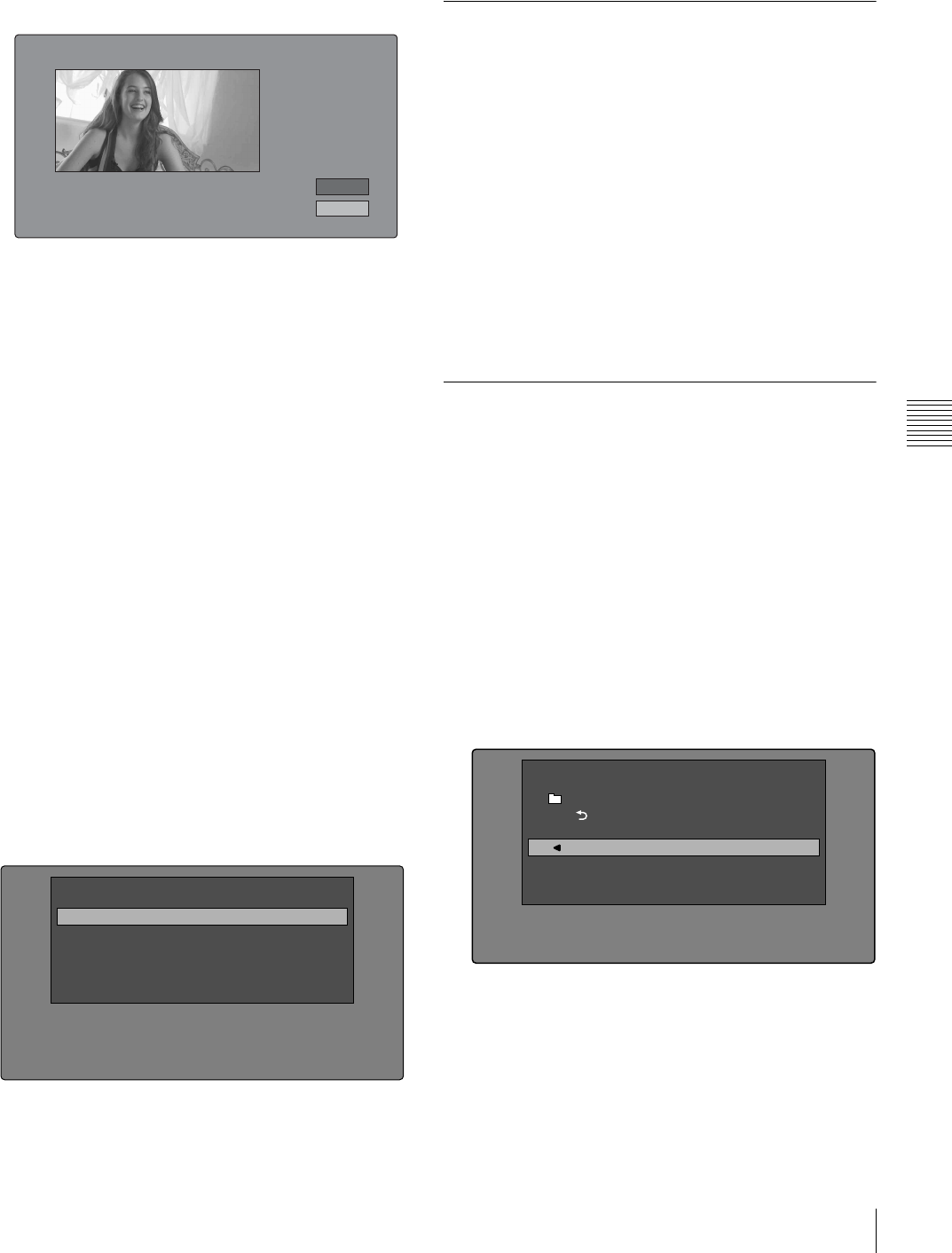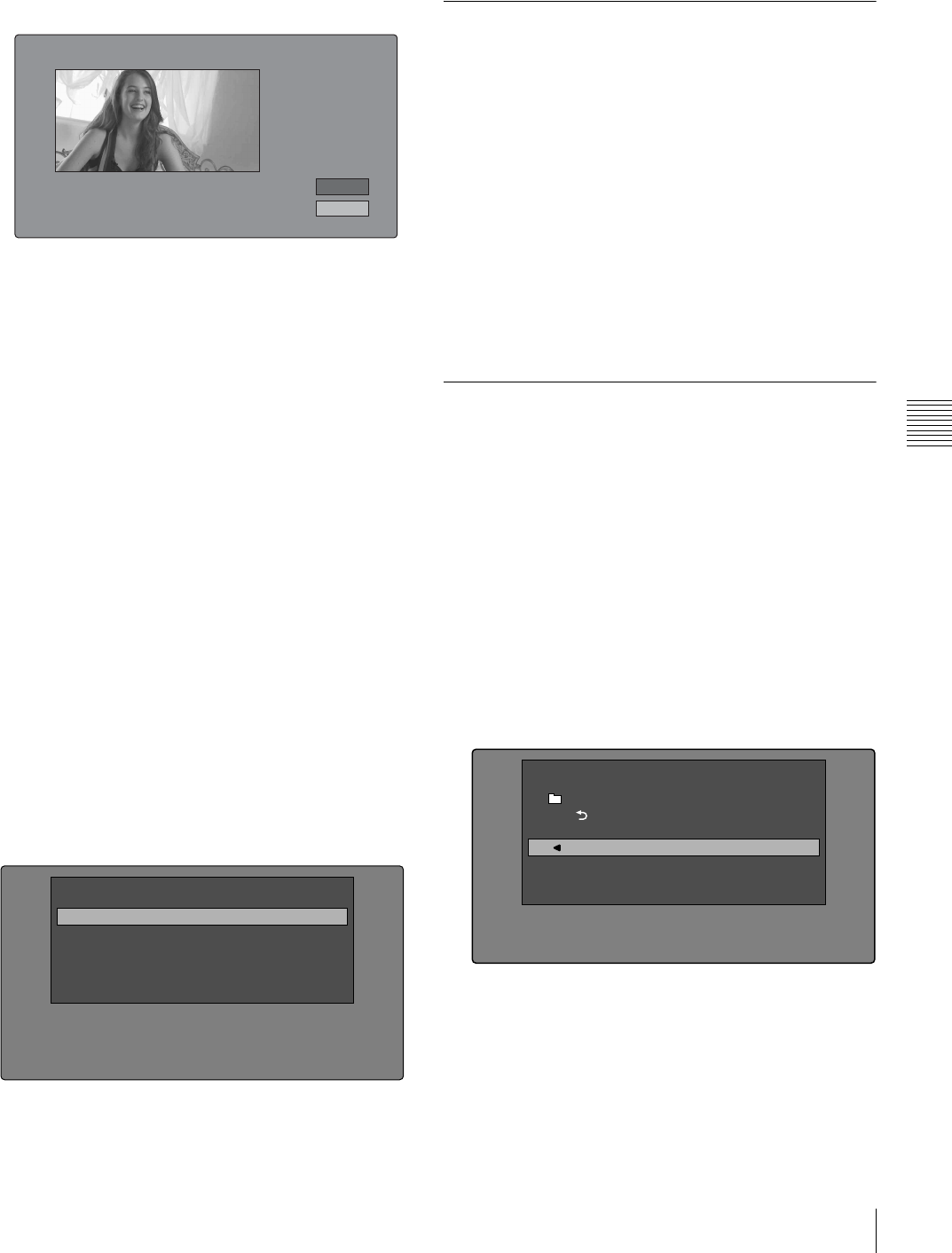
61
Thumbnail Operations
Chapter 5 Operations in GUI Screens
2
Display the Thumbnail Menu.
3
Select Move Shot Mark.
The Move Shot Mark screen is displayed.
You can perform playback and searches in this screen.
4
Use the PLAY button or jog dial to display the frame
you want.
5
Select OK, and then press the PUSH SET(S.SEL)
knob.
To display the chapter thumbnail screen of the
previous or next clip with chapters
With the chapter thumbnail screen still active, press the
PREV button or the NEXT button.
The unit searches in the reverse or forward direction for the
next clip with chapters, beginning with the previous or
next clip.
Using essence marks to find scenes
See page 58 for more information about thumbnail screen
operations.
1
In the clip playback screen or the clip thumbnail
screen, press the THUMBNAIL button with the
SHIFT button held down.
The Select Essence Mark screen appears.
The names of essence marks that are not recorded on
the disc are displayed in gray.
2
Select the essence mark that you want, and then press
the PUSH SET(S.SEL) knob.
The essence mark thumbnail screen displays a list of
frames where the selected essence mark is set.
Playing the scene you have found
After finding a clip with one of the methods explained in
the previous section, “Searching with thumbnails” (see
page 59), you can cue up and play the clip that you have
found.
• Press the PUSH SET(S.SEL) knob to cue up the position
of the selected thumbnail.
• The PLAY button starts playback from the selected
frame.
To play clips with the PUSH SET(S.SEL) knob
In the Disc Menu, set Settings >SET Key on Thumbnail to
“Cue up & Play”. Playback begins from the selected frame
when you press the PUSH SET(S.SEL) knob, in the same
way as when you press the PLAY button.
Selecting the information displayed
on thumbnails
You can select the information to be displayed at the
bottom of the thumbnails in thumbnail screens.
See page 58 for more information about thumbnail screen
operations.
1
Display the Thumbnail Menu in the clip thumbnail
screen.
2
Select Clip Information.
A window appears in which you can select the
information to display.
3
Select the items that you want to display.
Date: Date and time of creation, or date and time of the
more recent modification
Time Code: Timecode of first frame
Duration: Playback time
Sequence Number: Thumbnail sequence number
Move Shot Mark : ShotMark2
0002/0002
OK
Cancel
TCR
00:28:23:14
Shot Mark1
Shot Mark2
Rec Start
Cut
Others
Select Essence Mark
Clip Information
Return to Upper Menu
Date
Time Code
Duration
Sequence Number
Thumbnail Menu