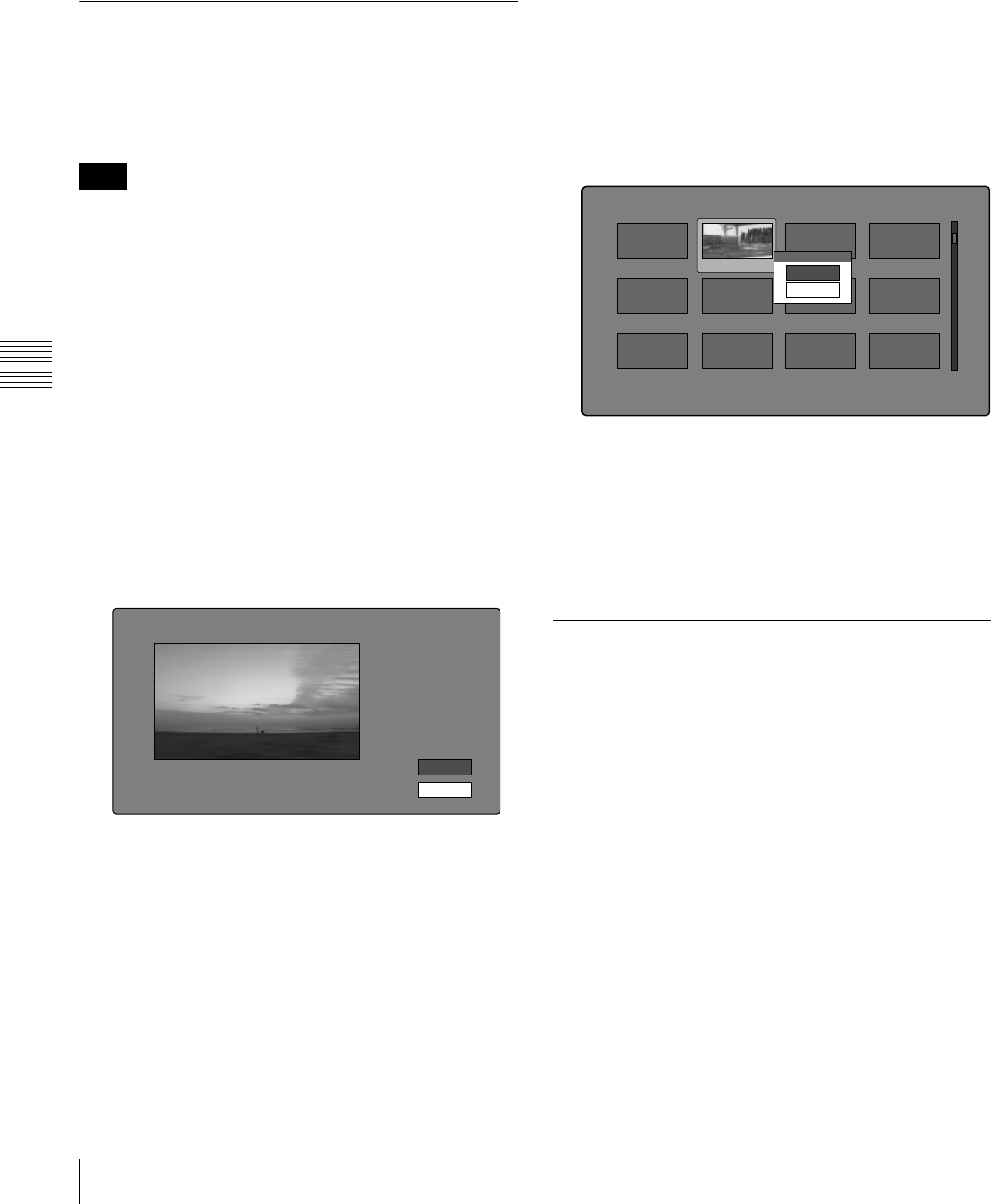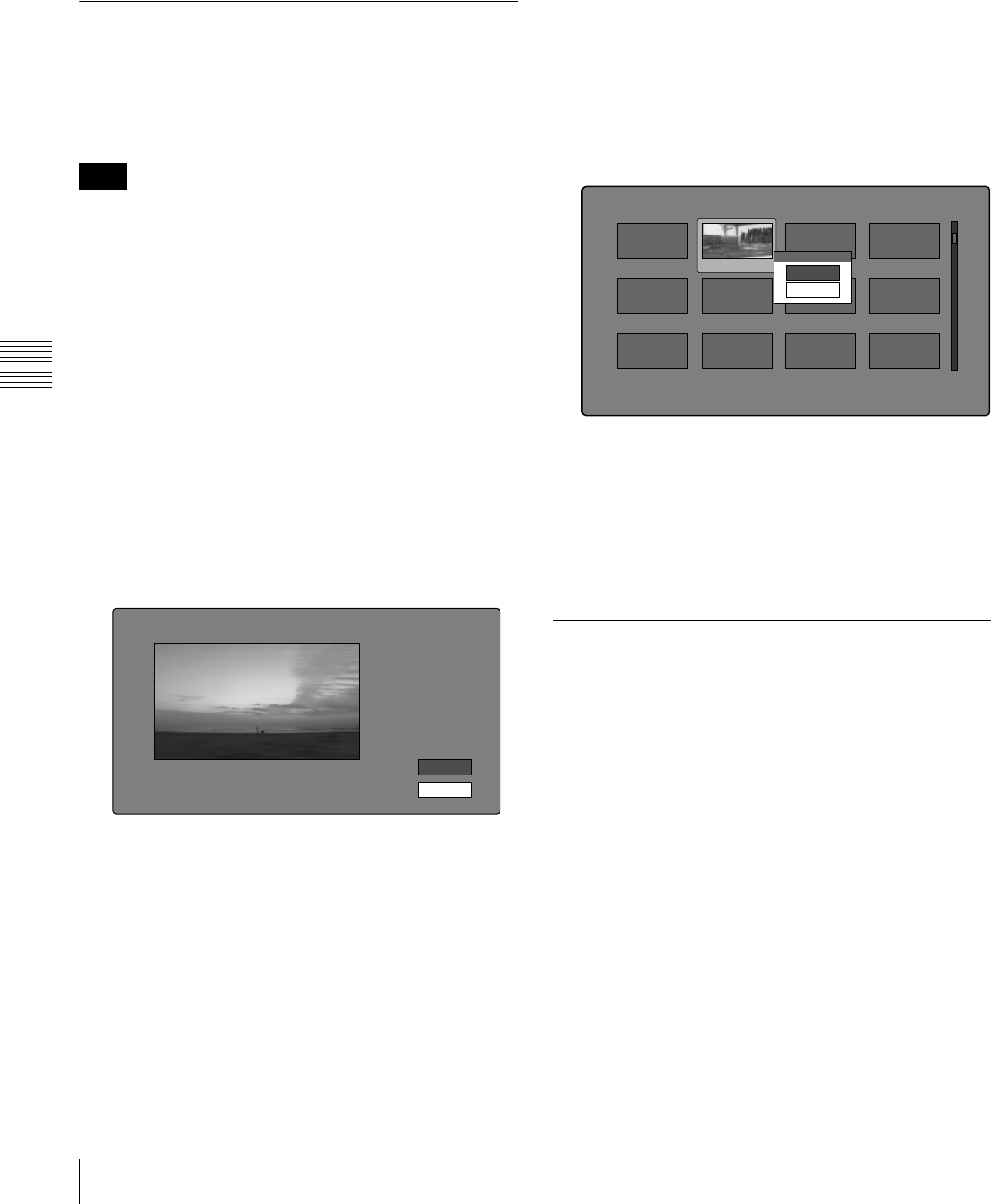
62
Thumbnail Operations
Chapter 5 Operations in GUI Screens
Return to Upper Menu: Returns to the Thumbnail
Menu
The selected information will appear at the bottom of
the thumbnails when you display a thumbnail screen.
Changing clip index pictures
The clip thumbnail screen displays thumbnails as index
pictures for clips. Normally the index picture is the first
frame in a clip, but you can set any frame in the clip as the
index picture.
You can only change index pictures from the clip
thumbnail screen. The thumbnails shown in the clip list
thumbnail screen, the expand thumbnail screen, and the
chapter thumbnail screen cannot be changed.
To select a clip index picture while viewing the
video
See page 58 for more information about thumbnail screen
operations.
1
In the clip thumbnail screen, select the thumbnail of
the clip whose index picture you want to change.
2
Display the Thumbnail Menu.
3
Select Select Index Picture.
Select Index screen appears.
You can play and search with this screen.
4
Select a frame with the PLAY button or the jog dial.
5
Select OK, and then press the PUSH SET(S.SEL)
knob.
To select index pictures by using the expand and
chapter functions
After using the expand function (see page 59) or chapter
function (see page 60) to find a frame, you can set that
frame as the index picture of the clip.
The following example explains how to do so from the
expand thumbnail screen.
See page 58 for more information about thumbnail screen
operations.
1
In the expand thumbnail screen, select the thumbnail
to set as the index picture.
2
Display the Thumbnail Menu.
3
Select Set Index Picture.
A message appears asking you to confirm that you
want to set the current frame as the index picture.
4
Select OK, and then press the PUSH SET(S.SEL)
knob.
After pressing the RESET/RETURN button to return
to the clip thumbnail screen, check to make sure that
the newly selected frame is displayed as the index
picture.
Checking clip properties
You can check clip properties such as the title, timecode,
duration, date and time of creation, and date and time of
the more recent modification.
See page 58 for more information about thumbnail screen
operations.
1
Display the Thumbnail Menu in the clip thumbnail
screen.
2
Select Clip Properties.
The Clip Properties screen appears.
Note
Select Index:"Navigationg sibling relati..."
018/036
TCR
01:09:16:13
OK
Cancel
Expand 001/012
TC 00:01:35:17
TC 00:01:37:11
TC 00:01:39:06
TC 00:01:37:24
TC 00:01:38:19
TC 00:01:36:14
TC 00:01:38:08
TC 00:01:40:02
TC 00:01:36:27
TC 00:01:38:22
TC 00:01:40:16
CLIP
Ten e DUR 0:00:00:13
TC 00:01:38:00
Set Index Picture
OK
Cancel