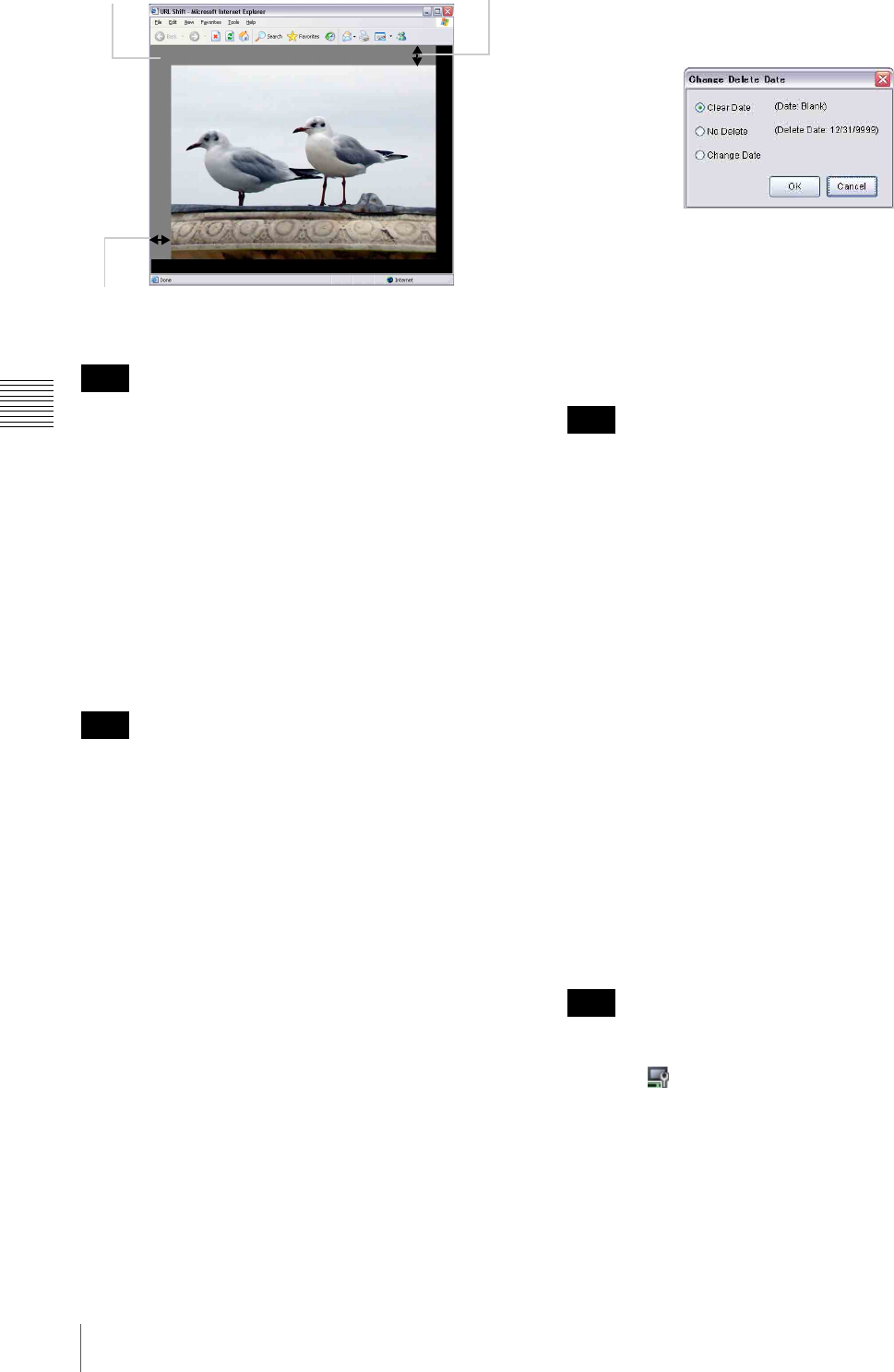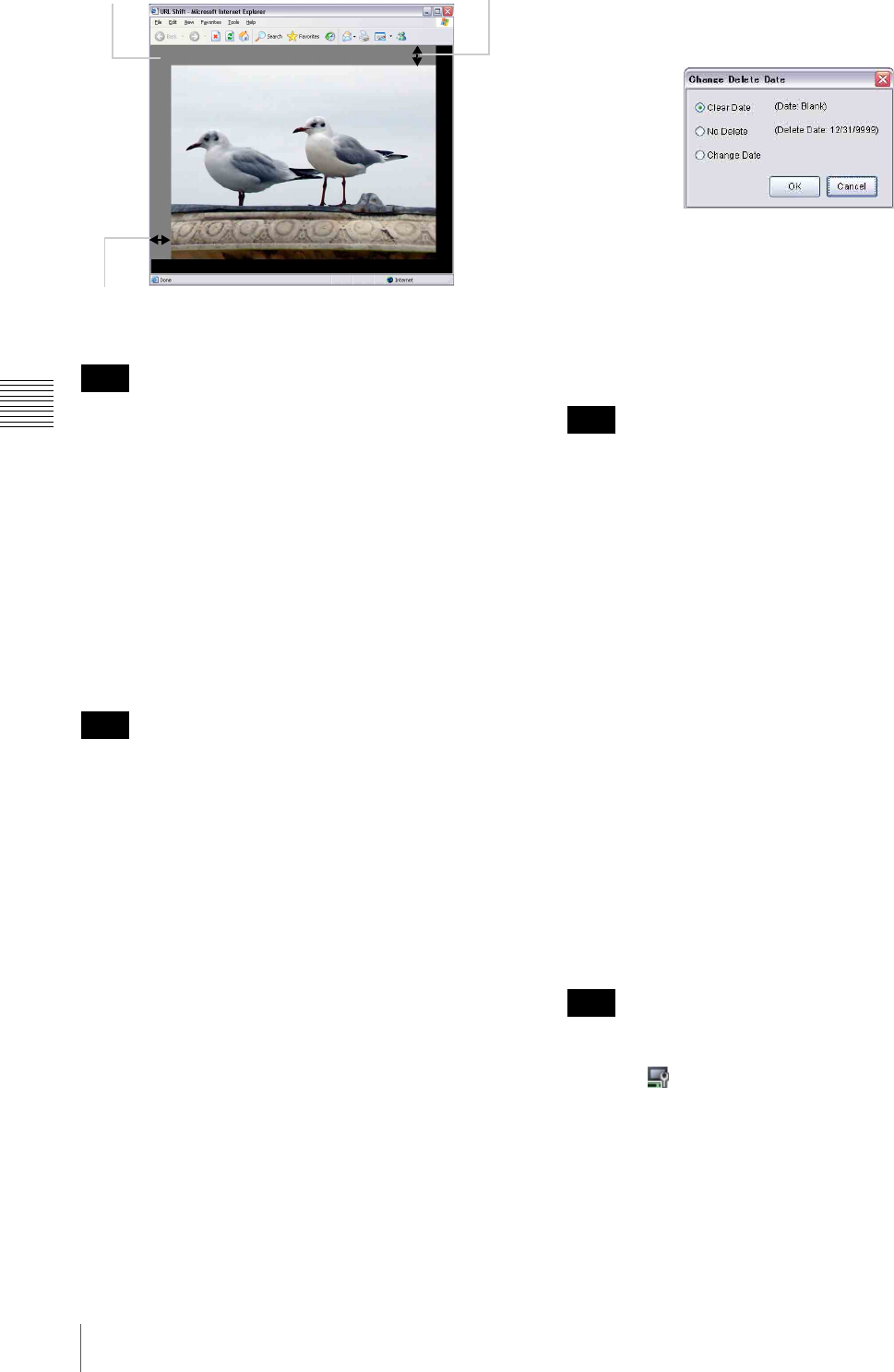
38
Functions of the Add Content Window Set
Chapter 4 Content Preparation
The displayed web page will shift only when the web page
is larger than the size of the graphics layer on which the
web page is displayed.
For example, when the web page is 400 x 400 pixels and a
graphics layer is 300 x 300 pixels, the maximum shift
possible for this web page is 100 pixels for both the X- and
Y-coordinates, even if you specify a larger number. To
shift the page more, in such a case, make the graphics layer
size smaller for the event on the playlist.
And, note that a web page will not shift if you specify a
URL corresponding to a frame set. HTML structure issues
cause this. Specify the URL corresponding to the desired
frame, instead.
Double-clicking a registered web page in the “Content
Management” window starts the web browser associated
with web pages, such as Internet Explorer, and displays the
selected web page.
Delete command
Appears on any tab.
It deletes the items selected in the “Content Management”
window.
When you execute this command, a confirmation message
appears. Click [Yes] to delete the item(s).
Change Type and Title command
Appears on any tab.
It opens the “Properties” window in which you can edit the
type and/or title for the selected material. Enter the desired
text in the “Type” and “Title” text boxes, and click [OK.]
Change Delete Date command
Appears on any tab.
It opens the following “Change Delete Date” window in
which you can specify a date when the selected material
will be deleted automatically from players.
Select one of the option buttons, then click [OK].
When you select “Clear Date,” the “Delete Date” specified
for the selected material, if any, will be cleared.
When you select “Change Date,” specify a date using the
“Delete Date” drop-down list box, which appears on the
right.
Note that, the delete date setting is effective only if the
automatic deletion of content from the players feature is
enabled in the “System Setup” window, and this setting
has been sent to the players.
See the VSP-NS7 Setup Instructions for details on this
option.
View command
Appears when the “Video” or “Graphics” tab is selected.
It selects the content list view, the thumbnail view, or the
list view.
When you select this command, a sub menu containing
[List] and [Thumbnail] appears. Select the desired
command.
Preview on VSP-NS7 command
Appears on any tab except the “Control” tab.
It sends the selected material to the player that has been
specified as the preview device, and starts previewing it.
Check the playback on the display device connected to the
player.
This command is not available until one of the players has
been specified as the preview device.
Click the button on the toolbar to specify a preview
device.
Stop command
Appears on any tab except the “Control” tab.
It stops ongoing previewing.
Note
Hint
100 pixels
Cropped 100 pixels
Note
Note