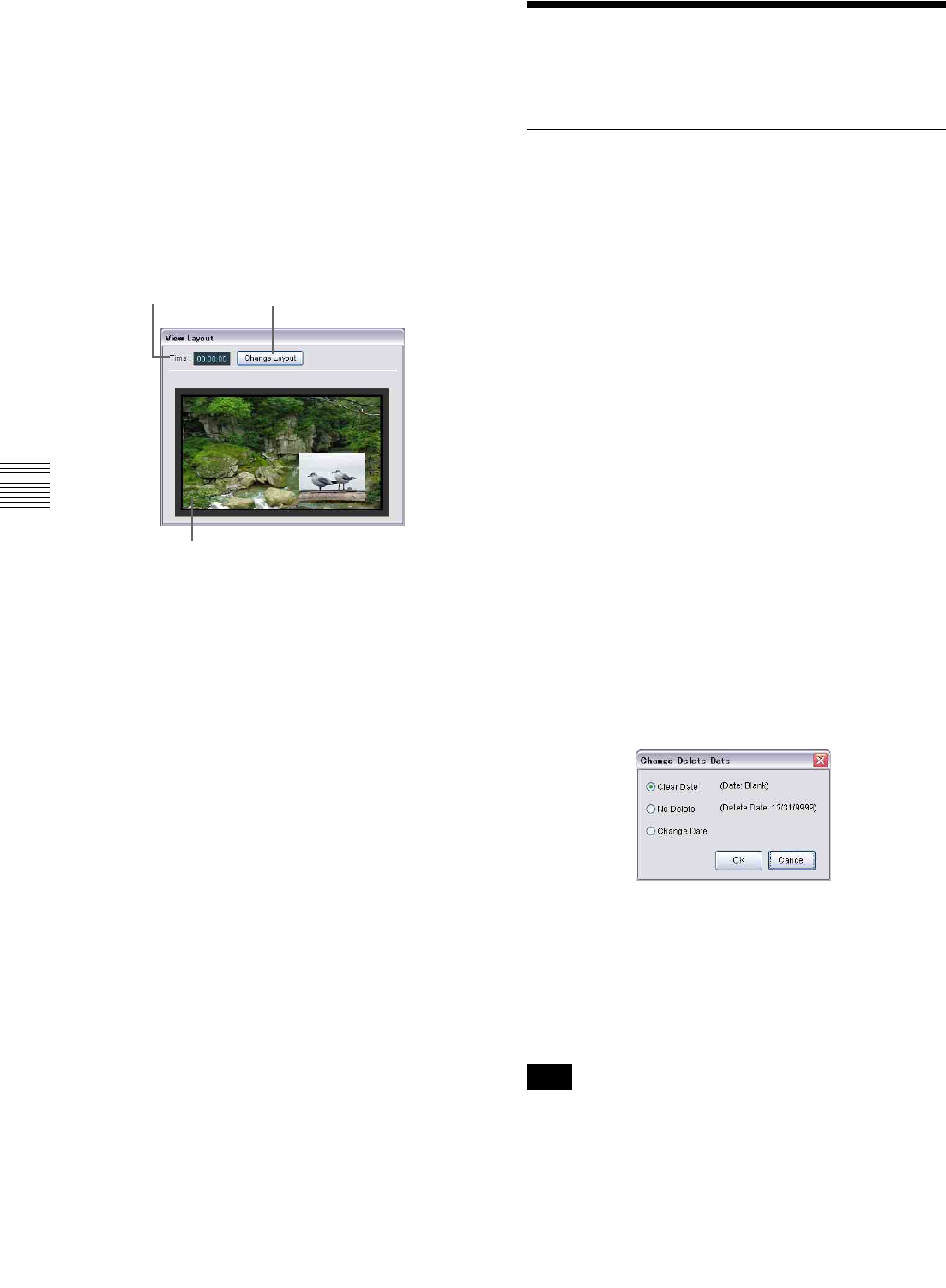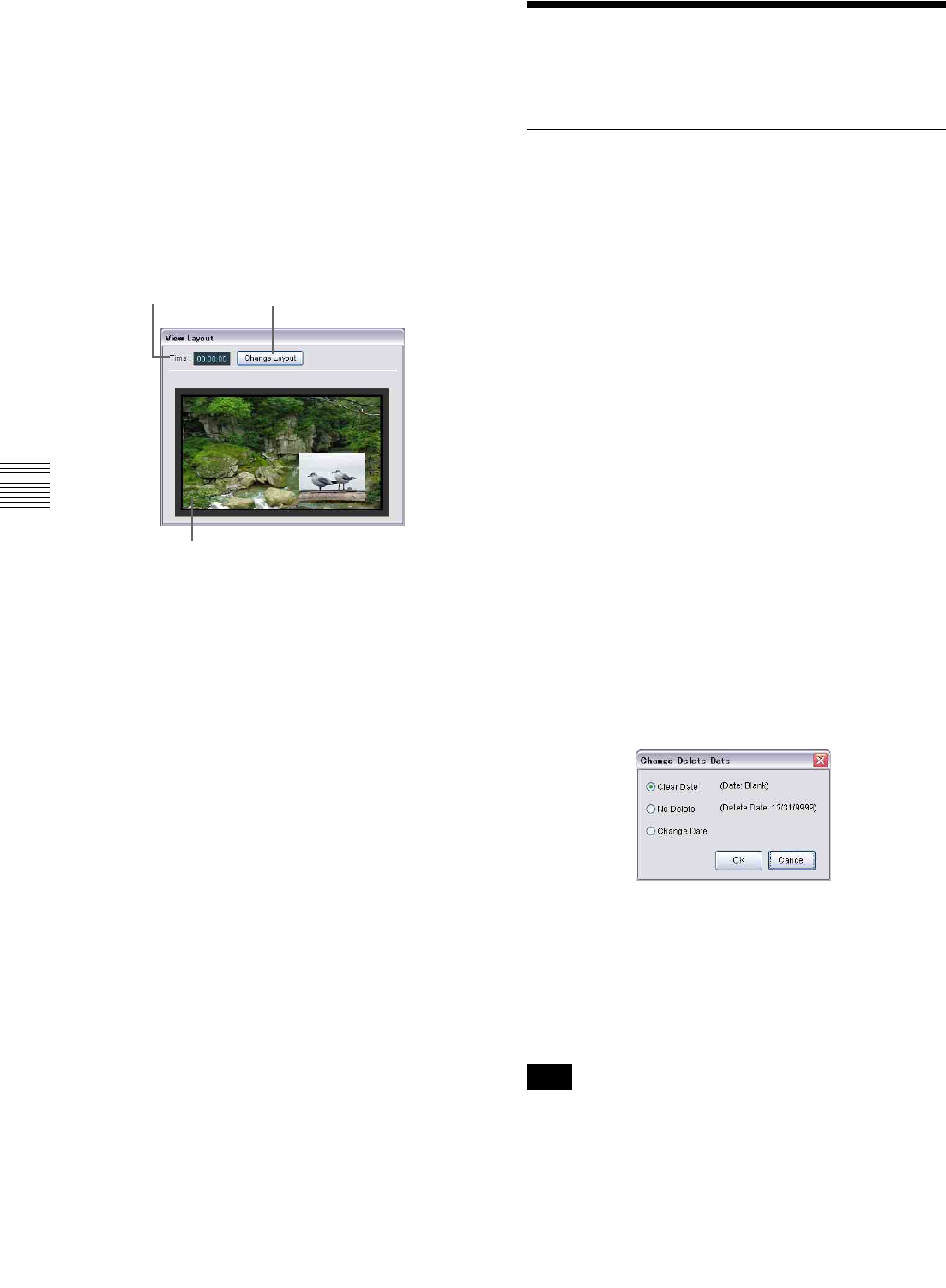
42
Functions of the Edit Playlist Window Set
Chapter 5 Playout Sequence
View Layout window
The “View Layout” window displays the screen layout of
the selected line of the playlist shown in the “Edit Playlist”
window. You can view how the specified events will be
combined and displayed on a player.
For example, if a line of a playlist on which background,
video, and text events are specified is selected, the screen
layout of these three items is shown, just as they will be
displayed on a player.
If necessary, click [Change Layout] and modify the layout.
The “View Layout” window consists of the following
three parts:
a Time indication
Shows the start time of the line selected in the “Edit
Playlist” window.
b Change Layout button
Opens the “Layout” and “Layout Setup” windows to
modify the layout of the events on the line selected in
the “Edit Playlist” window.
See “Modifying Screen Layout” on page 22 for details
on modifying the layout.
c Layout indication
Shows how the events specified on the selected line
will be combined and displayed on a player. Click
[Change Layout] to modify the layout.
Functions of the Edit
Playlist Window Set
Menus in the Content Management
Window
Right-clicking on the “Playlist” tab of the “Content
Management” window displays a context-menu to provide
functions you can use for a playlist.
Some of the commands also appear as buttons on the
“Content Management” window toolbar.
See “Menus in the Content Management Window” on
page 36 for details on the menus when a tab for material is
selected.
Edit command
Displays the content of the selected playlist in the “Edit
Playlist” window for editing.
Delete command
Deletes the selected playlist.
When you execute this command, a confirmation message
appears. Click [Yes] to delete the playlist.
Change Delete Date command
Opens the following “Change Delete Date” window in
which you can specify a date when the selected playlist
will be deleted automatically from players.
Select one of the option buttons, then click [OK].
When you select “Clear Date,” the “Delete Date” specified
for the selected playlist, if any, will be cleared.
When you select “Change Date,” specify a date using the
“Delete Date” drop-down list box, which appears on the
right.
Note that, the delete date setting is effective only if the
automatic deletion of content from the players feature is
enabled in the “System Setup” window, and this setting
has been sent to the players.
3 Layout indication
2 Change Layout button
1 Time indication
Note