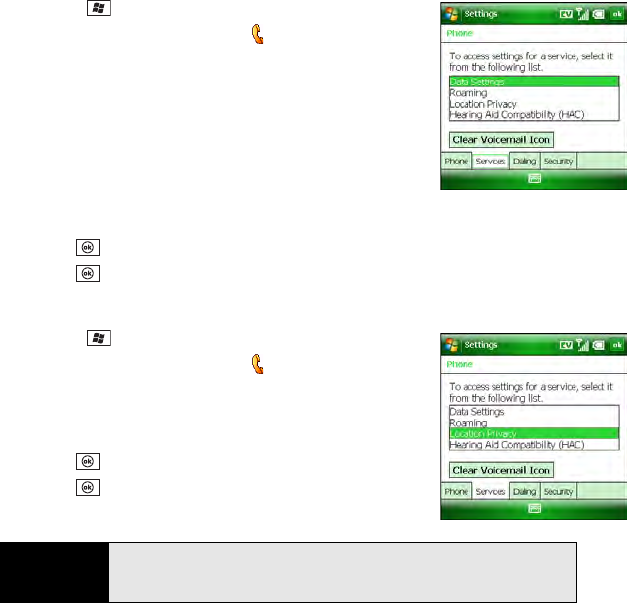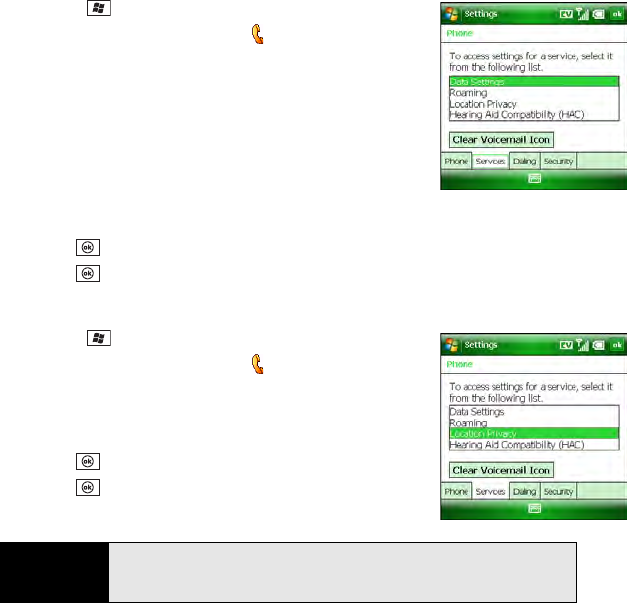
104 Section 2B: Using the Phone Features
Selecting Your Data Settings
1. Press Start and select Settings.
2. On the Personal tab, select Phone .
3. Select the Services tab and then select Data Settings.
4. Select any of the following:
Ⅲ Do not allow a voice call to interrupt my data session:
Set whether you can receive calls during a Sprint
Power Vision
SM
data session.
Ⅲ Allow connection to the Internet: Set whether an
approval message appears each time you connect to
the Internet.
5. Press OK to return to Phone Settings.
6. Press OK to finish.
Selecting Your Privacy Settings
1. Press Start and select Settings.
2. On the Personal tab, select Phone .
3. Select the Services tab and Location Privacy.
4. Set whether your Treo broadcasts your location at all times,
or only during a 911 call.
5. Press OK to return to Phone Settings.
6. Press OK to finish.
Tip
For quick access to the Location Privacy setting, tap the Location Privacy
icon on your Today screen. For more information on the Location Privacy
icon, see “Checking Signal Strength and Phone Status” on page 107.