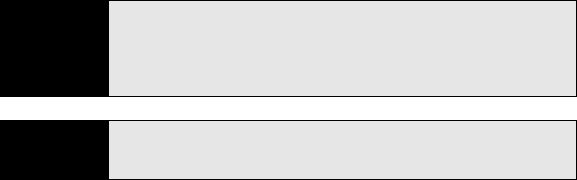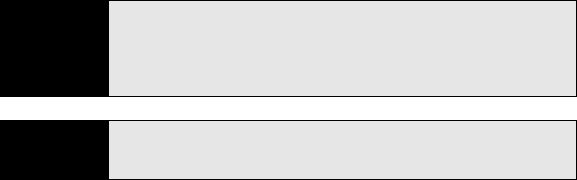
264 Section 5B: Increasing Your Productivity
ⅷ Fonts and font sizes (original fonts are listed on your Treo but are mapped to the closest
font available).
ⅷ Lists (indented lists are mapped to the closest indentation level supported by Word
Mobile).
ⅷ Underline styles (unsupported styles are mapped to one of the four supported styles:
regular, dotted, wavy, or thick/bold/wide).
The following features are not supported on your Treo, but they remain in the file so that when
you open the file on your computer, they appear as expected:
ⅷ Charts.
ⅷ Comments.
ⅷ Footnotes, endnotes, headers, footers.
ⅷ Page breaks (although undisplayed, all page breaks, except a break placed at the end of
a document, are retained in the document).
ⅷ SmartArt, shapes, and text boxes.
Tip
To copy a file from your computer to your Treo, open My Computer or
Windows Explorer on your computer, copy the file into the Mobile Device
folder. You can also use the Files sync folder to copy files from your
computer to your Treo as described in “Synchronizing Microsoft
®
Office and
Other Files” on page 260.
Did you know?
By default, files you create and edit in Word Mobile are saved in DOCX, RTF,
TXT, or DOTX format. However, you can change the settings to save files in
DOC, RTF, TXT, or DOT format.