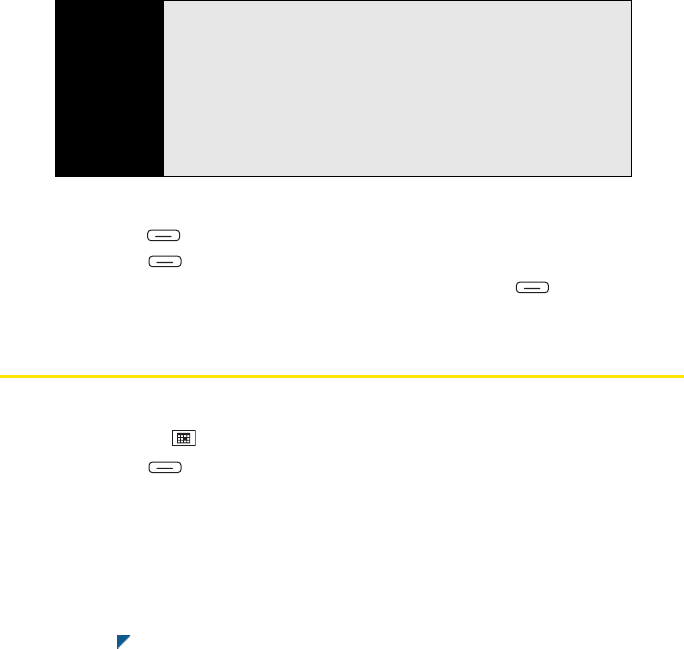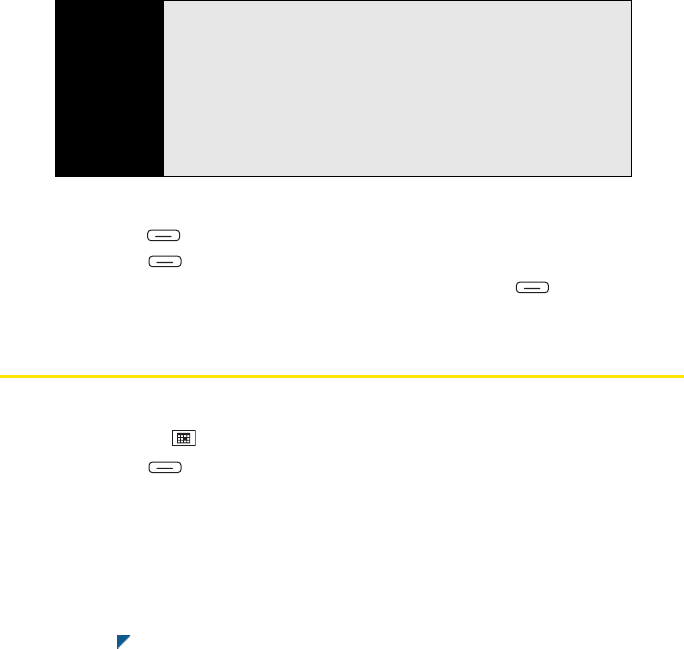
242 Section 5A: Using the Organizer Features
1. Go to your Today screen.
2. Press Menu (right softkey) and select Contacts.
3. Press Menu (right softkey) and select Company Directory.
4. Enter the contact’s name (in part or in full), and then press Find (right softkey).
(You must spell the contact’s name correctly to find it in the online address book.)
Calendar
Displaying Your Calendar
1. Press Calendar .
2. Press Menu (right softkey) and select View.
3. Select one of the following views:
Ⅲ Agenda: View your daily schedule in list format. (Upcoming appointments are bold;
past appointments are dimmed.)
Ⅲ Day: View your daily schedule in day-planner format.
Ⅲ Week: View your schedule for an entire week.
Ⅲ Month: View your schedule for a whole month.
A morning appointment.
Before You
Begin
Do the following:
• Make sure you are accessing Microsoft
®
Exchange Server 2007 or
Exchange Server 2003 upgraded to Service Pack 2.
• Add access to the online address book, see “Adding an Online
Address Book” on page 141 for details.
• Synchronize with the Exchange server after you add the online
address book, see “Getting Email and Microsoft
®
Outlook
®
Information
From Your Corporate Microsoft
®
Exchange Server” on page 125.
(Otherwise the Company Directory option does not appear.)