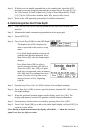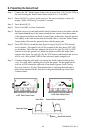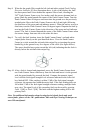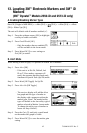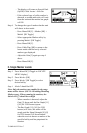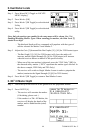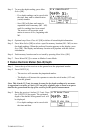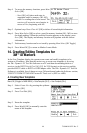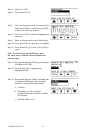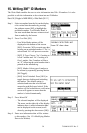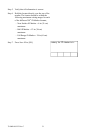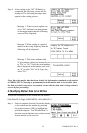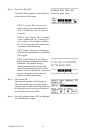46 78-9000-0192-2 Rev C
Step 4. To access the memory locations, press Mem
Select [SK].
− Save [SK] will place each entry in
sequential order in memory (M1–M5)
until five readings have been stored. The
receiver will overwrite saved entries in
excess of five, beginning with M1.
Step 5. Optional step: Press Clear All [SK] to delete all stored depth information.
Step 6. Press Mem Select [SK] to select a specific memory location (M1 - M5) to store
the depth readings. When the preferred location appears on the display, press
Save [SK]. The display and memory location will populate with the current
information.
Step 7. Each memory location can be reviewed by pressing Mem Select [SK Toggle].
Step 8. Press Menu/OK [5] to return to Marker Locate Mode.
14. Creating/Editing Templates for
3M
™
iD Markers
In the User Template display, the operator can create and modify templates to be
written to iD markers. Note that the easiest way to create user templates is by using
the 3M
™
Dynatel
™
PC Tool Kit Software on a PC and then downloading them to a
receiver via the RS232 Serial Port [16] ([15] for 2550 locator) on the receiver and the
provided RS232 cable or RS232-to-USB adapter cable. The 3M
™
Dynatel
™
PC Tool Kit
Software is available free of charge at www.3M.com/dynatel under the Software section;
2550/2573/2250M/2273M/1420 Locator PC Tools xx.x.x (EXE xx.xMB).
A. Creating New Templates
Menu/OK [5:Toggle to MAIN MENU] + Data/Template [SK:2] + User Template [SK:c]
Step 1. Select Create New by pressing the up/down
arrows [SK].
Step 2. Press View/Edit [SK].
Step 3. Name the template.
Step 4. Press Modify [SK] to manually enter the
name of the template.