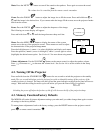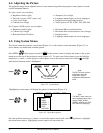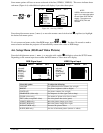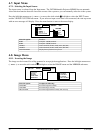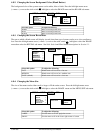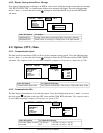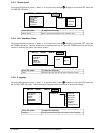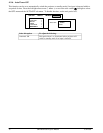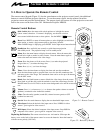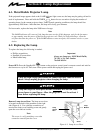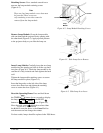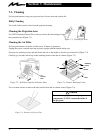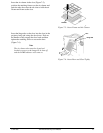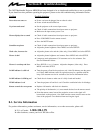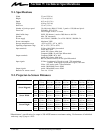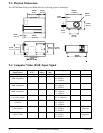Figure 5-1. Remote Control
SEARCH MUTE
VIDEO 1/2
BLANK
TIMER
INPUT
VOL.
ZOOM
FOCUS
STANDBY/ON
RIGHT
RESET
MENU
RGB 1/2
Figure 5-2. Backside of Remote
19
3M 1996
3M Multimedia Projector MP8030
Section 5: Remote Control
5-1. How to Operate the Remote Control
The remote control keypad (Figure 5-1) has the same buttons as the projector control panel, plus additional
buttons to control different projector functions. To use the remote control, aim the remote toward the
projection screen and press the desired button. The remote signal will bounce off of the projection screen and
back to the sensor on the front of the 3MtMultimedia Projector MP8030.
Remote Control Buttons
Stick Switch: Move the menu stick switch up/down or left/right for mouse
(cursor control) functions. If a menu is displaying, use the stick switch to
move around within the menu to select options. See the MENU
MENU
button.
Reset: Press RESET, to return all menu options or select (highlight) an individual
menu option, to return a single menu option to the factory defaults.
When an RGB image is displaying, press RESET for the right mouse button function .
Standby/on: Press and hold (one second) to switch between projection
and standby mode. The projection lamp is off in standby mode.
Menu: Press the menu button to display the main menu. Move the menu stick
switch left or right as needed to select a menu. Press the menu button again to
remove the menu and return to the video image.
Zoom: Sizes the picture to fit the screen. Press (+) to make the projected
image wider or (–) to reduce the image size.
Focus: Press (+) or (–) to focus the image.
Timer: Press the timer button to display the timer and start the countdown.
Press the timer button again to stop the timer, reset it to the full countdown time
and return to the video image. The countdown timer can be set for up to 99 minutes.
See the OPT. menu.
Blank: Press the blank button to remove (blank) the video image from the screen.
Press blank or pull the stick switch downward to reveal the screen image. See the
IMAGE menu Section NO TAG to set the screen background color and the screen reveal
rate.
Volume: Press (ƞ) to increase or (Ɵ) to decrease the speaker volume or external
speaker(s) connected to the Audio-Out terminal.
Mute: Turn the audio (speaker) sound ON (volume bar turns green) or OFF
(volume bar turns red).
Search: Press the search button to display the next detachable input source.
Video Input: Selects the desired video input source. Press VIDEO for video
source 1, press again for video source 2.
RGB Input: Selects the desired computer video input source. Press RGB for
computer video source 1, press again for computer video source 2.
Replacing the Batteries: The remote control uses two AA batteries. Slide open the
battery cover on the back of the remote control to access the batteries. Insert the batteries
with the correct polarity (NO TAG).
MENU
ZOOM
FOCUS
TIMER
BLANK
VOL.
MUTE
SEARCH
VIDEO 1/2
RGB 1/2