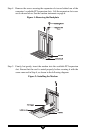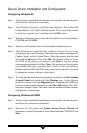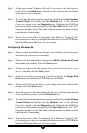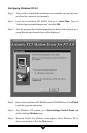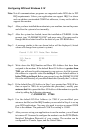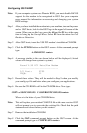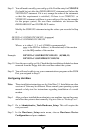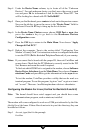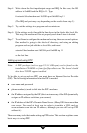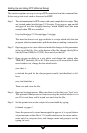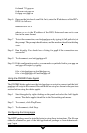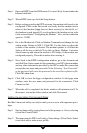16
Configuring OS/2 WARP
Note: If your computer system uses Phoenix BIOS, you must disable PnP OS
support for the modem to be recognized in OS/2. See your computer
users manual for information on accessing and changing your system
BIOS settings.
Step 1 After you have installed the modem into your machine, turn on the power
and as OS/2 boots, look for the OS/2 logo in the upper left corner of the
screen. When you see this logo, press the Alt and the F1 key at the same
time to bring up the Startup Menu. Select F5 from the menu for Full
Hardware Detection.
Step 2 After OS/2 boots, insert the V.90 PCI modem’s installation CD-ROM.
Step 3 Click the PCDOS button on the OS/2 screen. At the command prompt
type:
A:PMDMCFG <enter>
Step 4 A message similar to the one shown below will be displayed. (Actual
values will change from system to system)
Found V.90 PCI Data/Fax Modem
-----------------------------
I/O Port: FC00
IRQ#: 11
Step 5 Record these values. They will be needed in Step 9 when you modify
your config.sys file and latter when you configure your applications.
Step 6 Be sure the CD-ROM is still in the CD-ROM drive. Now type:
COPY x:\OS2\COM.SYS C:\OS2\BOOT\COM.SYS<enter>
Where x is the letter of your CD-ROM drive.
Note: This will replace your resident COM.SYS file with a new version. OS/2
will not prompt you to overwrite the existing file. Check that the path
statements are correct before you hit <enter>.
Step 7 Remove the installation CD-ROM.
Step 8 Click the OS/2 command prompt button on the OS/2 screen. At the
command prompt type: e CONFIG.SYS <enter>