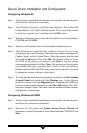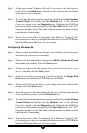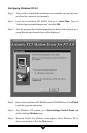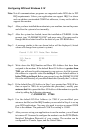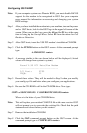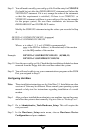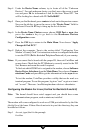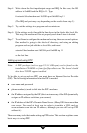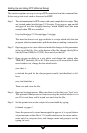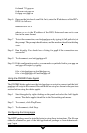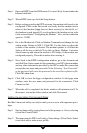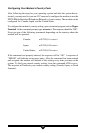18
Step 4 Under the Device Name column, try to locate all of the “Unknown
Devices”. For each unknown device you find, move the cursor to each
row and press F6 for information. Look for the item “Board ID”. You
will be looking for a board with ID “0x11c10480”.
Step 5 Once you find the board, press <enter> to back out to the previous screen.
Now use the tab key to move the cursor to the “Device Name” field for
that board. Press the F2 key to bring up the list of choices.
Step 6 In the Device Name Choices screen, choose COM Port or asyn, then
press the <enter> key to go back to the Hardware Devices
Configuration screen.
Step 7 Press the F10 key to return to the Main Menu. Now choose “Apply
Changes & Exit DCU”.
Step 8 Reboot the computer. Turn to the section titled “Configuring Your
Modem’s Country Code” for instructions on how to configure the modem
to use the PSTN (Public Switched Telephone Network) of your country.
Notes: If you cannot find a board with the proper ID, then exit UnixWare and
power down. Check that the PCI Modem is correctly seated in the PCI
slot. Remove and reseat the card if required.
To find out which COM Port is assigned to the modem, choose Software
Device Driver Selections from the Main Menu. Now choose Commu-
nications Cards and press F6 to get the information for the asyn driver.
To test the modem, UnixWare provides a utility that can be used as a
terminal program. To use this program, log in as “root” or get an x-termi-
nal “su root”. Then run: /usr/lib/uucp/modem <device> <baudrate>.
Configuring the Modem For Linux (Verified for Red Hat 5.2 and 6.0)
Note: The kernel should have serial support and you should have some
communications program, such as minicom, installed.
The modem will come configured to work on a COM port referred to by the files
/dev/ttySx or /dev/cuax. If these files do not exist in your /dev directory, they can
be added as follows.
Step 1 As root, type (the # is the prompt):
# cd dev