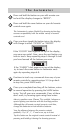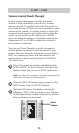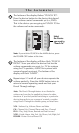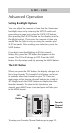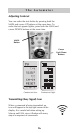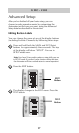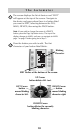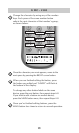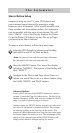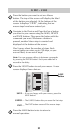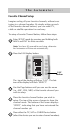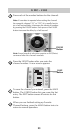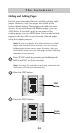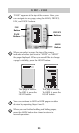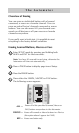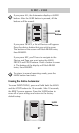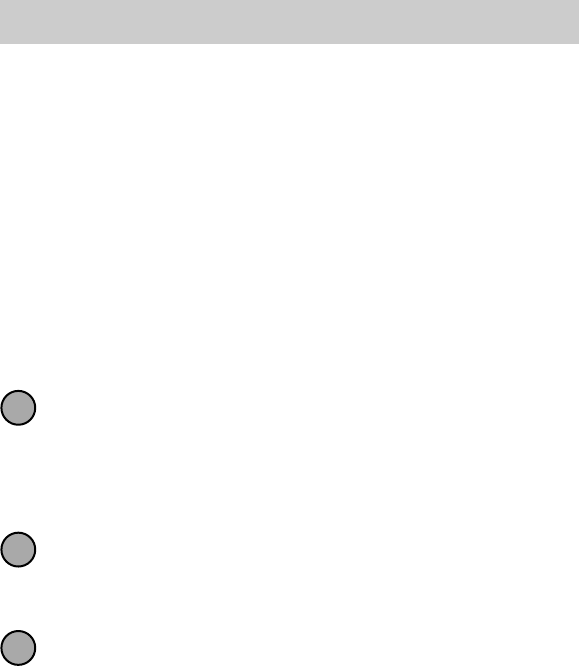
20
The Automator
Macro Button Setup
Imagine turning on your TV, your DVD player and
your surround sound receiver by pressing a single
button on your Automator! What would normally take
three remotes and three button pushes, the Automator
can accomplish with the press of one button. We call
that a “Macro”. Any of the Display buttons, the Power
On or the Power Off buttons (on any Device or Page)
can be set to be Macro buttons!
To setup a macro button, follow these easy steps:
Enter the SETUP mode by pressing and holding
both MAIN and ENT for three seconds.
Note: You have 30 seconds for each step, otherwise
the Automator will time out automatically.
Press the MACRO button. The top of the display
will show “MACRO”. The bottom of the display will
flash “SELECT”.
Navigate to the Device and Page where there is a
button you would like to set as a Macro button using
the MAIN, DEVICE, and PAGE buttons.
Advanced Options:
If you wish to set one of the DEVICE buttons as a macro,
on step 3, press the Page Up button twice. The top of the
display changes to MAIN, and you can navigate to MAIN
page 1 or page 2 before going on to Step 4.
Another option for DEVICE button macros is to only send
the macro if the button is pressed and held. This is setup
by entering a delay as the first step of the macro. The
amount of delay determines how long the user must press
the button before the macro is sent. The advantage of this
option is that a normal press of the DEVICE button will
simply switch devices without issuing the macro.
1
2
3