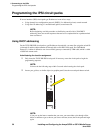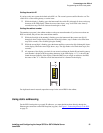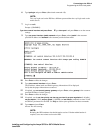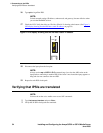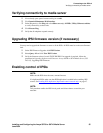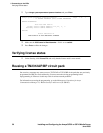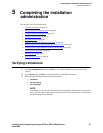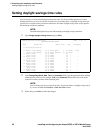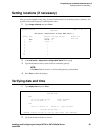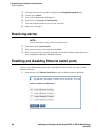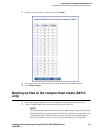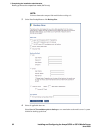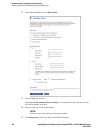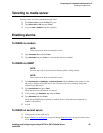5 Completing the installation administration
Setting daylight savings time rules
58 Installing and Configuring the Avaya S8700 or S8710 Media Server
June 2004
Setting daylight savings time rules
You can set up to 15 customized daylight savings time rules. If you have media gateways in several
different time zones, you can set up rules for them on a per-location basis. A daylight savings time rule
specifies the exact time when you want to transition to and from daylight savings time. It also specifies
the increment at which to transition.
NOTE:
The default daylight savings rule is 0, meaning no daylight savings transition.
1 Type change daylight-savings-rules and press Enter.
2 In the Change Day, Month, Date, Time, and Increment fields, type the appropriate Start and Stop
information for each rule. For example, 1:00 in the
Increment field means to move the clock
forward or back by one hour at the transition point.
NOTE:
You can change any rule except rule 0 (zero). You cannot delete a daylight savings rule if
it is in use on either the Locations or Date and Time screens.
3 When done, press Enter to effect the changes.
change daylight-savings-rules Page 1 of 2
DAYLIGHT SAVINGS RULES
Rule Change Day Month Date Time Increment
0: No Daylight Savings
1: Start: first Sunday on or after April 1 at 02:00 01:00
Stop: first Sunday on or after October 25 at 02:00
2: Start: first on or after at : :
Stop: first on or after at :
3: Start: first on or after at : :
Stop: first on or after at :
4: Start: first on or after at : :
Stop: first on or after at :
5: Start: first on or after at : :
Stop: first on or after at :
6: Start: first on or after at : :
Stop: first on or after at :
7: Start: first on or after at : :
Stop: first on or after at :