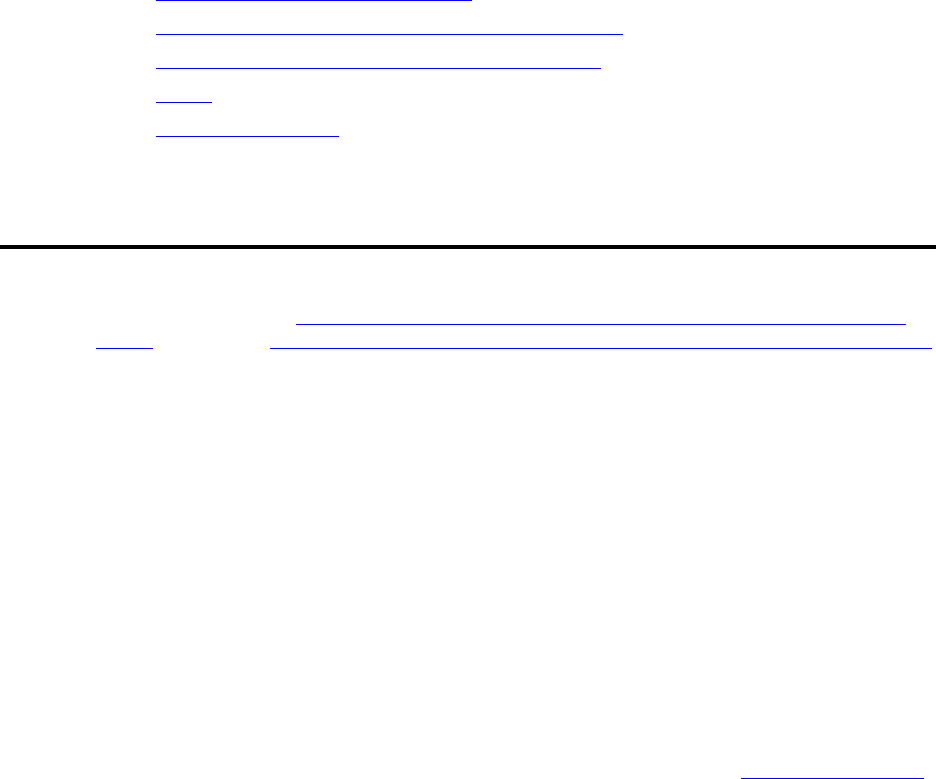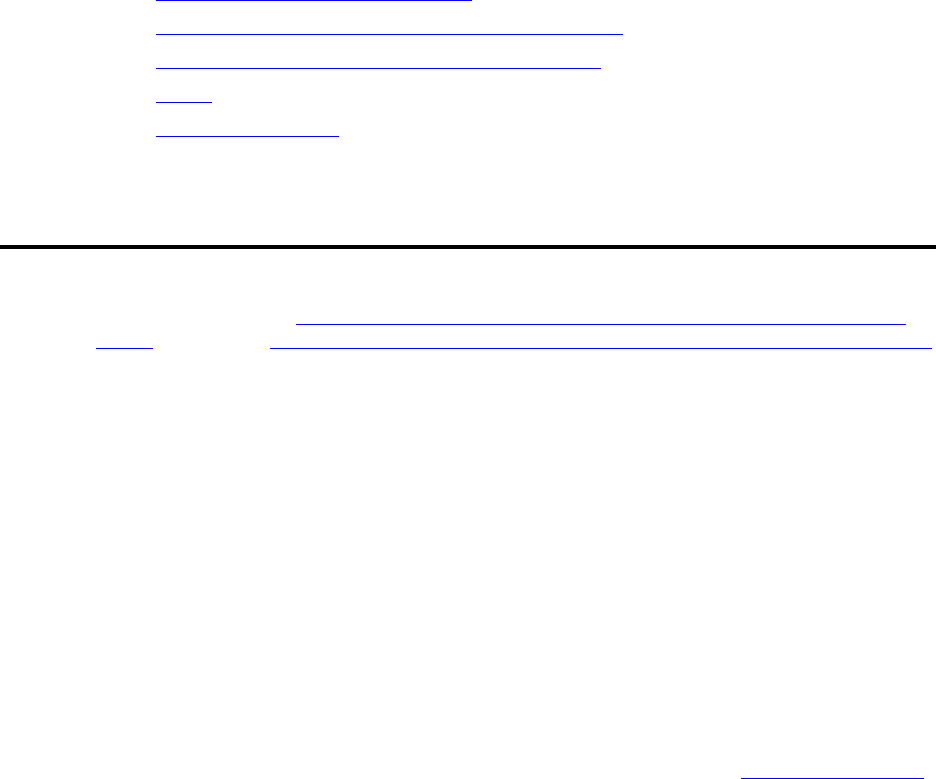
AAccessing the media server
Connecting to the media server directly
Installing and Configuring the Avaya S8700 or S8710 Media Server 81
June 2004
A Accessing the media server
To administer the media server, you must be able to access it. Personal computers and services laptop
computers equipped with a network interface card (NIC), a terminal emulation program, and a Web
browser are the supported access points for accessing the media server for initial configuration,
aftermarket additions, and continuing maintenance.
You can access the media server either directly or remotely over the customer’s network or over a
modem. Connecting directly and remotely over the customer’s network are the preferred methods.
Remote access over a modem is for Avaya maintenance access only.
This section covers the following sections:
• Connecting to the media server directly on page 81
• Connecting to the media server remotely over the network on page 84
• Connecting to the media server remotely over a modem on page 84
• Logins on page 86
• Network configuration on page 87
Connecting to the media server directly
You access the media server directly by plugging a laptop computer into the services port (port 2 [Eth1])
on the media server. See Figure 14, Services laptop computer connected directly to the S8700 Media
Server, on page 82 or Figure 15, Services laptop computer connected directly to the S8710 Media Server,
on page 83. The computer used for accessing the media server must have the following minimum
specifications:
• Windows 2000/XP operating system
• 32-MB RAM
• 40-MB available disk space
• RS-232 port connector
• Network interface card (NIC) with a 10/100 BaseT Ethernet interface
• 10/100 BaseT Ethernet, category 5 (or better), crossconnect cable with an RJ45 connector on each
end (MDI to MDI-X)
• CD-ROM drive
Plug one end of the CAT5 cable into the services access port, which defaults to port 2 (Eth1), on the back
of the media server and the other end into the NIC on your computer. (You may need a NIC adapter.)
You also must configure your network connection. For specific information, see Network configuration
on page 87.