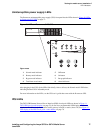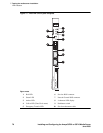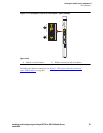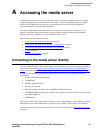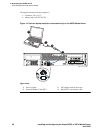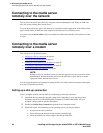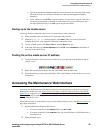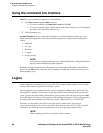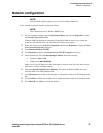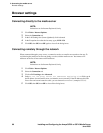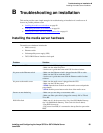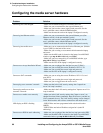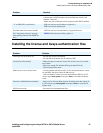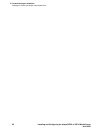AAccessing the media server
Accessing the Maintenance Web Interface
Installing and Configuring the Avaya S8700 or S8710 Media Server 85
June 2004
• Type in the appropriate telephone number to access the active server. See the filled-out job
aid titled Electronic Preinstallation Worksheet for the customer-supplied telephone
number(s).
• Under Advanced, select PPP and log on manually. You may have to type in a user name
and password, depending on whether or not the media server you are dialing into has a
non-null CHAP secret key. Use craft (ignore the password field).
Dialing up to the media server
To dial up, click the connection name or icon, if created. Once you are connected:
1 When prompted, enter your remote access login name and password.
2 When the Start PPP now! message appears, click Done. When you see the Connection
Complete dialog box, your computer is connected to the media server.
3 To open a Telnet session, click Start > Run to open the Run dialog box.
4 In the Run dialog box, type telnet IPaddress and click OK, where IPaddress is the address of
the actual active media server.
Finding the active media server IP address
1 To get the IP address of the actual active media server, go to the task bar at the bottom right of
your PC screen.
2 Right-click on the Network Status icon, and select Status, then the Details tab.
3 Scroll down until you see the Server IP address. This is the IP address for the media server you are
connected to.
Accessing the Maintenance Web Interface
You can access the Maintenance Web Interface either by connecting directly to the services port (port 2
[Eth1]) on the media server (see Figure 14, Services laptop computer connected directly to the S8700
Media Server, on page 82 or Figure 15, Services laptop computer connected directly to the S8710 Media
Server, on page 83) or connecting over the customer’s network. The only browser supported is MS
Internet Explorer 5.5 or 6.0.
When connected directly to the media server, you must disable all proxy servers. See Browser settings
on
page 88 for instructions.
1 Open the MS Internet Explorer Web browser.
• If a direct connection, in the Address field, type 192.11.13.6.
• If a remote connection, in the Address field, type in the IP address or DNS host name of
the media server.
2 When prompted, log in.