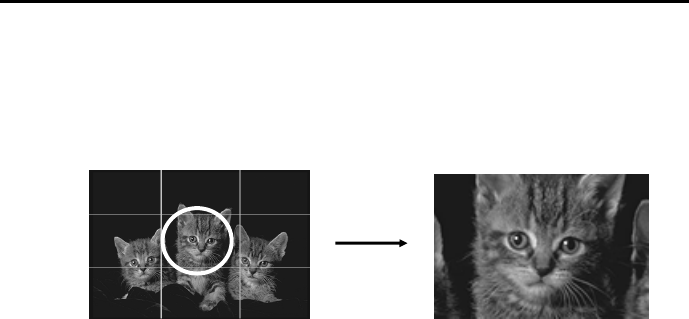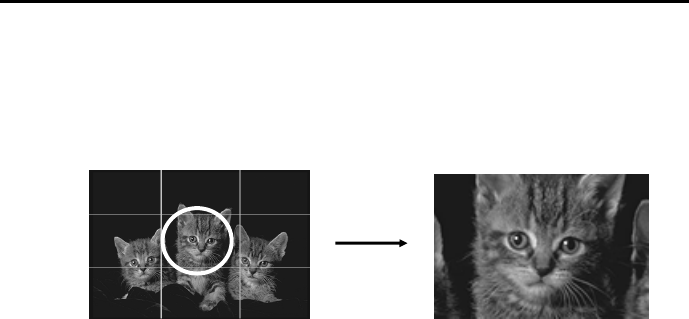
Chapter 3 Using the AVerKey300
23
Choose which part you want to zoom, and then press one of the 9
directional buttons on the remote that corresponds to that area.
Example :
To pan around the zoomed area, press the PAN/POS button to change
to PAN mode. Then, press the Up, Down, Left, and Right Arrows,
which are the Positioning and Movement Control buttons, to move
around the zoomed area.
AVerMedia Spot-Zoom
As described earlier in the section, AVerMedia Spot, under Special
Highlighting Functions, you can highlight a certain area in your
presentation by pressing the SPOT button.
After pressing the SPOT button, press ZOOM if you want to enlarge
the highlighted area inside the colored frame. (Refer to the figure on
the next page.)
To shift the focus of the zoomed area, press the Up, Down, Left, and
Right Arrows, which are the Positioning and Movement Control
buttons.
Note: This function is not supported under 1280 x 1024 and above.