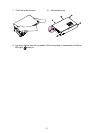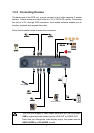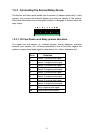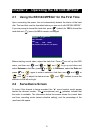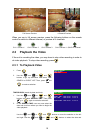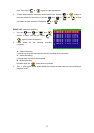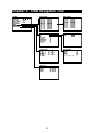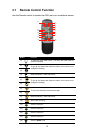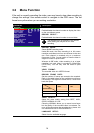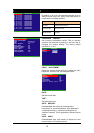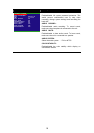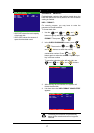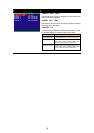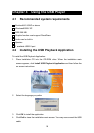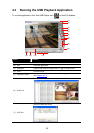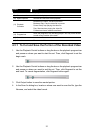14
3.2 Menu Function
If the unit is currently recording the video, user may have to stop video recording to
change the settings. Use remote control to navigate in the OSD menu. The red
frame turns yellow when you are making a selection.
OSD MENU Description
CAMERA SELECT :
Enable/disable the channel number to display the video
on the surveillance screen
RECORD SELECT :
Enable/disable the channel number to record video
i
The channels that are enabled in the camera
select setting can only be set for video
recording
1 2 3 4
1 2 3 4
D1
MPEG4
10
GOOD
ENGLISH
MAIN MENU
CAMERA SELECT
RECORD SELECT
RECORD MODE
VIDEO FORMAT
RECORD FRAMERATE
VIDEO QUALITY
RECORD SCHEDULE
SUBMENU
HARD DRIVE SETUP
SENSOR SETUP
MOTION SETUP
LANGUAGE SETUP
RECORD MODE :
Select D1/CIF recording mode
Under D1 mode, the video recording is in full screen
resolution and takes turns from one channel to the next
one. Each channel is recorded only at a maximum
frame rate of 15fps. You can switch to view the video in
single full screen or quad screen
Whereas in CIF mode, video recording is at a lower
resolution, but each video is recorded in 30fps/25fps
(NTSC/PAL). You can only view the video in quad
screen
VIDEO FORMAT :
The recorded video is in MPEG4 format
RECORD FRAME RATE :
Set the number of frames per second to be recorded.
Refer to the table below for the available record frame
rate settings. The higher the frame rate is, it uses more
hard disk space
Video Standard
Record Mode
NTSC PAL
D1 60, 20, 4 48, 20, 4
CIF 120, 60, 40, 20, 4
100, 48, 20, 4
VIDEO QUALITY :
Select the video quality setting from BEST, HIGH,
GOOD, NORMAL or LOW.
Choosing NORMAL allows you to record more hours
but the quality of the recorded video is moderate. For
more information about the recording time, please visit
our website and look for EB1304 MPEG4
+
LANGUAGE SETUP :
Select from the available language