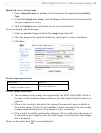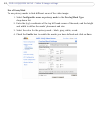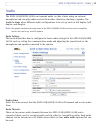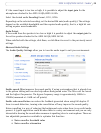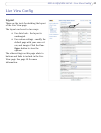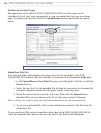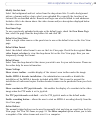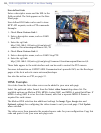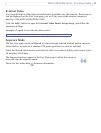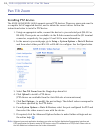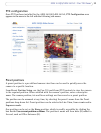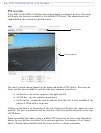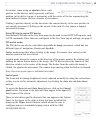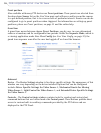29
AXIS 241QA/AXIS 241SA - Live View Config
Modify the Axis Look
Select the background and text colors from the drop-down lists. To add a background
picture, a banner and/or a logo, select your uploaded file or specify the location of an
external file as described above. Banners and logos can also be linked to web addresses.
Include a title to be shown above the video stream and/or a description displayed below
the video stream.
Own Home Page
To use a previously uploaded web page as the default p
age, check the Own Home Page
box, select the page from the drop-down list and click OK.
Default Live View Video
Select a single video source or the quad view to use as the defaul
t view on the Live View
page.
Default Video Format
Select the default video format to use on the Live View page.
Check the box against Show
video format selection to view the drop-down list on the Live View page. Here you can
temporarily change the format.
Default Viewer
Select from the drop-down list th
e viewer you wish to use for your web browser. Please see
the online help for more information.
Viewer Settings
Show viewer toolbar - enables
display of the viewer’s own toolbar under the image.
Enable MPEG-4 decoder installation - the admin
istrator can enable or disable the
installation of the MPEG-4 decoder included with AMC. This is used to prevent the
installation of unlicensed copies. Further decoder licenses can be purchased from your Axis
dealer.
Show crosshair in PTZ joystick mode - this
enables the display of a crosshair in the video
image when the PTZ mode is set to joystick.
Use PTZ joystick mode as default - sets the
PTZ joystick mode as the default mode.
Enable recording button -
allows the user to start an MPEG-4 recording directly from the
Live View page.
Action Buttons
The manual trigger buttons
can be used to manually start and stop an event from the Live
View page. See Pan Tilt Zoom, on
page 32. The Show snapshot option allows you to take
a snapshot of the video stream and save
it to a computer.