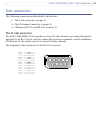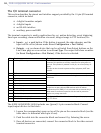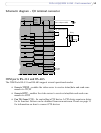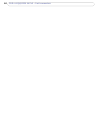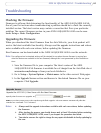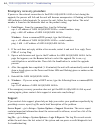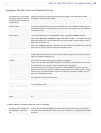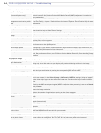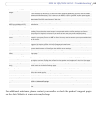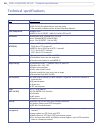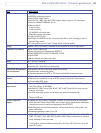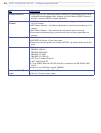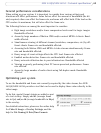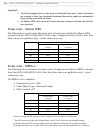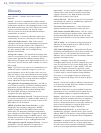65
AXIS 241QA/AXIS 241SA - Troubleshooting
For additional assistance, please contact your reseller or check the product’s support pages
on the Axis Website at www.axis.com/techsup
Poor rendering of MPEG-4
images.
Color depth set incorrectly on clients. Set to 16-bit or 32-bit color.
If text overlays are blurred, or if there are other rendering problems, you may need to enable
Advanced Video Rendering. This is done on the MPEG-4 tab in the AMC control panel applet.
Ensure that your graphics card is using the latest device driver. The latest drivers can usually be
downloaded from the manufacturer's web site.
Color saturation is different in
MPEG-4 and Motion JPEG.
Modify the settings for your graphics adapter. Please see the adapter's documentation for more
information.
No audio (AXIS 241QA only)
Incorrect setup. Check that the sound card in the PC and the connections to the speaker and microphone are
working. Ensure that the mute button is not pressed and the volume settings are correct.
Ensure that full-duplex is selected if you want to have two way audio communication.
Post Content Length in proxy
server.
The Post Content Length set in the proxy server is too low. Set the value of the Post Content
Length in your proxy server to 1MB or more. You may need to contact your system administra-
tor to do this.
Full duplex not supported. Sound card does not support full-duplex. For information on how to check if your sound card
supports full-duplex, please visit http://support.microsoft.com
Firewall or router settings. AXIS 241QA works locally, but not externally. Check the Internet firewall settings with your
system administrator or reconfigure the default router settings.
DC power not enabled for micro-
phone.
If the microphone has a built-in amplifier then DC power must be enabled on the Audio Set-
tings page.
Audio volume too low/high
Volume settings incorrect. The volume of the microphone or speaker connected to the AXIS 241QA/AXIS 241SA is either
too high or too low. Change the volume for the speaker or microphone in the Live View page.
Input and output gain set incor-
rectly.
Change the input gain for the microphone and the output gain for the speaker to adjust the
audio levels on the Audio Settings page.
Poor audio quality
Too many users. Too many users/clients listening to audio from the AXIS 241QA/AXIS 241SA may adversely
affect the sound quality.
User too close to microphone. Enable the speech filter in Audio > Advanced Settings.
Feedback from speaker. Enable the echo cancellation filter in Audio > Advanced Settings.
Background noise. Adjust the noise cancellation threshold and attenuation to reduce background noise levels in
Audio > Advanced Settings.
CPU overloaded. Reduce the number of listeners and viewers and decrease the image resolution and compres-
sion.