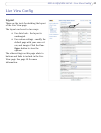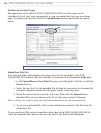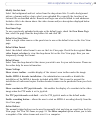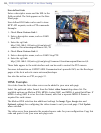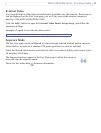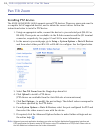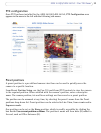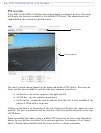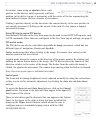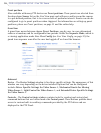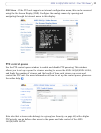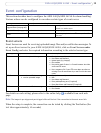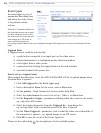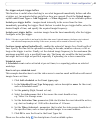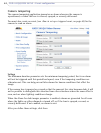35
AXIS 241QA/AXIS 241SA - Pan Tilt Zoom
In contrast, when using an absolute driver, each
position on the bar (see right) represents a defined
position in the device’s range of movement, with the center of the bar representing the
point midway between the two extremes of movement.
Clicking a position directly on th
e bar moves the camera directly to the new position in
one smooth movement. Clicking on the arrows at the ends of a bar causes a stepped,
incremental change.
Using CGI links to control PTZ devices
User-defined CGI links on the Live View page c
an be used to issue HTTP API requests, such
as PTZ commands. These links are configured in the Live View Layout settings; see page 9.
PTZ control modes
The PTZ device can also be controlled using click-in-image movement, which has
two
different types of navigation; Center and Joystick.
Center mode means that when
clicking in the image, the camera view centers on the
absolute position that was clicked.
Joystick mode moves the camera in th
e direction of the mouse pointer. By clicking and
holding the mouse button down in the image, the PTZ device moves the camera in that
direction, relative to the center of the image. The further from the center the image is
clicked, the greater the movement. The camera stops moving when the button is released.
Note:
There is also joystick support in AXIS Media Control (AMC).
Control panel
The focus and iris (image brightness) can be adj
usted manually by using the control bars,
or they can be set for automatic adjustment, by clicking the Auto iris and Auto focus
buttons.
To access the Auto iris and Auto focus buttons,
click on the Control
panel button. The menu to the right will then appear in the upper left
hand corner of the screen.
There are also driver specific shortcu
ts that can appear in the Control
Panel. In the screen to the right, a driver has been installed that
brings up the Wiper shortcut button, which allows the user to
configure and use a windshield wiping action with the AXIS
241QA/AXIS 241SA.