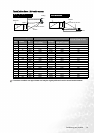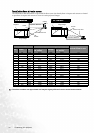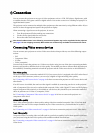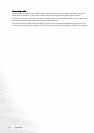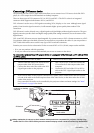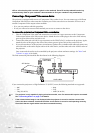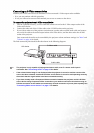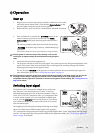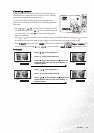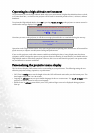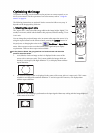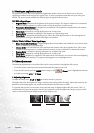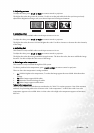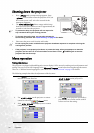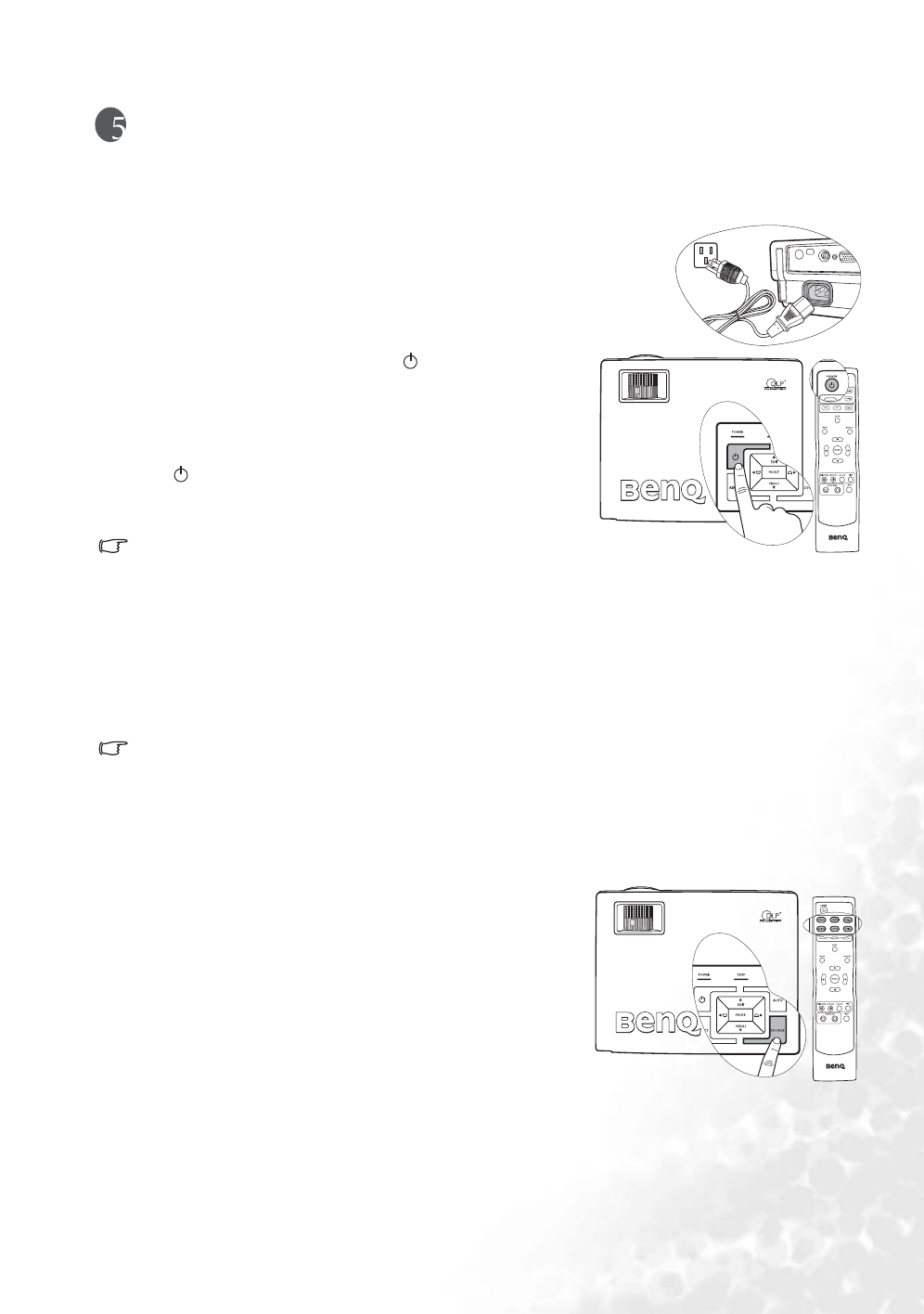
23
Operation
Operation
Start up
1. Plug the power cord into the projector and into a wall socket. Turn on the
wall socket switch (where fitted). Check that the Power indicator on the
projector lights orange after power has been applied.
2. Remove the lens cap. If it is left on, it could become deformed due to heat.
3. Press and hold (for 2 seconds) the POWER button on the
remote control or projector to start the unit. The Power
indicator light flashes green and stays green when the unit is
on.
The start up procedure takes about 30 seconds after pressing
POWER. In the later stage of start up, a default BenQ logo
is projected.
(If necessary) Rotate the focus ring to adjust the image clearness.
If the projector is still hot from previous activity, it will run the
cooling fan for approximately 90 seconds before energising the
lamp.
4. Switch all of the connected equipment on.
5. The projector will start to search for input signals. The current input source being scanned displays at the
center of the screen. If the projector doesn’t detect a valid signal, the searching message will continue
displaying until an input source signal is found.
You can also press SOURCE on the projector or remote control to select your desired input signal. For
more information, please refer to "Switching input signal" on page 23.
If the frequency/ resolution of the input signal exceeds the projector’s operating range, you will see the
message “Out of Range” displayed on a blank screen. Please change to an input signal which is
compatible with the projector’s resolution or set the input signal to a lower setting. See "Timing chart" on
page 45 for details.
Switching input signal
The projector can be connected to multiple devices at the same
time. However, it can only display one at a time. To select an
individual input signal, press one of the Source buttons (Video, S-
Video, DVI-A, DVI-D, Component Video 1,
or Component Video
2) on the remote control, or to cycle through the available input
sources, press the SOURCE button on the projector. The selected
source name will display at the center of the screen for 3 seconds
after each button press.
The brightness level of the projected image will change accordingly
when you switch between different input signals. Data (graphic)
"PC" presentations using mostly static images are generally brighter than "Video" using mostly moving images
(movies). The input type affects the options available for the Application Mode. See "2. Selecting an application
mode" on page 28 for details.
C
T
I
I
C
T