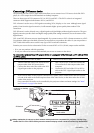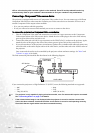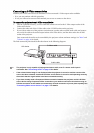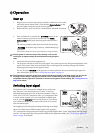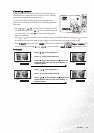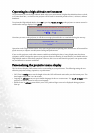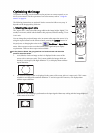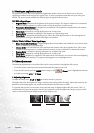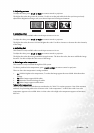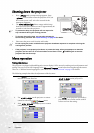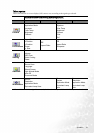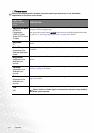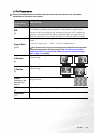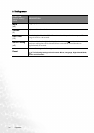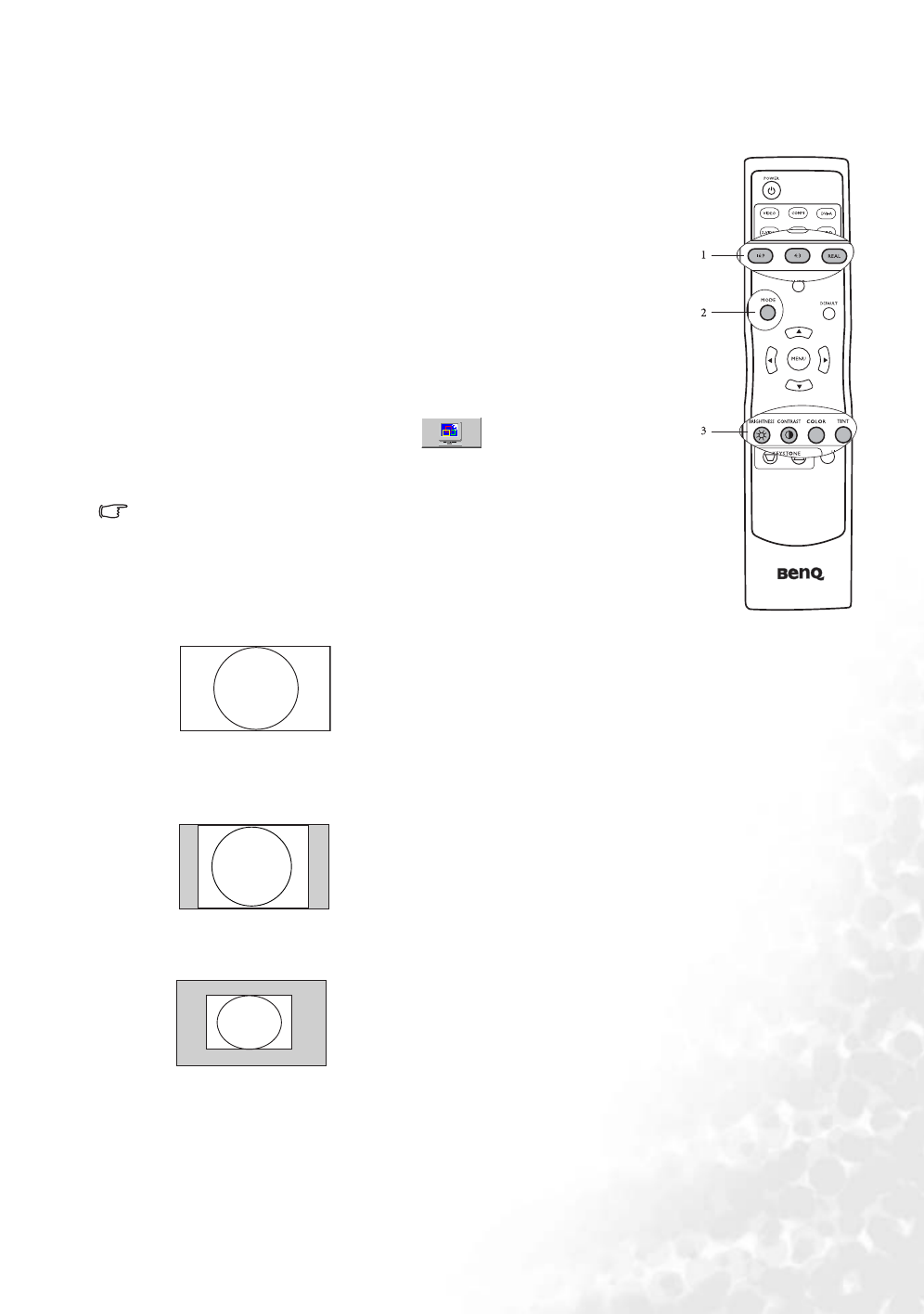
27
Operation
Optimizing the image
To optimize the image, use the buttons on the projector or remote control, or use
the on-screen menus. For the operation of on-screen menus, refer to "Using the
menus" on page 30.
The following instructions are optional. You do not need to follow every step. It
depends on the image quality you desire.
1. Selecting the aspect ratio
The “aspect ratio” is the ratio of the image width to the image height. Digital TV is
usually in 16:9 ratio, which is the default for this projector, and most analog TV are
in 4:3 ratio.
You can change the projected image ratio (no matter what aspect the source is) by
using the Aspect buttons on the remote control, pressing the ASPECT button on
the projector, or changing the ratios in the Pro-Picture > Aspect Ratio
menu. Select an aspect ratio to suit the format of the signal and your display
requirements. There are three aspect ratios available.
In the pictures below, the grey portions are inactive areas and the white
portions are active areas.
1. 16:9 (default): Scales an image so that it is displayed in the center of the
screen with a 16:9 aspect ratio. This is most suitable for images which are
already in a 16:9 aspect, like high definition TV, as it displays them without
aspect alteration.
2. 4:3: Scales an image so that it is displayed in the center of the screen with a 4:3 aspect ratio. This is most
suitable for 4:3 images like standard definition TV and 4:3 aspect DVD movies, as it displays them
without aspect alteration.
3. Real: One-to-one mapping is performed on the input signal without any scaling with the image displayed
in the center of the screen.
C
T
C
T