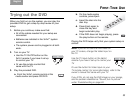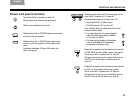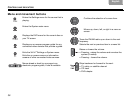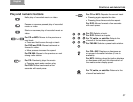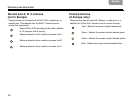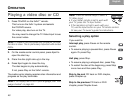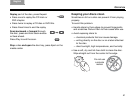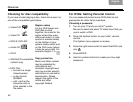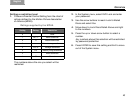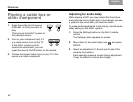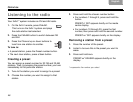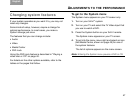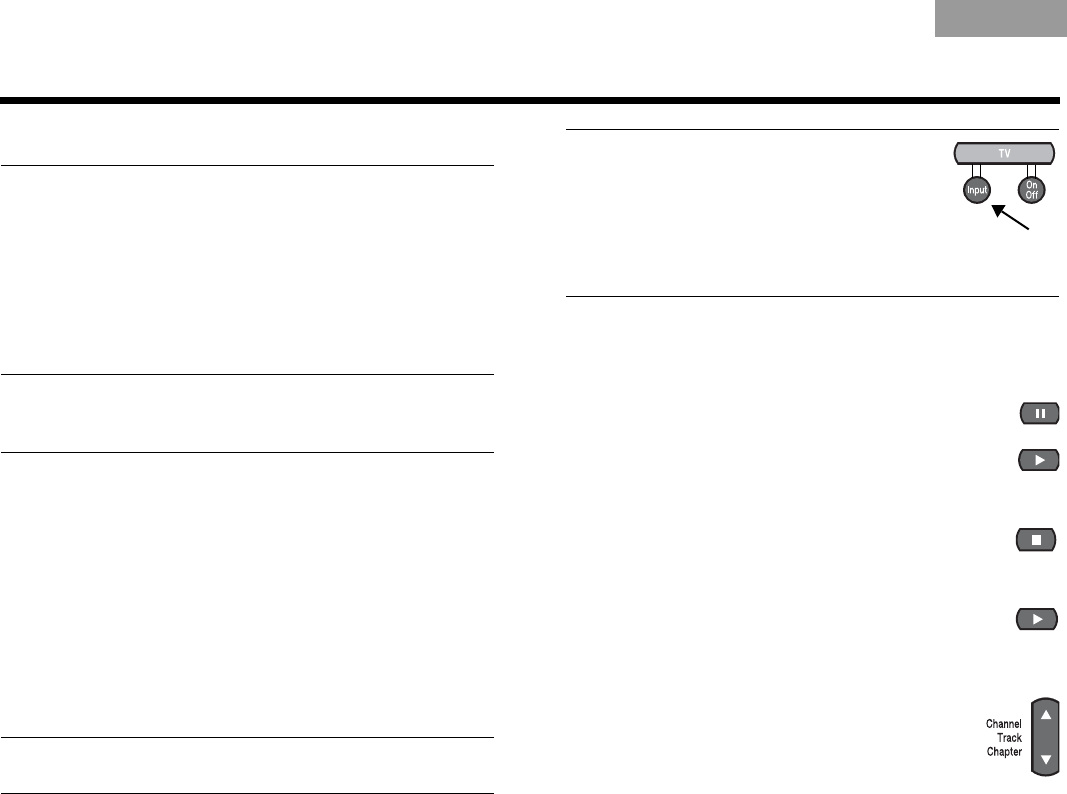
ItalianoSvenska DeutschNederlands EnglishFrançais Español
40
OPERATION
Playing a video disc or CD
1. Press CD•DVD on the 3•2•1
®
remote.
This turns on the 3•2•1 system and selects
the CD/DVD source.
For video play, also turn on the TV.
You may need to change the TV Video Input to see
the correct video.
Note: To prevent mid-play video disc problems, be sure
the disc is clean. This is particularly important with rented
DVDs.
2. On the media center control panel, press Eject to
open the disc tray.
3. Place the disc (right side up) in the tray.
4. Press Eject again to close the tray.
The disc begins to play automatically.
If not, press Play on the 3•2•1 remote.
The media center display registers disc information and
progress as the play continues.
Note: If the display text is not in your language, see “Lan-
guage choices” on page 48.
Note: There are several ways to select a
TV Video Input:
• If your 3•2•1 remote is set to work with
your TV, press the TV Input button.
• If the remote is not set to work with your
TV, use the Input button on your TV remote control.
Or see your TV owner’s guide for instructions.
Selecting a play option
If you want to:
Interrupt play, press Pause on the remote
control.
• To resume playing a paused disc, press Pause
again. Or press Play.
Halt play, press Stop.
• To resume playing a stopped disc, press Play.
• To restart the disc at the beginning, press Stop
once more and then press Play.
Skip to the next CD track or DVD chapter,
press Chapter up.
Skip to the previous CD track or DVD
chapter, press Chapter down.