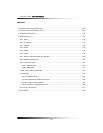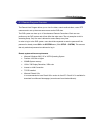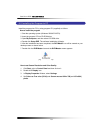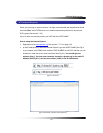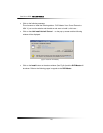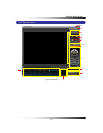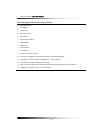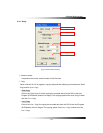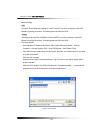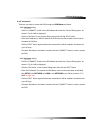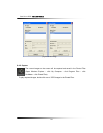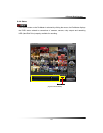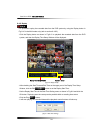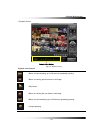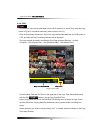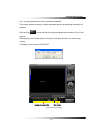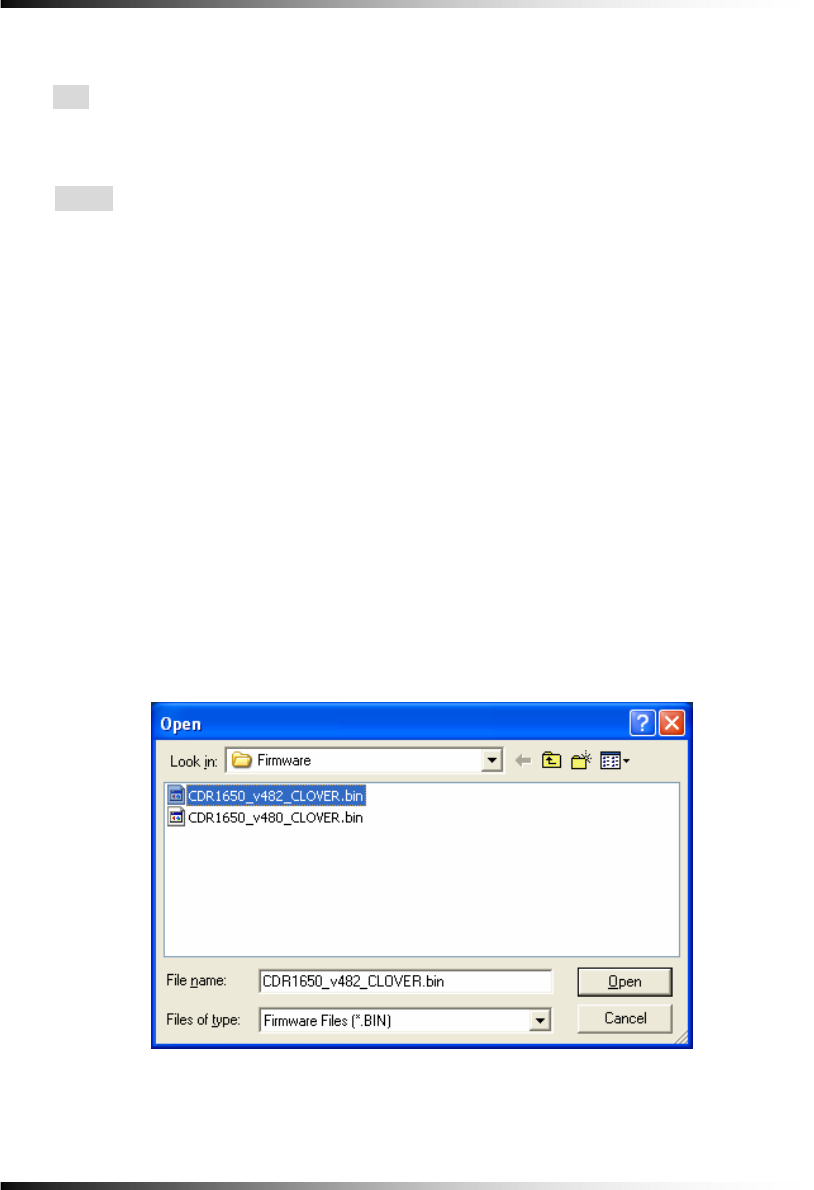
Stand-alone DVR Instruction Manual
140
③ Network Image
▫ Size
Choose a Size (Resolution) among D1, Half D1 and CIF you wish to display on the DVR
Master by clicking the mouse. This setting does not affect the DVR.
▫ Quality
Choose one among LOW, NORMAL, HIGH and BEST you wish to display on the DVR
Master by clicking the mouse. This setting does not affect the DVR.
④ Firmware Update
- Save the latest Firmware to the System Files (Open Windows Explorer – click My
Computer - click the Program Files – click DVR Master – click System Files).
- Click the Firmware Update button in the Fig.8-6, and then you will be asked “Do you want
to update a firmware?”
- Click the Yes to update.
- Double click the latest firmware as shown in Fig.8-7 and then you will be asked “Shall I
update firmware?”
- Click the OK to update. The DVR will display the “Firmware Updating…..” along with the
progressive bar on the screen and it will automatically reboot.
[Fig.8-7 Firmware Files]