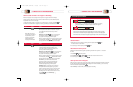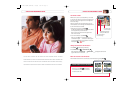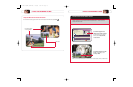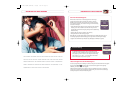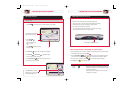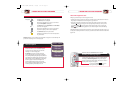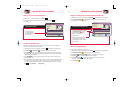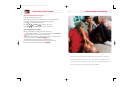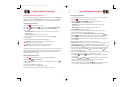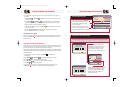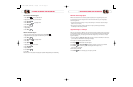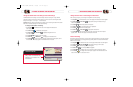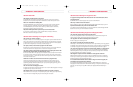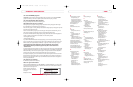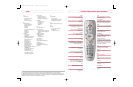MANAGE PROGRAMS AND RECORDINGS
35
MANAGE PROGRAMS AND RECORDINGS
View a Blocked Recorded Program
1. Press My DVR to view your Recorded List.
2. Highlight the Program Title you wish to watch.
3. Press Select .
4. Press Move Down to highlight Unlock.
5. Press Select .
6. Enter your 4-digit PIN.
7. Highlight Play.
8. Press Select .
Reblock a Recorded Program
1. When you are done viewing the recorded program, press My DVR .
2. Highlight another title (any program other than the one you wish to block).
3. Press Select .
4. Press Move Down to highlight Unblock.
5. Press Stop.
6. Press My DVR .
7. Highlight the show you wish to block.
8. Press Select .
9. Highlight Block.
10. Press Select .
11. Enter PIN.
Note: Comcast is in the process of simplifying this procedure. We appreciate your understanding.
Maximize Your Storage Space
DVR can save at least 30 hours of recorded programs, depending on the programming source, but it
is not intended as a long-term storage device. To make the most efficient use of your storage space,
follow these guidelines:
• Set your default Save Time setting to 14 days or less. Setting it to “until erased” causes the storage
space to fill up more quickly.
• After you watch a recording, decide to either erase it or keep it permanently by transferring it
to a VCR tape and then erasing it from DVR.
Copy Recordings to a VCR Tape
When you copy recordings to a VCR tape, make sure that the recording is displayed on the main TV screen
for the entire time that the recording is being copied. If you change channels or display other DVR screens
during the copying process, your tape copy will contain these images and you will not have a complete
copy of the recording.
1. Connect the VCR to the Cable Out or OUT 1 (TV) connection on the back of the DVR. (In the near future,
you’ll be able to use the VCR Port for recording to a VCR tape.)
2. Put a tape in your VCR and prepare the VCR to record.
3. Press My DVR .The Recorded List screen appears.
4. Press Move Up or Move Down to highlight the recording you want to copy to the VCR.
5. Press Select .The Recording Options screen appears with the option “Play
[title of program]” highlighted.
6. Start recording on the VCR.
7. Press Select . As the recording plays, it is taped to your VCR.
1676-DVR SA USER GUIDE R20 12/8/03 1:47 PM Page 34