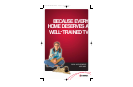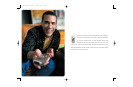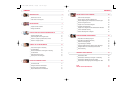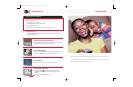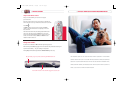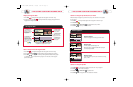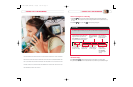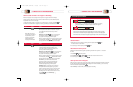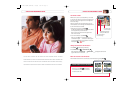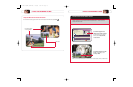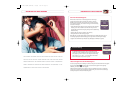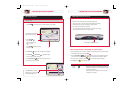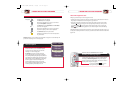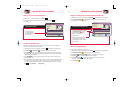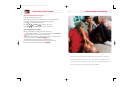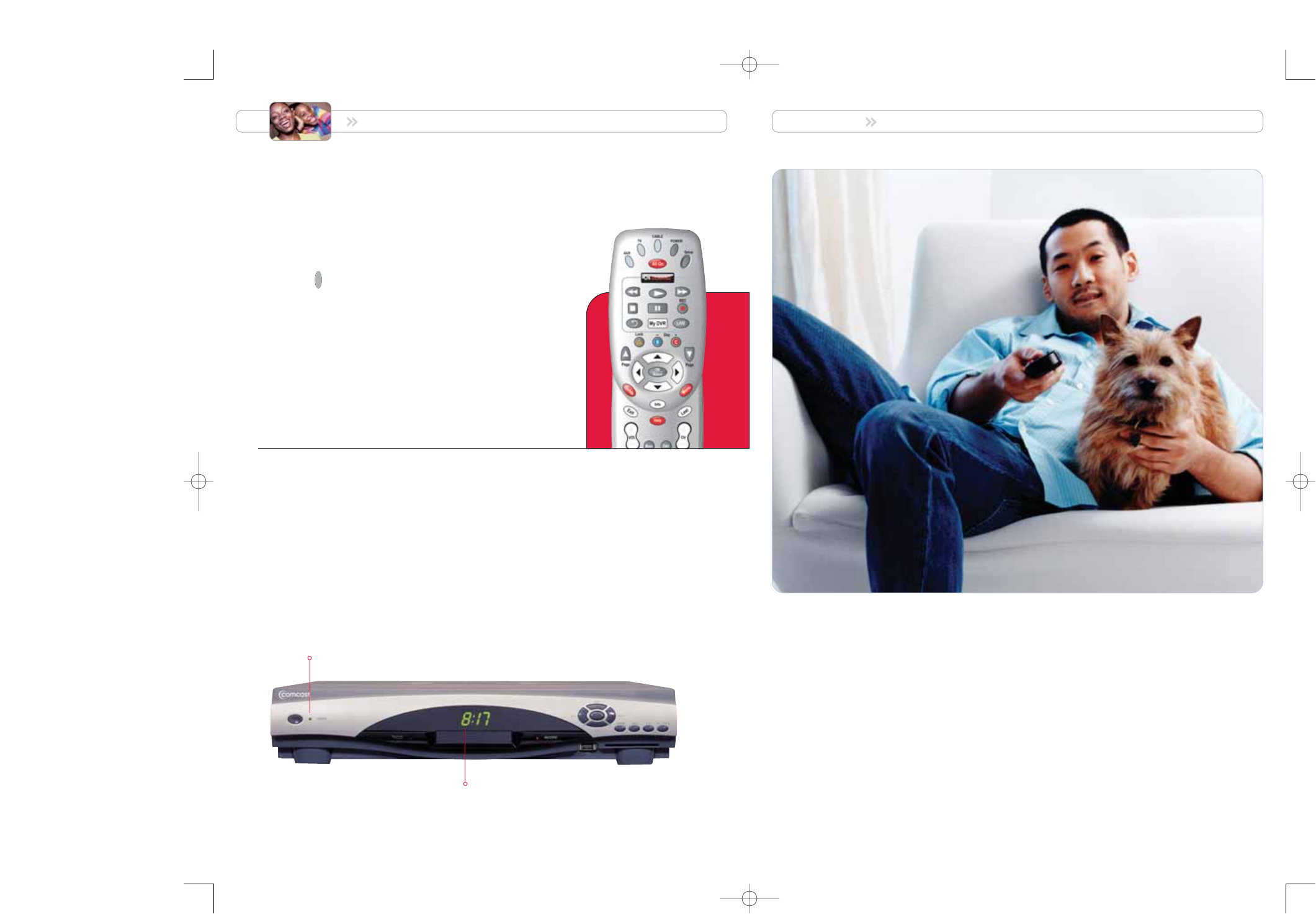
FIND OUT WHEN YOUR FAVORITE PROGRAMS ARE ON
9
THE PROGRAM GUIDE WILL BE YOUR NEW BEST FRIEND. CONSIDER IT THE ULTIMATE
SEARCH ENGINE FOR YOUR TV. NO MORE ENDLESS SCROLLING THROUGH COUNTLESS
SHOWS TILL YOU FIND SOMETHING YOU LIKE. NOW YOU CAN SEARCH BY PROGRAM TITLE,
THEME, CHANNEL NUMBER, OR BROADCAST DATE. WHEN YOU FIND WHAT YOU WANT TO
WATCH, JUST CLICK TO IT DIRECTLY FROM THE GUIDE.
GETTING STARTED
Manage Your DVR Box
To extend the life of the DVR, turn Off the DVR each night before going to bed.
When the DVR is powered Off (and plugged into an active electrical outlet), all scheduled recordings will
be performed automatically — and your recordings will be protected.
Powering Off your DVR automatically activates the Parental Controls you have set up.
Each night before you go to bed, make sure that the green Power indicator is off.
The time LED will remain on when the DVR is plugged into an active outlet.
Prepare Your Remote Control
After you’ve connected DVR to your TV, here’s how to prepare
your remote control.
Refer to the guide that came with your remote control to make DVR work
with the make and model of your TV. Follow those instructions first, and then:
Press Cable .
The Cable key blinks red when you press it and the green Power
indicator on the front of DVR turns on or off depending on the current
status of the DVR.
Note: Your Comcast Installer may have already placed the DVR in Cable
mode for you. Verify this by pressing the Power key on your remote
control to see how the DVR responds. Each time you press a key on the
remote, one of the three mode keys, Cable, TV, or AUX, blinks red to
indicate the mode the remote is in.
CABL
E
1676-DVR SA USER GUIDE R20 12/8/03 1:46 PM Page 8