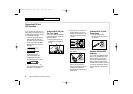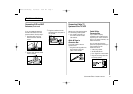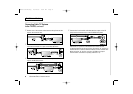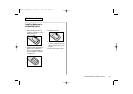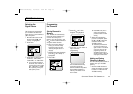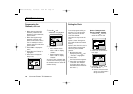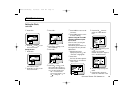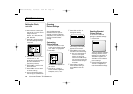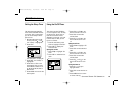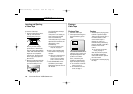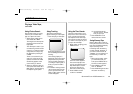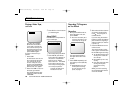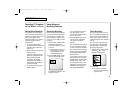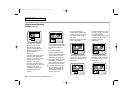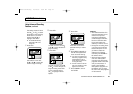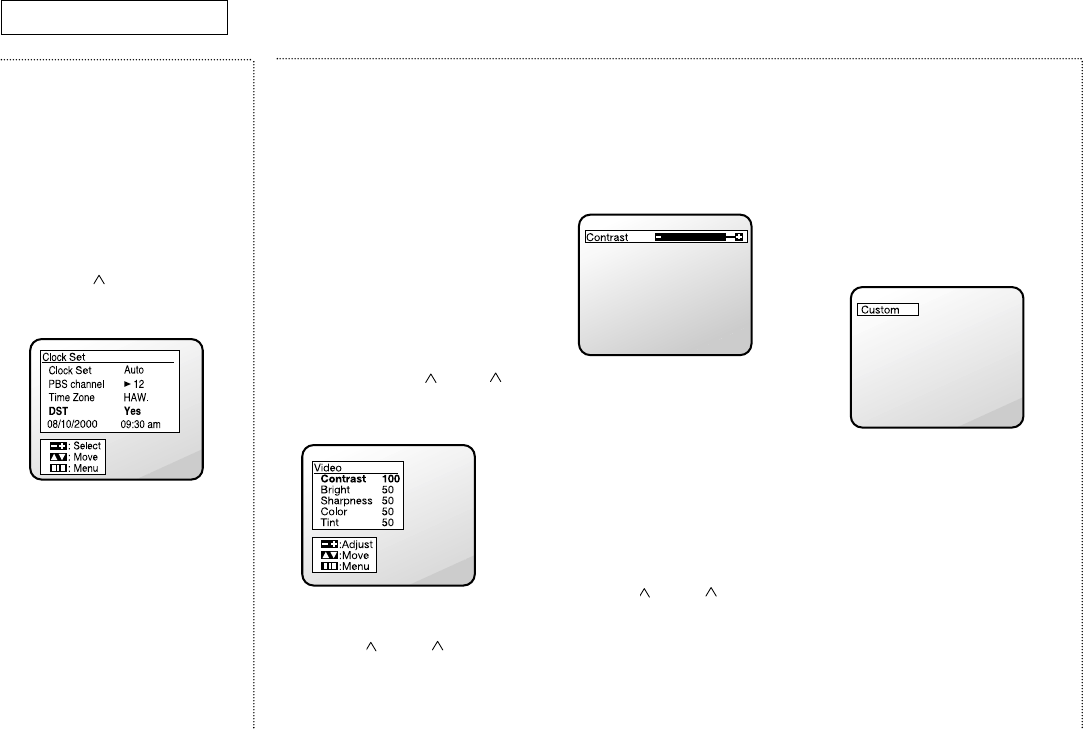
Setting the Clock,
continued
✔ While “Time Zone” is selected, press
either the VOL + or the VOL - button to
change the Time Zone.
Sequence : ATL., HAW., ALAS, PAC.,
MTN., CEN., EAST.
7 Press CH button to select
the “DST”(Daylight Savings
Time) field.
✔ While “DST” is selected, press VOL +
to indicate “YES,” or “NO.”
(Set DST ON on the appropriate day in
April, and set DST OFF on the
appropriate day in October.)
8 Press MENU to return to the
Clock Set menu.
9 Press MENU twice to return
to normal viewing.
✔ The time is automatically corrected
when viewing your local PBS channel.
Choosing
Picture Settings
Your TV/VCR has preset
standard values for picture
settings (contrast, brightness,
sharpness, color, and tint). You
can also customize these
settings.
Customizing
Picture Settings
1 With the main menu on the
screen, press CH or CH
until “Video” is highlighted.
2 Press VOL+.
The Video menu appears on
the screen.
3 Press CH or CH to
select contrast, brightness,
sharpness, color, or tint.
4 Press VOL+ or VOL– to
change the setting.
The setting for the feature
appears on the screen.
5 Press MENU or wait a few
seconds to store the setting.
✔ Once you’ve made changes to
one or more of the picture
features, your settings are
stored in the TV/VCR’s memory.
Your custom picture setting now
becomes the default setting for
the TV/VCR.
6 Press CH or CH to
select another setting or
press MENU to exit the
menu.
Resetting Standard
Picture Settings
To return the customized
settings to standard settings:
1 Press P-STD.
The word “Custom” appears,
indicating that the current
settings are customized. If
“Standard” appears, the
TV/VCR is set for standard
picture settings.
2 Press P-STD again (before
“Custom” disappears) to
reset the standard settings.
TV O
PERATION
14
C
HAPTER
T
HREE
: TV O
PERATION
AA68-00951A/eng 10/26/00 8:52 AM Page 14