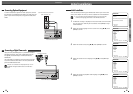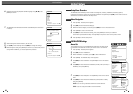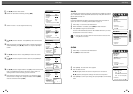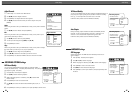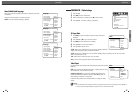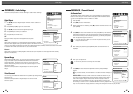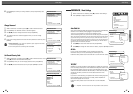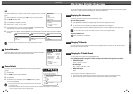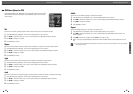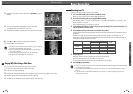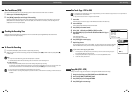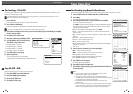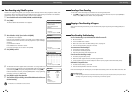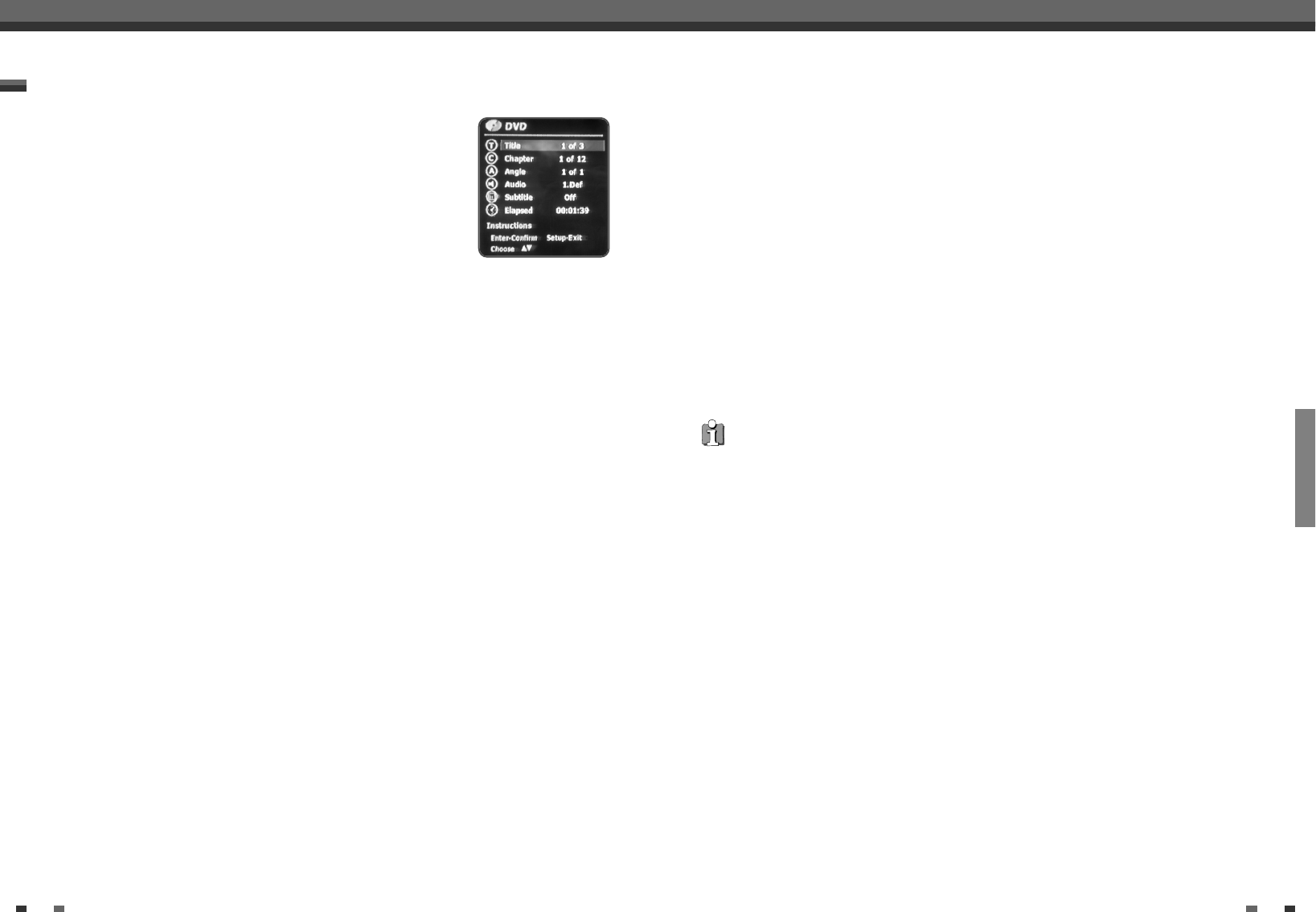
PLAYBACK
3534
On-Screen Display Overview
Subtitle
Shows the current subtitle language, and changes the setting.
1
Press [DISPLAY] during playback. The on-screen display appears on the TV screen.
2
Use […†] to select the ‘Subtitle‘ icon on the on-screen display. Press [ENTER] to display a submenu.
3
Use […†] to change the numbers.
4
Press [ENTER] to confirm.
Elapsed
Shows the elapsed playing time, and skips to the desired time.
1
Press [DISPLAY] during playback. The on-screen display appears on the TV screen.
2
Use […†] to select the ‘Elapsed’ icon on the on-screen display. Press [ENTER] to search by time. The
submenu appears.
3
Use […†] to change the numbers and use
[œ √]
to move left or right.
4
Within 7 seconds, press [ENTER] to confirm the start time. Playback starts from the selected time on the
disc.
• For the title recorded without DVD navigation information, such as the one from broadcast or line input, ‘Elapsed’
function does not work.
Title
Shows the current title number and total number of titles, and skips to the desired title number.
1
Press [DISPLAY] during playback. The on-screen display appears on the TV screen.
2
Use […†] to select the ‘Title‘ icon on the on-screen display. Press [ENTER] to display a submenu.
3
Use […†] to change the numbers.
4
Press [ENTER] to confirm.
Chapter
Shows the current chapter number and total number of chapters, and skips to the desired chapter number.
1
Press [DISPLAY] during playback. The on-screen display appears on the TV screen.
2
Use […†] to select the ‘Chapter‘ icon on the on-screen display. Press [ENTER] to display a submenu.
3
Use […†] to change the numbers.
4
Press [ENTER] to confirm.
Angle
Shows the current angle number and total number of angles, and changes the angle number.
1
Press [DISPLAY] during playback. The on-screen display appears on the TV screen.
2
Use […†] to select the ‘Angle‘ icon on the on-screen display. Press [ENTER] to display a submenu.
3
Use […†] to change the numbers.
4
Press [ENTER] to confirm.
Audio
Shows the current audio soundtrack language, encoding method, and channel number, and changes the setting.
1
Press [DISPLAY] during playback. The on-screen display appears on the TV screen.
2
Use […†] to select the ‘Audio‘ icon on the on-screen display. Press [ENTER] to display a submenu.
3
Use […†] to change the numbers.
4
Press [ENTER] to confirm.
On-Screen Display Overview
During DVD playback, press [DISPLAY] to show information about the current disc.
While the disc information is displayed, press [DISPLAY] again to show the disc
remaining time.
OSD Menu Options for DVD