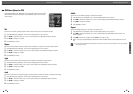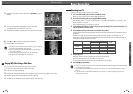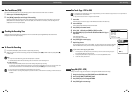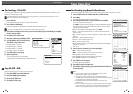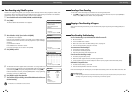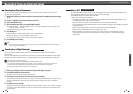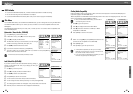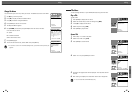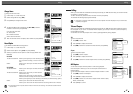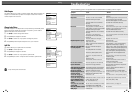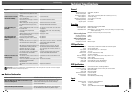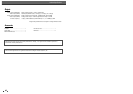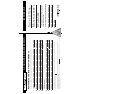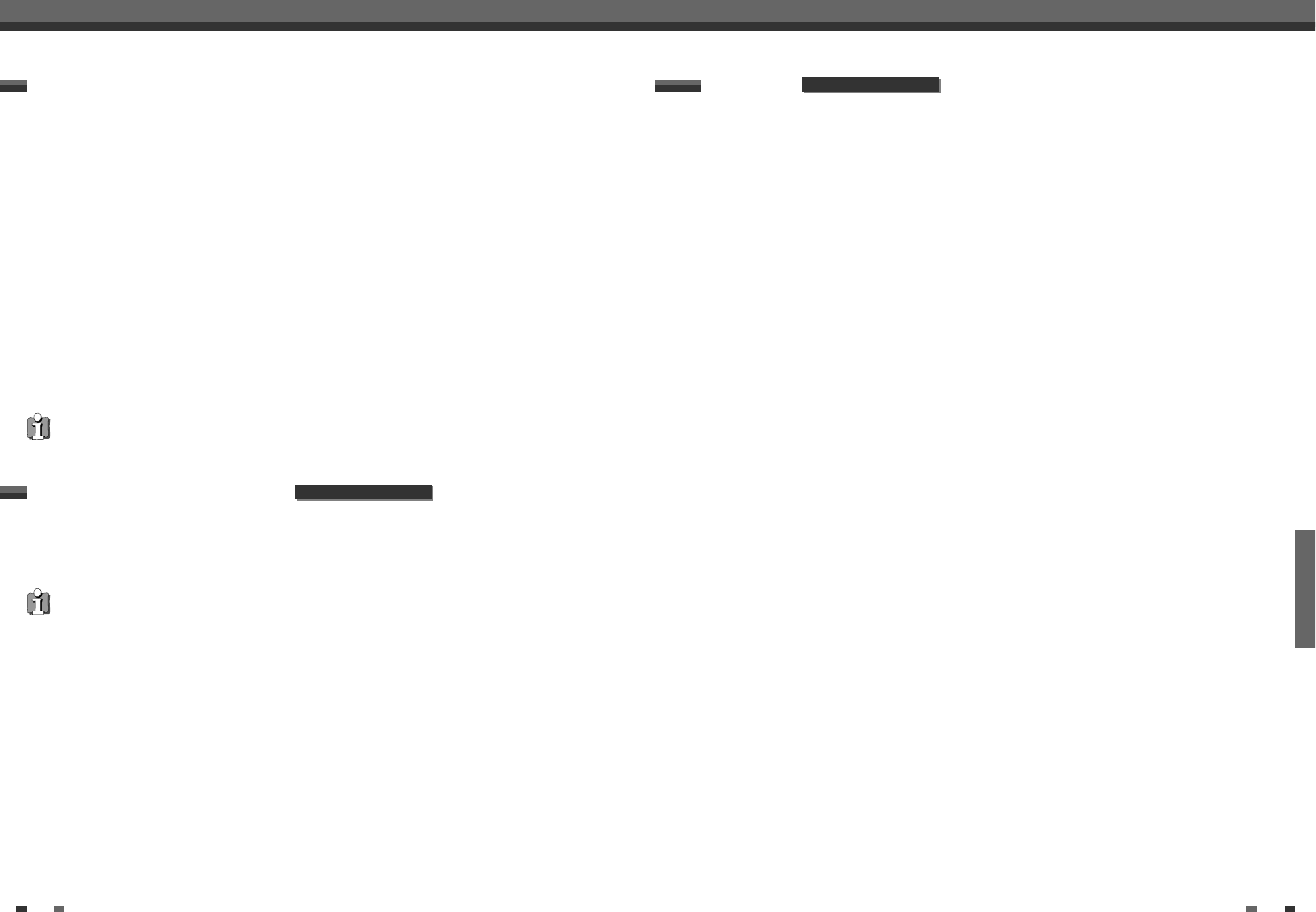
RECORDING
5150
Recording from an External Input
Using DV, also known as i.LINK, you can connect a DV-equipped camcorder to the DVD Recorder+VCR using a
single DV cable for input and output of audio, video, data and control signals.
The i.LINK interface is also known as IEEE 1394-1995.
‘i.LINK’ and the ‘i.LINK’ logo are trademarks.
• The DVD Recorder+VCR is only compatible with DV-format (DVC-SD) camcorders. Digital satellite tuners
and Digital VHS video recorders are not compatible.
• You cannot connect more than one DV camcorder at a time to the DVD Recorder+VCR.
• You cannot control the DVD Recorder+VCR from external equipment connected via the DV IN jack (including
two DVD Recorders).
• It may not always be possible to control the connected camcorder via the DV IN jack.
• Audio input to the DV IN jack should be 32 or 48kHz (not 44.1kHz).
• Picture disturbance on the recording may occur if the source component pauses playback or plays an
unrecorded section of tape, or if the power fails in the source component, or if the DV cable becomes
disconnected.
What is DV?
You can record from an external component, such as a camcorder or VCR, connected to any of the DVD
Recorder+VCR’s external inputs.
1 Make sure the component you want to record from is connected properly to the DVD Recorder+VCR; see pages
15~18.
2 Use [PR+/–] or [INPUT] to select the external input to record from.
3 Load a recordable disc or tape.
4 Set the desired Recording mode by pressing [REC SPEED] repeatedly.
DVD: HQ (High Quality - 1 hr/disc), SP (Standard Play - 2 hrs/disc), EP (Extended Play - 4 hrs/disc), or SLP
(Super Long Play - 6 hrs/disc).
VCR: SP (Standard Play), LP (Long Play - 2 times SP)
5 Press [REC (●)] once.
Recording will start. The REC indicator lights on the front panel display.
Recording continues until you press [STOP] or the disc is full.
To record for a fixed length of time, see ‘One Touch Record‘ on page 44.
6 Press [STOP (■)] to stop recording.
Recording from External Components
Note
• If your source is copy-protected, you will not be able to record it using the DVD Recorder+VCR. See ‘Copyright
Notice‘ on page 8 for more details.
Recording from an External Input
Recording from an External Input
You can record from a digital camcorder connected to the DV IN jack on the front panel of the DVD
Recorder+VCR.
You can use the DVD Recorder+VCR remote to control both the camcorder and the DVD Recorder+VCR. Before
recording, make sure the digital camcorder is properly connected to the front panel DV IN jack; see page 18.
1 Make sure your digital camcorder is connected to the front panel DV IN jack; see page 18.
2 Press [INPUT] repeatedly to select the DV input.
DV appears on the front panel display and the TV screen.
3 Find the place on the camcorder tape from which you want to start recording.
For best results, pause playback at the point you want to start recording. Depending on your camcorder, you
can use the DVD Recorder+VCR remote to control the camcorder using the STOP, PLAY, and PAUSE
functions.
4 Press [REC] once to start recording.
Recording is automatically stopped if the DVD Recorder+VCR detects no signal. You can pause or stop the
recording by pressing [PLAY/PAUSE] or [STOP]. You cannot control the camcorder from the remote control
during recording.
Recording from a Digital Camcorder
The source signal must be DVC SD format.
Some camcorders cannot be controlled using the DVD Recorder+VCR remote.
If you connect a second DVD recorder using a DV cable, you cannot control the second recorder from this one.
You cannot control the DVD Recorder+VCR remotely from a component connected to the DV IN jack.
You cannot record date and time information from a DV cassette.
DF-8100P/8150P only
DF-8100P/8150P only